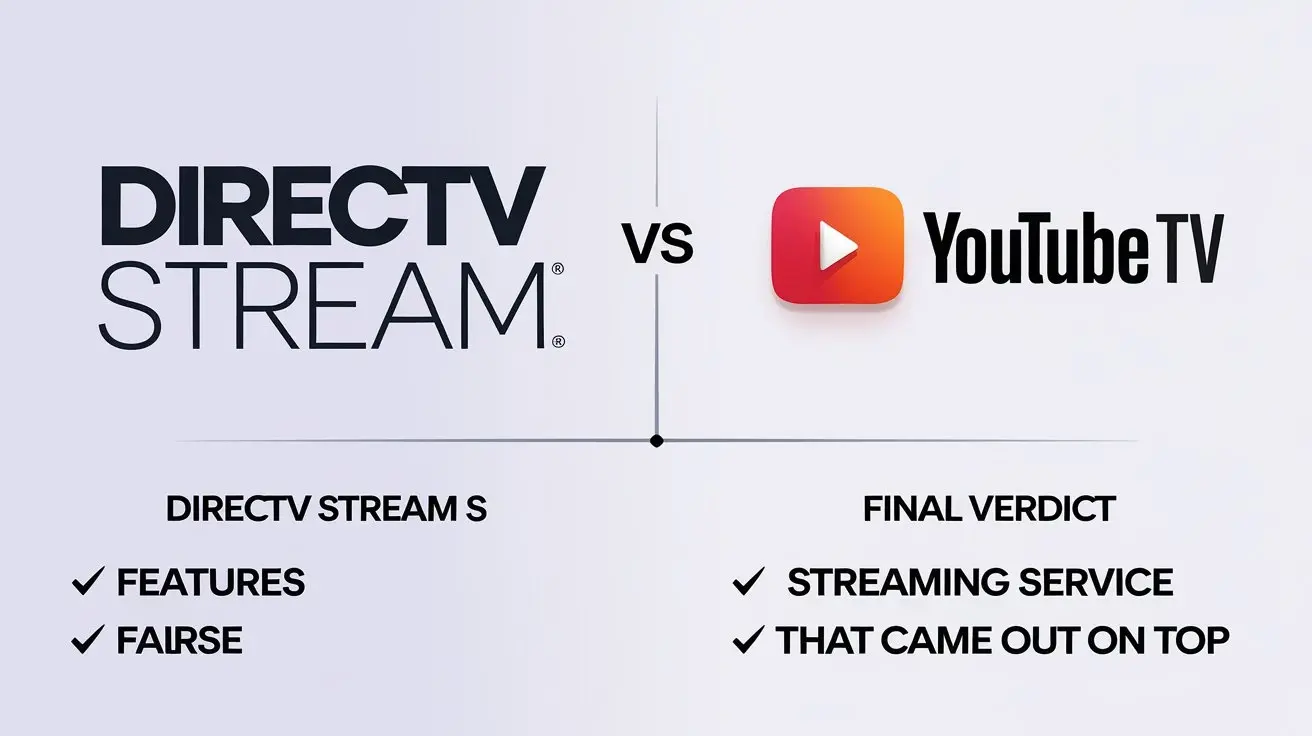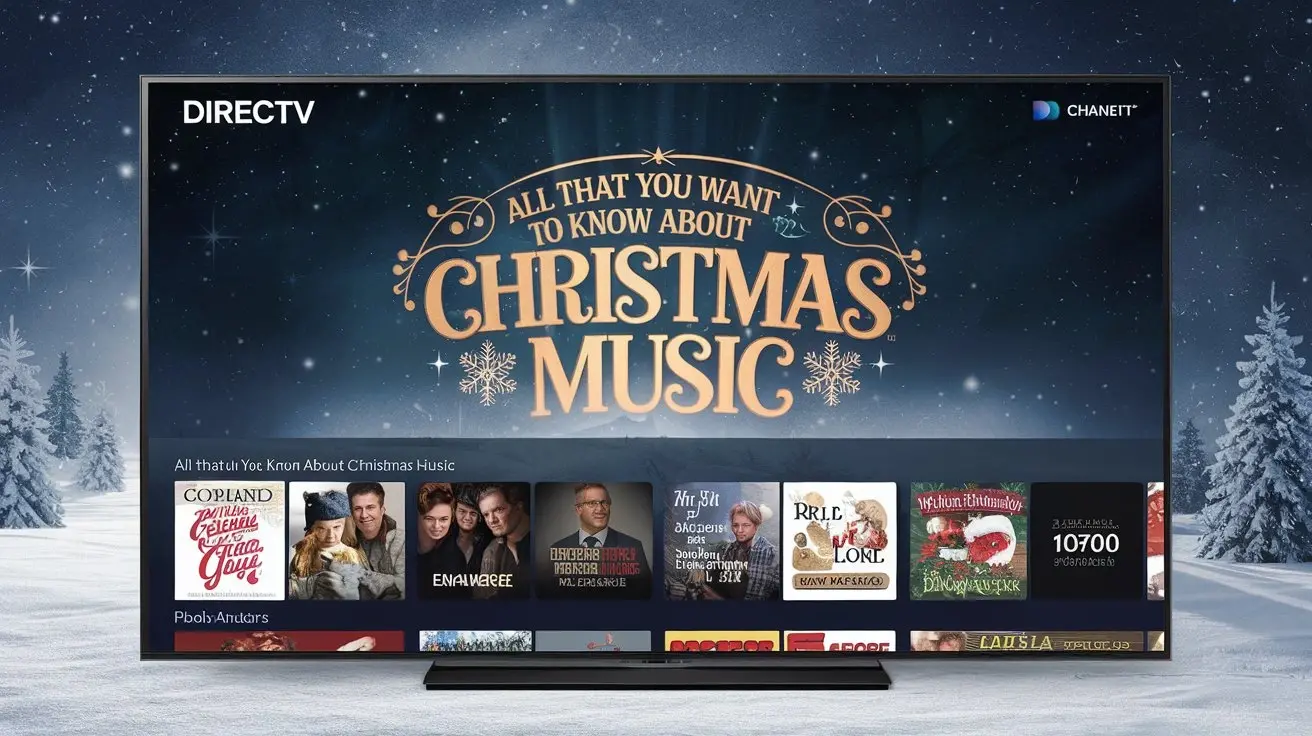DIRECTV Stream offers a versatile and convenient way to enjoy television content without the need for traditional satellite equipment. Whether you're considering making the switch or simply looking to upgrade your current setup, understanding which TVs are compatible with DIRECTV Stream is crucial. This guide will walk you through the key factors to consider, the types of TVs that work best with the service, and how to ensure you get the most out of your DIRECTV Stream experience.
Understanding DIRECTV Stream
DIRECTV Stream is a subscription-based streaming service that allows you to watch live TV, on-demand content, and cloud DVR recordings over the Internet. Unlike traditional DIRECTV satellite services, DIRECTV Stream requires a stable internet connection and can be accessed through various devices, including smart TVs, streaming devices, and more.
Types of TVs Compatible with DIRECTV Stream
Smart TVs
Smart TVs are the most straightforward option for accessing DIRECTV Stream. These TVs come with built-in internet connectivity and support for various streaming apps, including DIRECTV Stream. Here are some popular smart TV brands and models that are compatible with DIRECTV Stream:
- Samsung Smart TVs: Most recent Samsung models support DIRECTV Stream. Look for models running Tizen OS, which is Samsung's proprietary operating system.
- LG Smart TVs: LG's webOS platform is compatible with DIRECTV Stream. Ensure your model is running the latest version of webOS.
- Sony Smart TVs: Sony TVs running Android TV are compatible with DIRECTV Stream. Android TV models from 2018 and newer are generally supported.
- VIZIO Smart TVs: VIZIO’s Smart TVs that support apps and have internet connectivity are compatible with DIRECTV Stream.
Streaming Devices and Set-Top Boxes
If your TV is not a smart TV, you can still access DIRECTV Stream using a compatible streaming device. These devices plug into your TV’s HDMI port and provide access to various streaming services, including DIRECTV Stream. Popular options include:
- Roku: Many Roku devices support DIRECTV Stream. Make sure to check for the latest models and software updates.
- Amazon Fire TV: The Fire TV Stick and Fire TV Cube are compatible with DIRECTV Stream.
- Apple TV: Apple TV models from the 4th generation and later can install the DIRECTV Stream app.
- Google Chromecast: Chromecast allows you to cast DIRECTV Stream content from your mobile device to your TV.
Game Consoles
Some game consoles also support DIRECTV Stream. If you have one of these devices, you can use it to stream DIRECTV content:
- Xbox: Xbox One and Xbox Series X/S consoles support the DIRECTV Stream app.
- PlayStation: While DIRECTV Stream is not directly available on PlayStation consoles, you can use casting or screen-mirroring techniques to stream content.
Connecting DIRECTV Stream to Your TV
Using Built-In Smart TV Apps
If you have a smart TV that supports DIRECTV Stream, follow these steps to get started:
- Connect Your TV to the Internet: Ensure your TV is connected to your home Wi-Fi network.
- Install the DIRECTV Stream App: Access the app store on your smart TV and search for the DIRECTV Stream app. Download and install it.
- Sign In to Your Account: Open the app and sign in with your DIRECTV Stream credentials.
- Start Streaming: Browse through channels and on-demand content and start watching.
Using Streaming Devices
For non-smart TVs or those without the DIRECTV Stream app, follow these steps:
- Connect the Streaming Device: Plug your streaming device into an available HDMI port on your TV.
- Set Up the Device: Follow the on-screen instructions to connect the device to your home Wi-Fi network.
- Install the DIRECTV Stream App: Navigate to the app store on the streaming device, search for DIRECTV Stream, and install it.
- Sign In and Start Streaming: Open the app, log in with your credentials, and begin enjoying your content.
Troubleshooting Compatibility Issues
App Installation Problems
If you encounter issues installing the DIRECTV Stream app:
- Check for Updates: Ensure your TV or streaming device is running the latest software version.
- Verify Compatibility: Confirm that your TV model or streaming device is listed as compatible with the DIRECTV Stream app.
- Reboot Your Device: Sometimes, restarting your TV or streaming device can resolve app installation issues.
Streaming Quality Issues
To address streaming quality issues:
- Check Your Internet Connection: A stable and high-speed internet connection is crucial for smooth streaming.
- Adjust Streaming Quality Settings: In the DIRECTV Stream app settings, you can adjust the streaming quality based on your internet speed.
- Update Your Device: Ensure your TV or streaming device is running the latest firmware for optimal performance.
Additional Tips for Optimal DIRECTV Stream Experience
Use High-Quality HDMI Cables
For the best picture and sound quality, use high-quality HDMI cables when connecting your TV to streaming devices or other equipment.
Optimize Your Wi-Fi Network
To improve streaming performance, place your router in a central location and minimize interference from other electronic devices.
Regularly Update Your Devices
Keep your TV, streaming devices, and apps updated to benefit from the latest features and security improvements.
Conclusion
Choosing the right TV for DIRECTV Stream can enhance your viewing experience significantly. Whether you opt for a smart TV with built-in app support or a streaming device to add functionality to your existing TV, there are plenty of options available. By understanding which TVs and devices are compatible with DIRECTV Stream and following best practices for setup and troubleshooting, you can enjoy a seamless and enjoyable streaming experience.
Transform your viewing experience with DirecTV! Call us today at +1 855-213-2250 to explore our plans and find the perfect package for you. Our experts are ready to assist you and get you set up with top-notch entertainment. Don’t wait—contact us now!