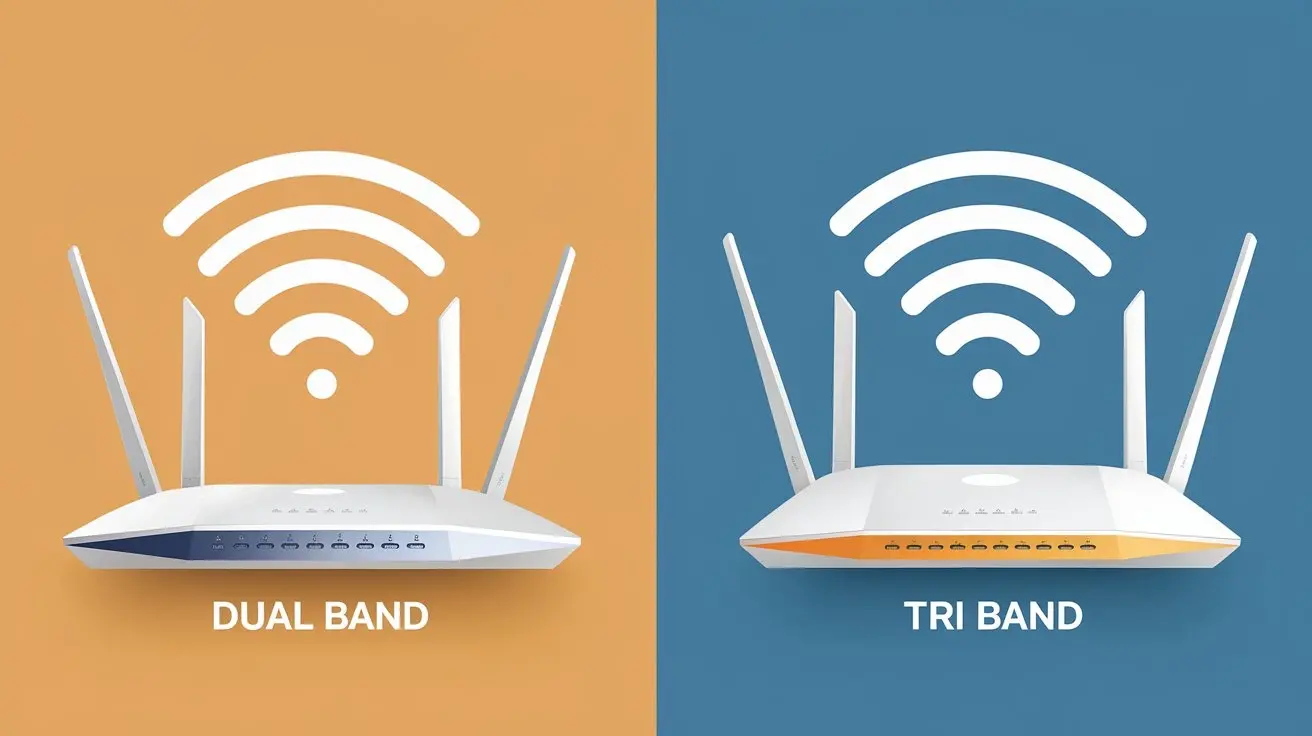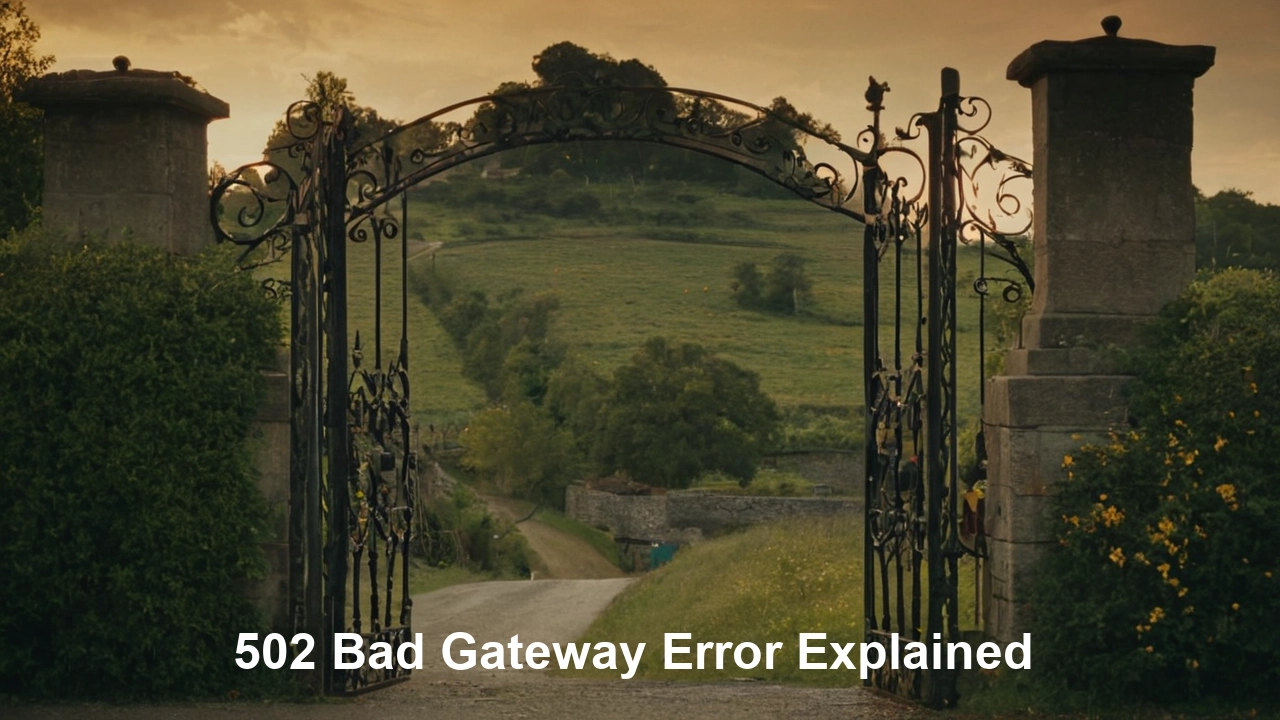In an era where content consumption is increasingly mobile, the ability to transfer DVR (Digital Video Recorder) shows to your mobile device has become a necessity for many. Whether you want to catch up on your favorite TV series during your commute or enjoy a movie while traveling, having your DVR shows readily available on your smartphone or tablet can significantly enhance your viewing experience. This comprehensive guide will walk you through the steps to transfer your DVR shows to your mobile device, ensuring you can enjoy seamless streaming anywhere, anytime.
Understanding the Basics: What You Need
Before diving into the step-by-step process, it's essential to understand the basic requirements and preparations needed to transfer DVR shows to your mobile device.
Compatible DVR Device:
Ensure your DVR device supports content transfer or streaming to mobile devices. Many modern DVRs, such as those from TiVo, Dish Network, and Xfinity, offer this functionality.
Mobile Device:
A smartphone or tablet with sufficient storage space and a stable internet connection.
DVR Service Provider App:
Download the corresponding app for your DVR service provider. For example, TiVo users will need the TiVo app, while Dish Network subscribers should download the Dish Anywhere app.
Home Network:
A reliable home Wi-Fi network to facilitate the initial transfer or streaming setup.
Subscription Plan:
Verify that your subscription plan includes mobile streaming or download capabilities. Some features may require an additional fee or a specific plan tier.
Step-by-Step Guide to Transfer DVR Shows to Mobile
Step 1: Set Up Your DVR and Mobile Device
Connect Your DVR to the Internet:
Ensure your DVR is connected to your home Wi-Fi network. This connection is crucial for transferring or streaming content to your mobile device.
Download the DVR Service Provider App:
Visit the App Store (iOS) or Google Play Store (Android) on your mobile device and download the app associated with your DVR service provider.
Sign in to the App:
Open the app and sign in using your DVR service account credentials. If you don't have an account, you'll need to create one through your service provider's website or customer support.
Step 2: Enable Mobile Streaming and Downloading
Configure Mobile Access on Your DVR:
Navigate to the settings menu on your DVR and look for options related to mobile access or streaming. Enable these features as necessary.
Pair Your Mobile Device with Your DVR:
Follow the on-screen instructions within the app to pair your mobile device with your DVR. This process typically involves entering a code displayed on your TV screen into the app on your mobile device.
Step 3: Transfer or Stream DVR Shows
Option 1: Download Shows for Offline Viewing
1. Select Shows to Download:
Open the app on your mobile device and browse through your DVR recordings. Select the shows or movies you wish to download.
2. Download Content:
Tap the download button next to the selected content. The download process will begin, and the shows will be saved to your mobile device for offline viewing.
Option 2: Stream Shows Live
1. Access Live Streaming:
Within the app, locate the live streaming or remote viewing section. Here, you can browse your recorded shows and start streaming them directly to your mobile device without downloading.
2. Stream Content:
Tap the play button to start streaming the selected show or movie. Ensure you have a stable internet connection for uninterrupted streaming.
Step 4: Manage Your Downloads and Streams
1. Monitor Storage Space:
Keep an eye on the available storage space on your mobile device. DVR shows can take up significant space, so deleting watched content regularly to free up storage.
2. Update the App and Firmware:
Regularly update the DVR service provider app and your DVR's firmware to ensure compatibility and access to the latest features.
3. Troubleshoot Connectivity Issues:
If you encounter connectivity problems, restart your DVR, router, and mobile device. Check for any service outages or maintenance updates from your DVR service provider.
Tips for a Smooth Viewing Experience
1. Optimize Video Quality:
Adjust the video quality settings within the app to match your internet connection speed. Lowering the quality can help reduce buffering during streaming.
2. Use Wi-Fi for Downloads:
Downloading shows over Wi-Fi instead of mobile data can save your data allowance and ensure faster download speeds.
3. Plan Ahead:
If you're going on a trip, download your shows in advance to avoid reliance on potentially unstable or expensive internet connections.
4. Utilize Cloud Storage:
Some DVR service providers offer cloud storage options for recordings. This feature allows you to access your shows from multiple devices without using local storage space.
5. Regularly Sync Your Devices:
Periodically sync your DVR and mobile app to ensure all new recordings are available for transfer or streaming.
Popular DVR Services and Their Mobile Capabilities
Let's explore the mobile streaming and downloading capabilities of some popular DVR services:
1. TiVo:
The TiVo app allows users to stream and download recordings to their mobile devices. Users can also schedule recordings remotely and access live TV.
2. Dish Network (Dish Anywhere):
Dish Anywhere app provides access to live TV, DVR recordings, and on-demand content. Users can download shows for offline viewing and stream live TV directly from their DVR.
3. Xfinity X1:
Xfinity Stream app lets users stream live TV, access DVR recordings, and download shows for offline viewing. It also offers a cloud DVR option for additional flexibility.
4. DIRECTV:
The DIRECTV app supports streaming and downloading DVR recordings. Users can also manage their DVR schedule and access on-demand content.
5. Spectrum TV:
Spectrum TV app allows users to stream live TV and DVR recordings on their mobile devices. It also offers a cloud DVR service for enhanced accessibility.
Troubleshooting Common Issues
While the process of transferring DVR shows to your mobile device is generally straightforward, you may encounter some common issues. Here are solutions to a few potential problems:
1. Connection Problems:
Ensure your DVR and mobile device are connected to the same Wi-Fi network during the initial setup. If problems persist, restart your devices and check for firmware updates.
2. Insufficient Storage:
If your mobile device runs out of storage, transfer some files to cloud storage or delete unused apps and media to free up space.
3. Playback Errors:
If you experience playback issues, lower the video quality settings or try streaming during off-peak hours when network congestion is lower.
4. App Crashes:
Keep the app updated to the latest version to avoid crashes and bugs. If the app continues to crash, reinstall it or contact customer support for assistance.
5. Account Issues:
If you can't sign in to the app, verify your account details and reset your password if necessary. Contact your DVR service provider if you encounter persistent account-related issues.
Future Trends: What to Expect
The landscape of DVR and mobile streaming is continually evolving. Here are some trends and advancements to look forward to:
1. Enhanced Cloud DVR Services:
More providers are likely to offer advanced cloud DVR services, allowing users to access recordings from any device without worrying about local storage.
2. Improved App Interfaces:
Expect more intuitive and user-friendly app interfaces with better navigation, personalized recommendations, and enhanced search capabilities.
3. Higher Video Quality:
With the rollout of 5G networks and advancements in streaming technology, higher video quality, including 4K streaming, will become more accessible on mobile devices.
4. Integrated Smart Home Features:
DVR apps may integrate with smart home systems, allowing users to control playback and manage recordings using voice commands or smart home hubs.
5. Expanded Content Libraries:
Service providers may offer larger on-demand libraries and exclusive content to attract and retain subscribers, providing even more viewing options on the go.
Conclusion
Transferring DVR shows to your mobile device can significantly enhance your viewing experience, providing the flexibility to watch your favorite content anytime, anywhere. By following this step-by-step guide and leveraging the capabilities of your DVR service provider's app, you can enjoy seamless streaming and downloading of your recorded shows. Stay updated with the latest features and advancements in DVR technology to make the most out of your mobile viewing experience. Happy streaming!