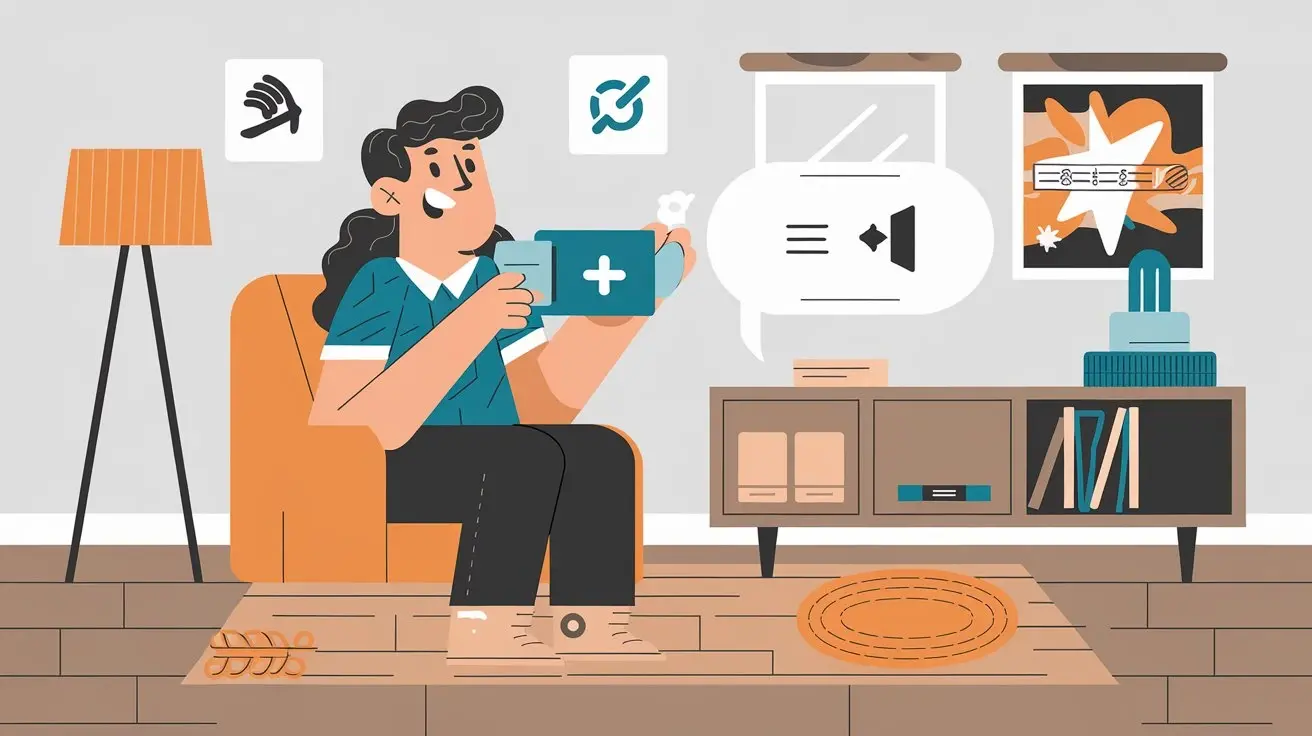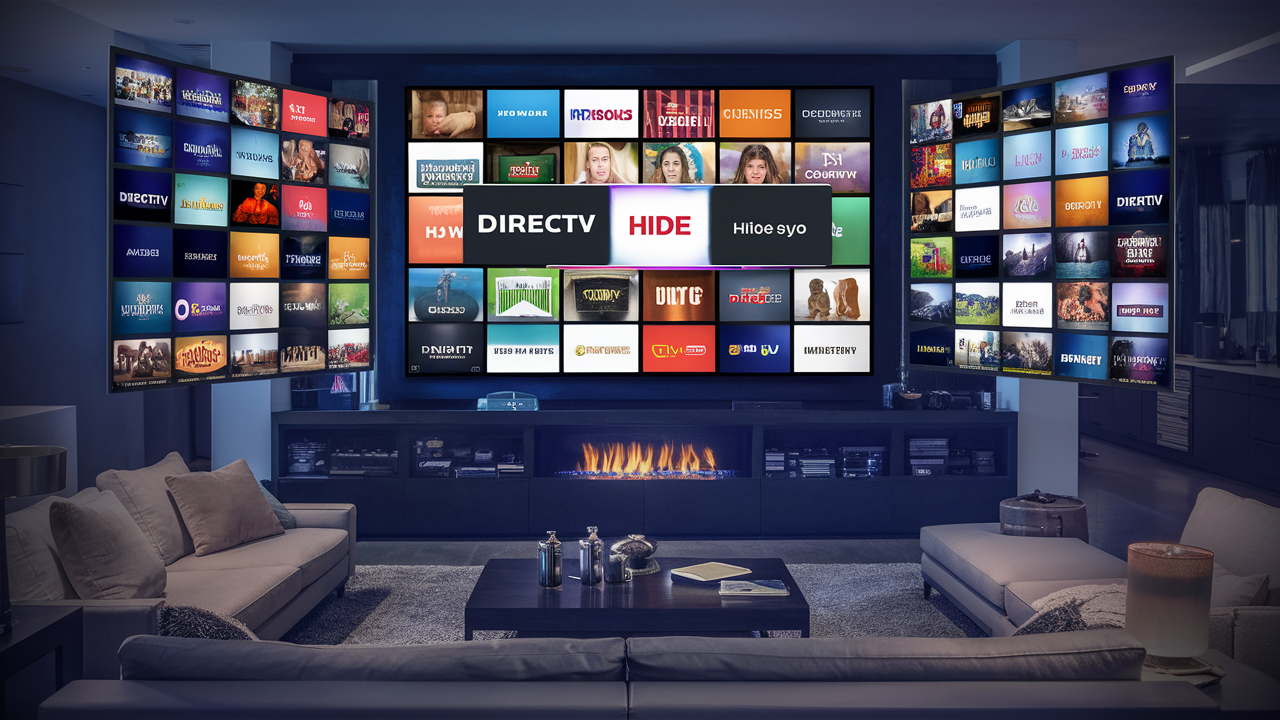
I have come across several techniques that one can use to either eliminate or avoid particular channels on the DIRECTV receiver. For instance, you may not want your kids to watch some shows that are aired through some specific channels, you may find some channels that are of little use to you and do not appear frequently on your TV screen, or simply, you may wish to tidy up your on-screen guide to make it less cluttered.
Directv: Selecting the Most Appropriate Channel Blocking Options
For you, the parent, who desires to have more of a say in what your children are exposed to on television, you will be happy to learn that there are extensive channel-blocking options with DIRECTV. Users can blacklist channels, TV and movie ratings, block adult channels, and schedule the time when channels will be unavailable through the Parental Controls option on the screen or in the Parental Controls section of the DIRECTV Android app/website.
The most basic option is the exclusion of certain channels individually using the Channel Locks tab under Parental Control. Simply enter your 4-digit passcode for access and to manage the content, you tick against the channel you wish to hide from the kid. You can choose any channel in your subscription package and have it that when people attempt to tune in to that particular channel number, DIRECTV will block it. Remember that this is not to mask the channels from the guide from your viewpoint. If you want to remove or disable unwanted channels and make sure you, or any other users, do not see them – keep reading!
This option allows you to prevent the desired channels from being listed in the directory of the DIRECTV Guide.
If you want to manage your channel guide listings so that you can block undesired channels on DIRECTV, then custom favorites lists are the most appropriate way. Regarding the list structure, you can have up to 5 favorite lists besides the All Channels guide, where each list, as well as the All Channels guide, contains your selection of the channels in the desired order.
DIRECTV makes it easy to set up custom favorites lists—just follow these steps:
- Press the guide button on your remote control to pull up the TV lineup.
- It’s recommended to click ‘Create a Favorites List’.
- Select channels from a list of all the channels available based on their names in alphabetical order
- Sort the channel according to your preference on how you want the channel listed.
- When you are done, click save to preserve your desired custom listings.
The user can now assign a new tab for a set of favorite programs to the top of the program guide. You can scan all channels and up to 5 custom lists to check only the desired channels in each. Those not chosen for inclusion in that list are not seen and, therefore, cannot be watched or listened to.
Conversely, it is easy to adjust the custom favorites from the gadget over time by following the same steps and incorporating the new channels or omitting the unwanted ones. You can also do the same and rename per its target demographic for example create channel listings for kids' TV shows or local sports. DIRECTV also enables every member of the family to be able to change between appropriate customized channel options.
Skip Unwanted DIRECTV Channels
Following favorite lists that change the layout of the channel guide you can select specific channels to flat-out ignore when scrolling through all possible channels. It is like having your list of channels in the manual selection option for the programs that you prefer to watch.
Use these quick steps to skip unwanted channels on DIRECTV:
- Click on Menu and then scroll down to Settings, then, Displays, and finally, Custom Channel Lists.
- Go to the option that says Create Custom Channel List
- Name the list accordingly
- Check the channels to bypass—they do not show up when one is tuning the dials.
- Some of the options that are available under this include Select channels to include If you want to avail only a few channels.
- From the included channels, sort the ones to be included in the preferred numerical order.
In addition to this, the next time, the channels you have set to Skip will be unavailable when you are using the DirecTV guide to go through all the available channels one by one. There can be multiple custom lists also In addition, you can create multiple custom lists as well. This approach is better as it avoids getting in contact with the excluded channels, unlike the favorites list method of getting rid of them, where they are eliminated when people channel surf.
Rearrange Channel Number Order
While the making of a custom channel list helps to arrange channels practically and to delete unnecessary choices, you might wish to change the position of definite channels in the list of your DIRECTV since you do not like the order given. Luckily, DIRECTV has an option to easily change channel numbers when one feels uncomfortable with the current set of numbers.
Follow these instructions to remap channel numbers on DIRECTV:
- Turn On the TV -> TV Menu -> Access Menu -> Parental, Fav’s & Setup -> System Setup
- Choose Satellite Setup > Rewriting Channel Number
- Ch: Select either the ‘c’ key to move or the ‘Enter’ key to enter a new channel number.
- Include the same for any other channel reassignments
- Save when complete
After each new channel position assignment, DIRECTV simultaneously repositions every other channel across the entire customer lineup. This remap remains consistent across any screen where the channel guide is displayed. It is convenient to sort the channels as you like, for example, differently renaming 6 popular news channels one after another without changing their visibility as it is done in custom lists. Any recordings or Series Links to which the machine has allocated a position will still work with the existing changed channel numbers.
Hide Adult Channels
To make it even more convenient, if you wish to hide ALL adult pay-per-view and DIRECTV Cinema purchases from specific customers, the customer settings on the left side have a switch to enable ‘suppress adult content’. You can specifically block the adult titles and PPV channels so that the titles are not even shown on the list and the purchase of the mature content is impossible without blocking all the channels.
To hide adult entertainment options on DIRECTV:
- This will be done by accessing the Menu and selecting Parental Control in the dropdown list.
- Choose Channels Locks & Buy PINs
- Choose Lock Adult Channels
- Enter passcode when prompted
After this, any titles that are classified as adult content or those programmed with PIN-protected DIRECTV Cinema and pay-per-view events will be completely invisible in your channel guide or order list. This act can be used as a master hide switch for all the entertainment categories that are usually tuned at night.
While adopting this method you forfeit sales of adult products; but when you obscure all the lewd channels, specific watchers such as kids are shielded from viewing provocative material. Indeed every household has its tastes and preferences when it comes to the visibility and restriction of the channels.
In Review
Yes, DIRECTV does help offer great flexibility to assume control over your channel selection. Although devices such as PVR and HTPC might allow you to hide channels or skip the ones that are unpleasant to watch, it would take you several minutes of your precious time to do this; however, guides and channel surfing would be significantly less cluttered. Locking and blocking adult content, limiting access to particular channels, as well as creating lists of favorite channels for users to view are reasonable control measures.
I hope that this brief outline provides you with some options on how to avoid certain channels on DIRECTV that you may not care for. Favorites lists for households with several members who like different shows, SCART adult hide switches if children can switch the TV on, or to skip channels one by one to reduce the number of channels offered. Regardless of which type suits your preference, DIRECTV has the flexibility of the feature to allow you to hide channels.
Transform your viewing experience with DirecTV! Call us today at +1 855-213-2250 to explore our plans and find the perfect package for you. Our experts are ready to assist you and get you set up with top-notch entertainment. Don’t wait—contact us now!