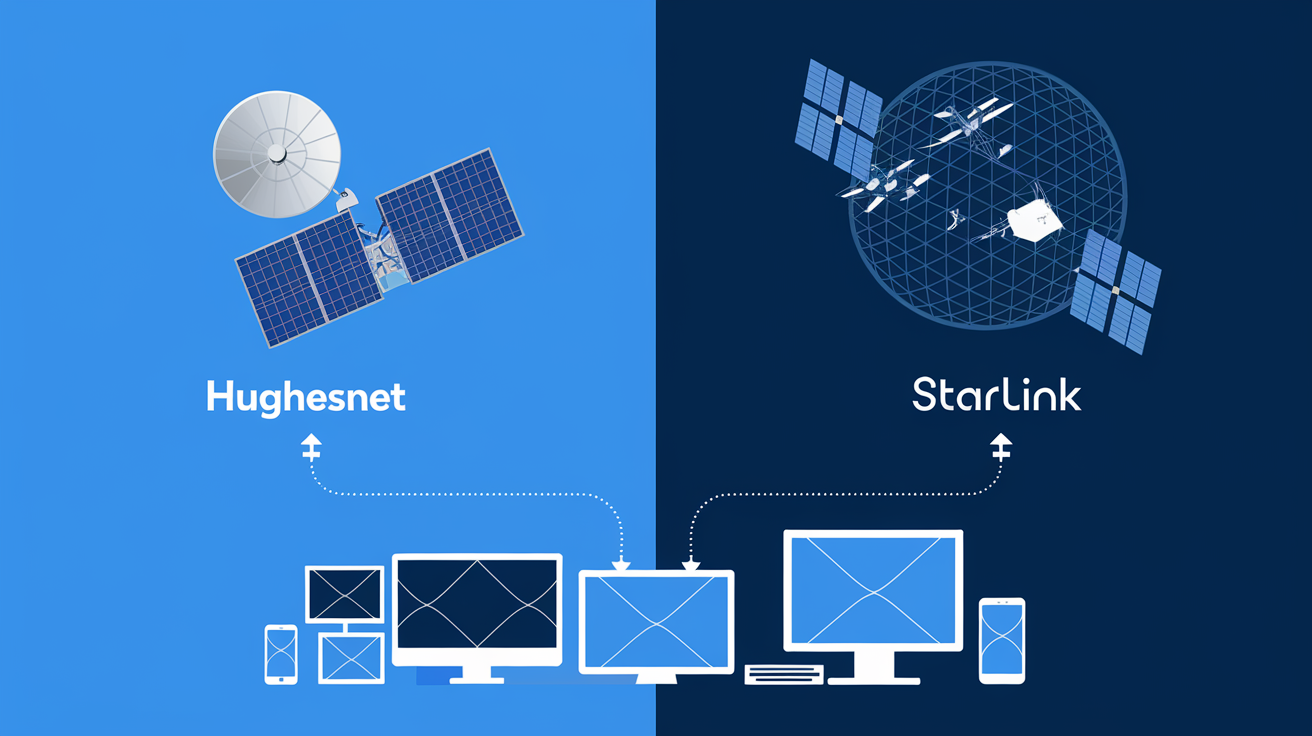Experiencing problems with your internet connection can be frustrating. However, troubleshooting issues with HughesNet service is often simpler than it seems. This helpful guide will walk you through steps to find the problem and how to fix it. Let’s work on getting your HughesNet service back up and running!
Identifying Your HughesNet Connection Issue
Before looking for solutions, it is important to understand your HughesNet problem. Start by visiting the HughesNet System Control Center. This online tool has a lot of information about your connection, including any error codes. These codes act like clues to help find the problem.
The System Control Center also has a useful diagnostic tool. Running this test can quickly identify issues with your modem, signal strength, or network setup. By using the details from the System Control Center, you can better understand the problem and choose the best way to troubleshoot with HughesNet.
Common Symptoms of Connectivity Problems
Connectivity problems can show up in clear ways. One sign is when your internet is slower than usual. This can make browsing and downloads feel slow. It might happen because you've used up your monthly data allowance, there is too much traffic on the network during busy times, or bad weather is affecting the satellite signal.
Another sign is when your connection drops frequently, or your internet service disappears altogether. This may mean you have a modem problem, something is blocking the signal, or there is an outage in your area. If you see these signs early, you can quickly fix the main issue.
Lastly, watch for any error messages from your modem or the System Control Center. These messages can give you useful information about what the problem is and help you with your troubleshooting.
Initial Assessments to Determine the Issue
When you see a connection problem, you can do a few quick checks to find out what’s wrong. First, if this is your first time having the issue, try rebooting your modem. Simply unplug it for a few minutes, then plug it back in. This can fix small problems.
If the issue still happens, check your HughesNet data usage. If you go over your monthly data limit, it can slow down your internet speed. You can check your data use using the HughesNet app or website.
Lastly, if other devices are working but one specific device isn’t, the problem is probably with that device, not your internet service. Restarting that device or clearing its browser cache might help.
Practical Steps to Improve HughesNet Performance
To improve your HughesNet performance, you can do a few simple things. First, make sure your satellite dish is placed in a good spot. Satellite internet can be affected by obstacles, so this is very important for a strong signal.
Also, changing your Wi-Fi settings can greatly help with your internet speed and connection at home. By using these easy steps, you can get the most out of your HughesNet experience.
Optimizing Your Satellite Dish Placement
Making sure your HughesNet satellite dish is in the right place is important for getting the best signal. Things like trees, buildings, or heavy cloud cover can block the signal. This can cause slow speeds or connection problems. If you notice these issues, check your dish to see if anything is blocking it.
Bad alignment can also make the signal weaker. If you think your dish is not aligned properly, it's a good idea to contact HughesNet customer service. They can send a technician to check and fix the dish for a strong connection.
Here are some tips for placing your dish right:
-
Remove any obstacles in the dish's view of the southern sky.
-
Make sure the dish is securely attached and hasn't moved with the weather.
-
Regularly check the dish for damage or debris that could affect its performance.
Adjusting Settings for Better Wi-Fi Connectivity
Your HughesNet modem sends out the internet signal. The router creates the Wi-Fi network in your home. Changing your router settings can help your Wi-Fi connection and coverage a lot. Trying different Wi-Fi channels may lower interference from nearby networks. This can lead to a stronger and more stable connection.
Make sure your router is in a central spot and not blocked by walls or big furniture. This can help the signal reach all parts of your home. If you have trouble getting a good signal in some areas, think about using a Wi-Fi extender or a mesh network system to cover more space.
A strong Wi-Fi connection needs a good signal from your HughesNet modem. So, check that your modem is connected properly and working fine before you change any router settings.
Advanced Troubleshooting Techniques
If you have tried basic troubleshooting and still have connectivity issues, you may need to try advanced methods. The HughesNet System Control Center lets you access more detailed settings that you can change for a possible fix.
You can adjust modem settings, improve network setups, and run more thorough diagnostic tests. Let’s look closer at these advanced methods.
How to Reset Your HughesNet Equipment Properly
When you have ongoing HughesNet problems, resetting your equipment can help. This means you need to reset both your HughesNet modem and router. You can do this separately or use a device that combines both.
Before you start the reset, keep your HughesNet network name (SSID) and password close. You can usually find these details on a sticker on your modem or router. To reset your HughesNet devices, find the reset button on each. It’s often a small button that you need a paperclip to press.
Press and hold the reset button on the modem for about 10 to 15 seconds. Watch for the lights on the device to blink or change. Do the same thing for your router. This will set both devices back to factory settings. After the reset, reconnect to your Wi-Fi network using your network name and password.
When and How to Adjust Your Modem Settings
While most HughesNet modem settings are configured for optimal performance by default, certain situations might necessitate adjustments. Remember, changing modem settings without proper guidance can sometimes worsen connection problems, so proceed cautiously.
If you're experiencing issues with specific online services or applications, you might try adjusting your modem's firewall settings. These settings control the flow of internet traffic to and from your network. However, modifying firewall settings should only be done if you're comfortable with networking concepts.
To access your modem settings, open a web browser and navigate to the following address, replacing "gateway" with your actual gateway address if it differs:
You'll need to log in using your modem's username and password, which can be found in your HughesNet documentation.
Conclusion
In conclusion, you can fix HughesNet connection problems by spotting common signs, placing your satellite dish better, and changing your Wi-Fi settings. Don’t forget to reset your equipment often and change modem settings to boost performance. By using these easy steps and some advanced troubleshooting methods, you can make your HughesNet experience better. For extra help or detailed information on improving your HughesNet signal strength, check out our Frequently Asked Questions section. Stay connected easily with our tips and expert advice.
Call (888) 797-3141 and Start Your Hughesnet Internet Service Now!