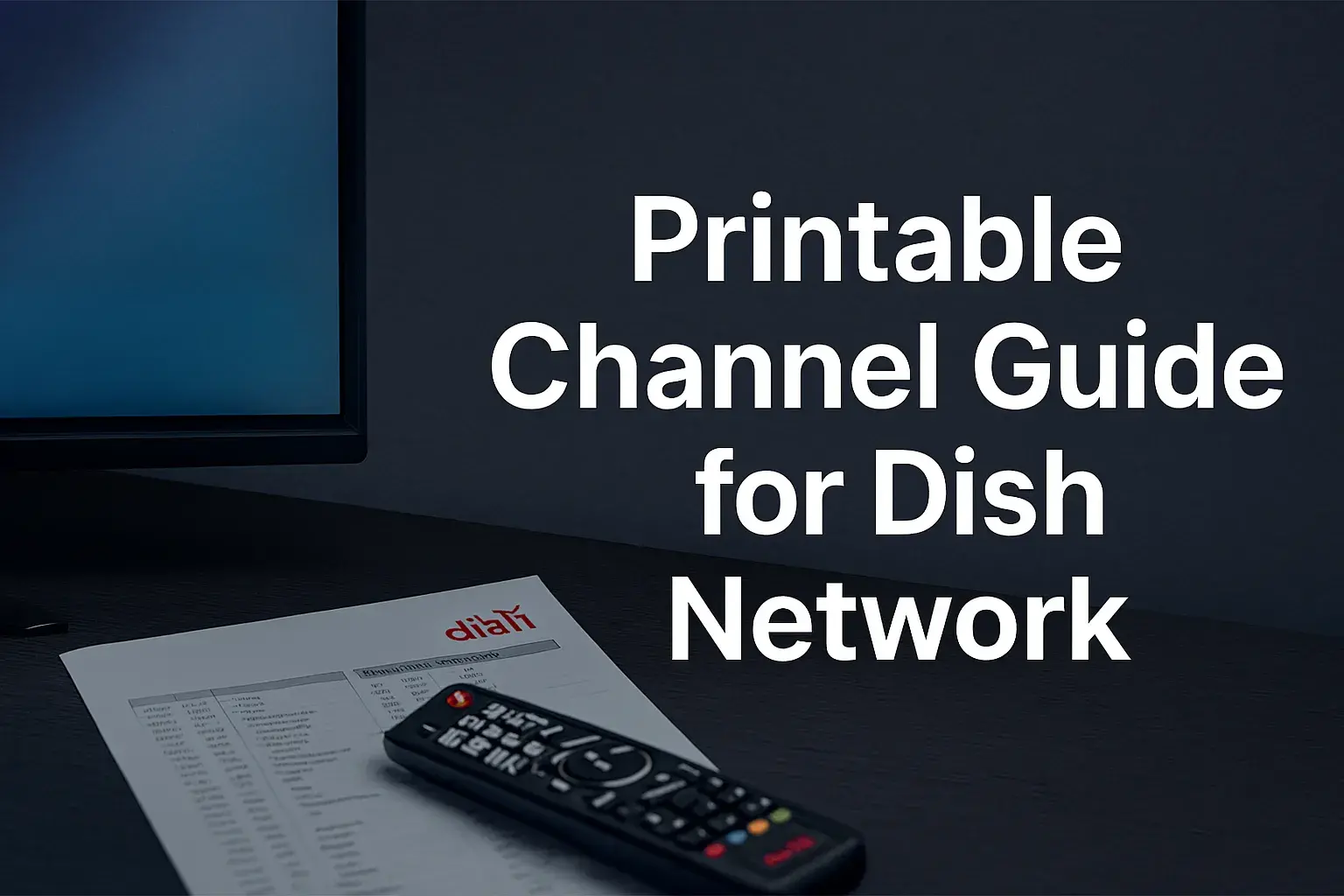-
Posted on: 13 Aug 2024

-
If you have a digital converter box that receives the over-the-air television signals then it is very likely that you can use your Dish Network remote to operate the basic function like turning on the television set or switching over the channels. This can help you reduce your complexity in terms of use by eliminating the complexity of having to deal with many remotes.
Here are the steps to program your Dish Network remote to control a digital converter box:
Preparing Your Converter Box and Remote
First, double-check and ensure your digital converter box is turned on and set to the appropriate input such as your antenna or cable. Make sure to have the remote that came with the converter nearby since you will need it in a few moments during the programming.
Locate the Device Code
A majority of Dish Network remotes have general codes that can program the remote to handle basic operations on most converter box brands. You probably know the device code by entering your model number on the website. Look at the small instruction manual that was provided when you got your Dish remote, or go to the Internet and type Dish Network remote codes and the model number of your converter box. It should bring you to the 3,4 or 5-digit code that you require.
Initiate Programming Mode
With the code ready, you must hold down the “Setup” button on the Dish remote until all device mode buttons (TV, DVD, AUX, etc) blink twice. This places the remote into universal remote programming mode.
Please, type your converter box code.
Subsequently, type the three--, four-- or five-digit device code from your search for your particular converter box model. The mode buttons will blink two times in case the code was entered correctly. If the code is not successful, the lights will start blinking rapidly for a few seconds. If that happens, the above steps should be repeated with the right code.
Link Functions
After the device code has been keyed in, you will then have to map the Dish remote’s power, volume, and mute buttons to the converter box. Make sure that all the other buttons are illuminated and press and hold the power button again for around 3 seconds till the rest of the buttons start blinking twice. The same needs to be done for volume up/down and mute to synchronize each of the functions. The converter box should power off or on, increase sound or silence each time you press a button on the dish remote at this stage.
Try Basic Functions
Now attempt on off volume up and down and channel change with the Dish Network remote aimed at the converter box. It should also be able to perform a power-on/power-off function, adjust volume, and switch between channels.
Lock In Your Settings
Lastly, to freeze your programming and avoid any future tampering with a certain setting, press the “Setup” button until the mode keys start flashing twice. If everything has been done correctly, your Dish Network remote should be programmed to access all the primary functions of your converter box, with the help of the device code you have entered.
Potential Issues and Troubleshooting
Sometimes, certain functions of the converter box may not align correctly during the programming process; the correct device code must be reentered and all buttons have to be paired correctly. From this point forward, be sure to point the Dish remote directly at the converter box and not another part. You also have to be within a range of 25 to 30 feet for effective transmission to occur.
There are a few possibilities if the remote worked when you first tried it but now it appears to no longer operate the converter box; the programming may have been erased by accident. This might happen if someone enters a conflicting code for another device that replaces the converter box settings. Simply repeat the programming process to restore the functions.
Also, ensure that the batteries in the Dish Network remote control are well charged. The primary reason for sync problems or inconsistent operation is dead batteries in most units. Replace batteries annually or if the response is slow to command input.
Utilizing Another Dish Network Remote
If you have other Dish Network remotes for satellite receiver boxes installed in other rooms, then you should know that programming one of them to work on your converter box will most likely disable all the other remotes from being compatible with the same device. In its simplest terms, each Dish remote when put into programming mode is the one that takes over the control of the converter box. This avoids a situation where several remotes vie for control of the converter box at the same time. Either alternate Dish remotes you use or reprogram the other remotes as needed may be required.
Expanding Functionality
The basic features include on/off/volume and channel change options to be programmed at the bare minimum. However, newer advanced remotes such as the Dish IR Pro may provide some level of control over other features or options in the converter box including the view angle or settings. To add this increased functionality, it is necessary to use the original converter box remote to assist in “training” additional button pushes during the programming sequence. Please reference your Dish remote advanced user manual for specific information on how to turn on advanced command features.
Therefore in conclusion, although there are certain basic steps to follow when linking your Dish Network remote to another over-the-air converter box, it is generally easy. It will also make it easier to combine your home entertainment systems since you will be able to minimize the number of remotes needed. Simply have your device codes, equipment manuals, and fresh batteries close by before undertaking universal remote programming. The sync is then maintained by ensuring that Dish Network remote batteries are replaced periodically. Generally, once properly set up, control of the converter box should only be a button press away.
Ready to upgrade your TV experience? Call us now at (877) 471-4808 to find the perfect Dish Network plan for you! Don’t miss out on great entertainment—our team is here to help you choose the best package and get you started today.