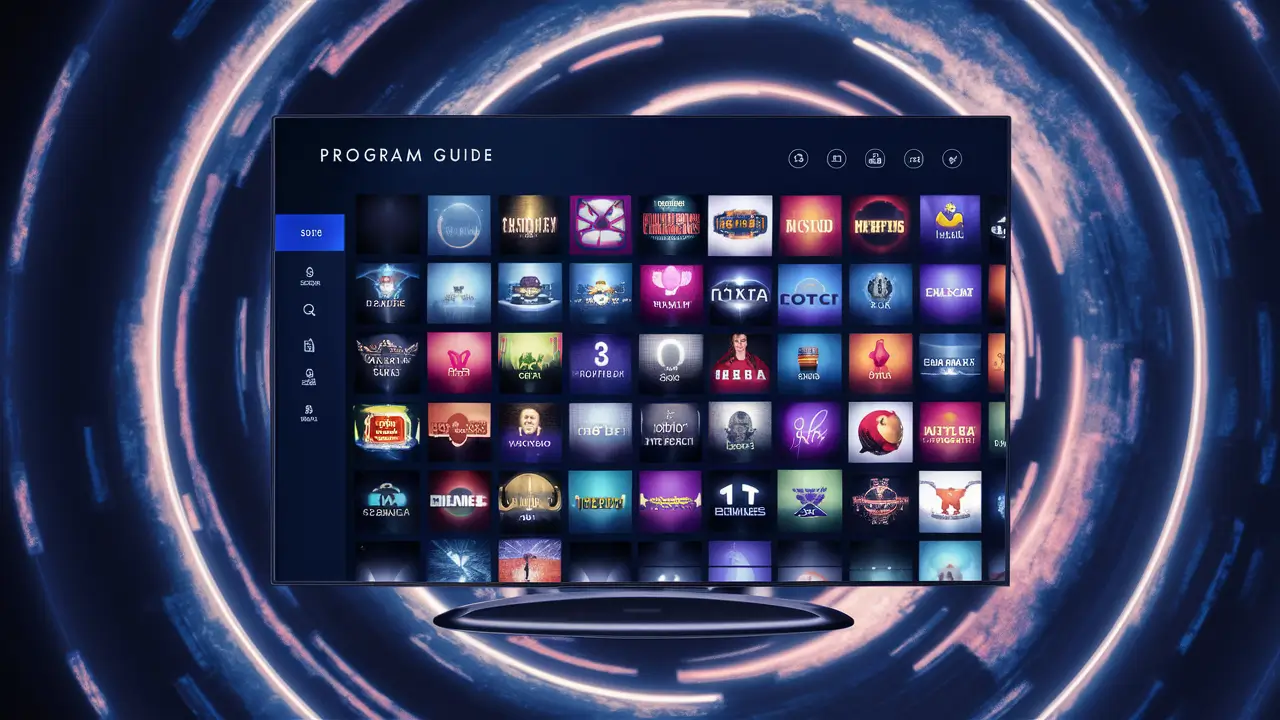
If you find that your Dish Network program guide is blank or not displaying new information, here are some things that you can do to update it. It also helps one to have updated information on the next programs to be aired so one can set the PVR to record their favorite shows.
Check Your Dish Connection
When troubleshooting your receiver or program guide, the first thing that you should do is verify that your Dish satellite connection is correct. Ensure that your receiver is well-oriented toward the southern sky and there are no barriers such as trees or buildings that may interfere with the signal. Also, check that all cables connecting the dish to the receiver are properly connected and well-fixed.
If you are getting an error message stating loss of signal, then your dish needs to be aligned again. Inform Dish technical support to help you regain the reception of satellite signals. They can decide whether a technician visit is necessary to reposition the dishes.
Refresh Program Guide Data
If dish connectivity is substantiated, updating guide information will help fix non-existent or old programming. Here are two ways to refresh the guide:
1. Refresh using Dish receiver menus:
- Locate the Menu button on your Dish remote and press it.
- Select the option for System Setup
- Navigate to the System Info submenu
- Please click on the Select Refresh Program Guide.
This causes your receiver to synchronize with the Dish satellites and download program data of the latest programs. It may take 10-15 minutes to fill guide information.
2. Refresh using the Dish website:
- Go to Dish. com and enter your account details to access it.
- Once you have registered your receiver, click on your registered receiver
- You will need to look for the option titled Refresh Program Guide Data.
- Select Refresh Now
If refreshing over the internet, the updates should arrive at the receiver in most cases within a couple of hours.
Force a Guide Download
If the missing or outdated programming is not refreshed in a reasonable time then one has to perform a check switch procedure which is nothing but a process that will download all the necessary parts including the latest guide data needed to control your satellite service.
Follow these steps:
- Click Menu and then select System Setup, Installation, Check Switch
- Select either Super Dish or Western Arc based on your equipment.
- Select Test to perform the check switch process
It may take 20-30 minutes because receiver settings, authorization, and program guide are required. Make sure that the receiver stays on and connected at all times. Finally, after going through these steps, your guide should be in a good position to be fully refreshed.
Reset Receiver
If the check switch fails to be updated successfully, then resetting the receiver is another option before engaging Dish support. Resetting erases all the conflict and restores the Dish satellite connection from scratch.
To reset, press Menu on the remote. The next step is to go to System Setup and then Reset.
You'll see the option for a soft reset or hard reset:
- Soft Reset – Erases the programming guide and the user’s settings.
- Hard Reset – Restores the settings of the receiver to factory default and initial configuration.
A standard soft reset enables one to delete guide issues without erasing recordings and other preferences. If that option fails, a hard reset helps the receiver start with no prior settings or DVR contents, but it does so from scratch.
Update Receiver Software
In addition to the program guide, you should also know that the system software on your Dish receiver sometimes gets updated as well. If you find that problems persist across several features such as your DVR recordings not working or your voice control feature not functioning properly, then you might be dealing with outdated software.
Checking for an update is easy:
- Select Menu > Settings > System > Updates
- Select Check for Updates
- If one is available, select Download and Install
Vast updates on the Dish receiver can enhance its performance, connectivity, and compatibility with various devices. Updating to the latest version makes it work efficiently.
These are the basic choices that deal with updating or reinstalling the Dish guide information when the data becomes outdated or unreachable. Using these steps to troubleshoot your program schedule should help you write your schedule within half an hour to an hour. However, if problems remain, one must call Dish support to address further hardware or account problems. They stated that their technical experts can recommend other solutions based on your equipment and satellite.
Ready to upgrade your TV experience? Call us now at (877) 471-4808 to find the perfect Dish Network plan for you! Don’t miss out on great entertainment—our team is here to help you choose the best package and get you started today.





