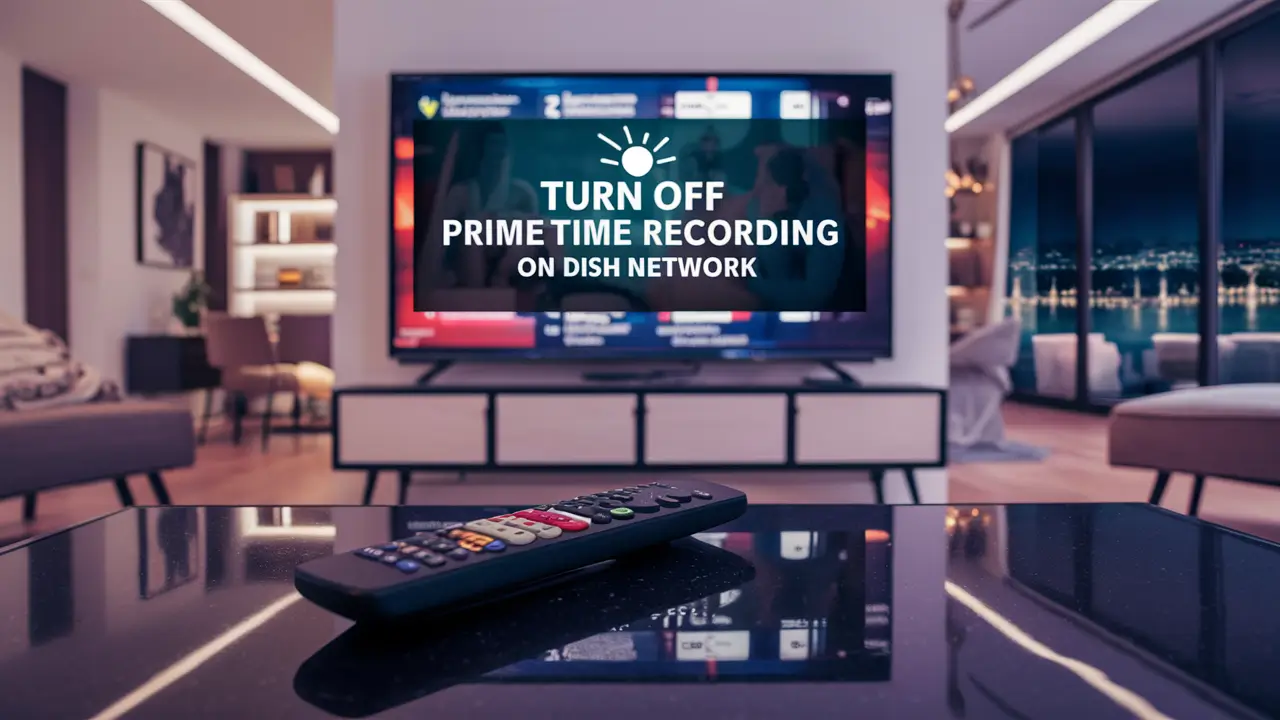
You may finally want to turn off Dish Network DVR if you now use Primetime Anytime and the system records all primetime programming from the major broadcast networks. If you don't routinely view the recorded shows and erase the recording, you might discover that your DVR storage space is full because it records programs in prime time. Fortunately, disabling the Primetime Anytime function is not a particularly difficult operation and requires only five steps.
What is Primetime Anytime?
Most Dish Network DVR receivers provide a free option called Primetime Anytime. Depending on your time zone, it will log daily, evening from 8 PM to 11 PM primetime shows from ABC, NBC, CBS SPORTS, and FOX when switched on. This allows one to guarantee never misses preferred shows. But it may also load your DVR disk with shows you might not want recorded every night.
Some viewers find that the Primetime Anytime mechanism causes the DVR to gather many shows the viewers most likely never see. You may easily switch off primetime anytime on your Dish DVR if any of this sounds familiar or if you just want to manually choose all recordings.
How to turn off primetime anytime
- Locate the “Menu” button found on the Dish Network remote device and press it. This takes you to the main menu screen of the DVR receiver.
- Under “Recordings” go to “Primetime Anytime Setup”.
- You will get a screen with information about the status of Primetime Anytime and how much disk space it is currently utilizing. The last step is to click on the “Change” button in the bottom right corner of the screen.
- On the next screen, there is provided the list of four major broadcast networks with check marks for choosing current or turning off auto-recording for each of them during prime time. Next to each network, set the option to “Disable” or “Don’t Record”.
- If you want to retain previous recordings set by Primetime Anytime then uncheck the box that states “Delete Existing Recordings” However it is advised to keep this enabled if you wish to clear all shows from your DVR drive that are recorded automatically at night.
- Press the “Done” button at the bottom of the screen once you have deselected Primetime Anytime recording on all four big networks.
- You should be taken back to the Primetime Anytime info screen where it indicates that auto recording has been turned off for each network. Press the “OK” button to highlight the option and then press “OK” again to confirm the choice and go back to the main menu of the DVR.
It should now appear that Primetime Anytime is now completely turned off on your Dish receiver. Dish will discontinue the process where your DVR records primetime shows every night without you programming in the programs to record through the Dish guide or the Dish online version.
Other Strategies For Handling Primetime Recordings
If you don’t want to lose the full convenience of Primetime Anytime but find it records more shows than you need, there are a couple of ways to tweak the settings for better drive management:
- DVR Percentage – Reduce this configuration option from 100% to 50% or less. This makes Primetime Anytime only record what Dish considers as the most popular primetime shows instead of all the shows that air from 8-11 PM. There will be fewer recordings to listen to each night then.
- Weekly Timer – Even if not related to Primetime Anytime, the idea of setting a weekly timer to delete recordings that are over a week or two weeks will assist in auto-deleting other Primetime Anytime programs you probably do not need to have in your drive. Convenient if you do not have time to manage records individually.
In Summary
Primetime Anytime can be a useful feature for comfortable primetime recording without the need to set a specific program. However, leaving it enabled all the time can fill up your DVR drive to capacity over time if you are not vigilant about the review and deletion of the recorded content. If you discover that you are not viewing most of the recordings from Primetime Anytime as they compile, turn the feature off completely using the steps described above as the way to regain complete control of your Dish DVR.
Ready to upgrade your TV experience? Call us now at (877) 471-4808 to find the perfect Dish Network plan for you! Don’t miss out on great entertainment—our team is here to help you choose the best package and get you started today.





