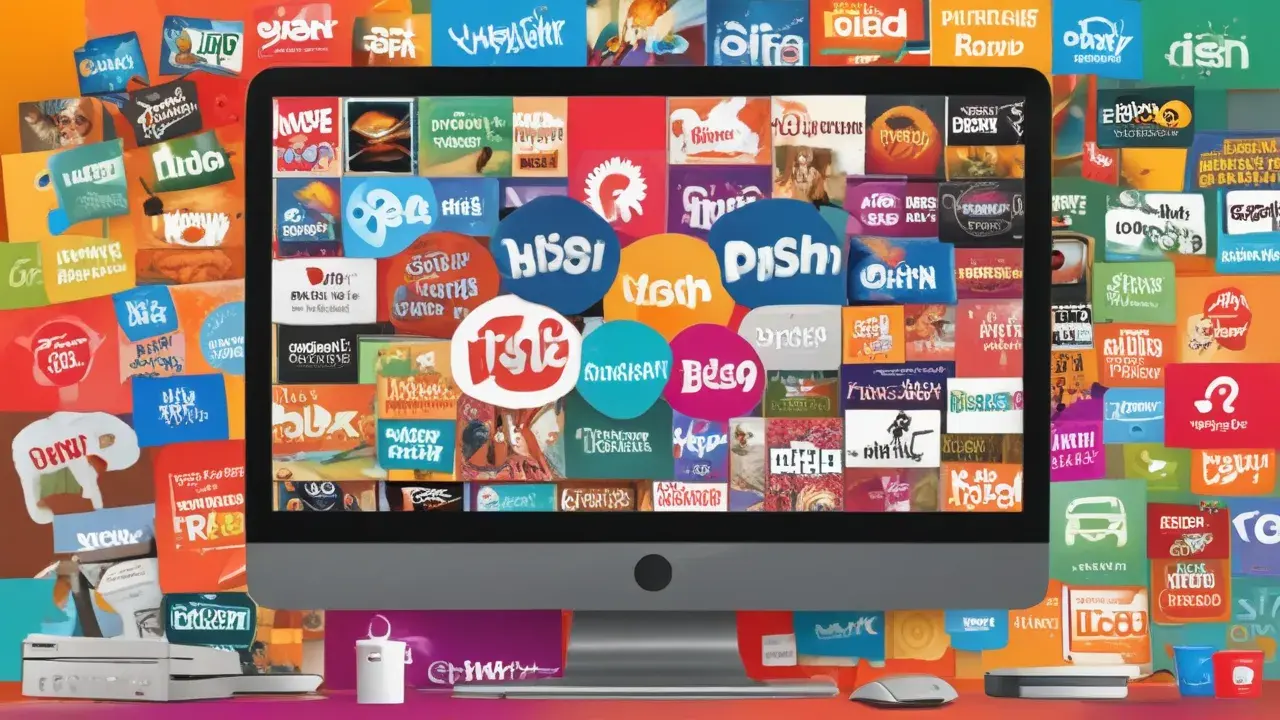If you are using Dish Network for your TV services, you might have observed that your receiver turns off after some time of non–use. This is due to the inactivity timer that Dish enables by default on their receivers. It is used to switch off your receiver when you are likely to have forgotten to switch it off to conserve energy. However, you may find it irritating if the receiver is switching off when you are still in the middle of watching your favorite programs on TV. Fortunately, Dish has an option where you can disable the auto shut-off feature of their receivers.
What starts the inactivity timer
The inactivity timer is activated when there is no remote-control input being detected by the Dish receiver for a certain amount of time. You have the option to set it to four hours before the PC shuts down automatically. However, with the Dish remote, if the user does not press any button on the remote for over 4 consecutive hours, the receiver will shut off. This is typically the power button, volume controls, input selectors, and channel change buttons. However, if you are constantly using any one of these remote buttons, the inactivity timer gets reset and therefore does not shut down the device.
Why You Might Want To Disable It
There are a few reasons why some Dish subscribers prefer to disable the auto shut-off feature:
- You are streaming for several hours like in a marathon and do not want the receiver to power off. The fact that it wakes up on a different screen to resume from the standby mode also disrupts you’re watching experience.
- You use your Dish subscription just to have some noise in the background and do not actively manipulate knobs and buttons – changing channels or the volume – to stop the devices from shutting down automatically. This entails having to frequently reset your receiver with the hope of having it work properly the next time you turn it on.
- You have restricted movement, and this means that one can hardly press remote buttons just to keep on resetting the time when the device becomes inactive.
- You have a special needs child that keeps turning the receiver back on which will drain power if the feature never turns off automatically.
- In these cases, it is more rational to disable the auto shutdown function altogether. Luckily, for the consumer, Dish makes this rather simple to do on your system.
How to disable the inactivity timer
Follow these simple steps to disable the inactivity timer on your Dish Network receiver:
- Switch on the television set and the Dish receiver box. First of all, make sure the receiver is on and connected to your TV properly.
- For the Dish remote, press the Guide button. This should display the on-screen programming guide.
- On your remote, choose the Menu icon. This looks like three lines or bars that are placed one on top of the other.
- Choose the System Setup option. This makes it possible to set several options for the Dish system.
- Select More System Options.
- Choose the Power Management setting.
- Find the setting for Auto Power Down. This turns on/off the inactivity timer auto shut-off feature.
- Navigate to the Auto Power Down setting using your arrow keys select the button and switch off or disable it. This helps in the disablement of the auto power-off function for your receiver.
- Use the ‘Press Views button’ located on the remote to get out of the menu.
Another change is that your Dish Network receiver will not shut down automatically because of inactivity as it used to do. You can leave it running with no shutdown programmed so far as the unit is on and running. But you need to remember that if the receiver stays on all the time, your energy consumption and therefore your cost will rise. But at least we will not have the auto shutdowns disrupting our television shows now and then.
Additional Information
Here are some supplemental tips regarding the Dish Network inactivity timer function:
- Turning off an inactivity timer is advisable if you have restricted movements, often power outages in your locality, or wish to binge-watch a show.
- It is also possible to increase the auto shutoff time to 6, or even 8 hours instead of deactivating it if necessary. This enables you to have more time to view before the machine shuts down.
- Check Additional Details > Confirm Timer Settings if you wish to check that disabling of inactivity timers has been done effectively.
- Inactivity settings are specific to each Dish receiver box. If disabled for multi-room setup, each box will require alteration in its settings separately.
- If there are updates on the software then the timer is reset. Perform a check on its setting when all the receiver software downloads have been made.
You get to enjoy your premium content without any interruption since the Dish Network inactivity timer has been disabled. Do not forget it may affect your monthly electricity charges by turning on the receiver continuously. Change the settings as per your usage needs of the particular device.
Ready to upgrade your TV experience? Call us now at (877) 471-4808 to find the perfect Dish Network plan for you! Don’t miss out on great entertainment—our team is here to help you choose the best package and get you started today.