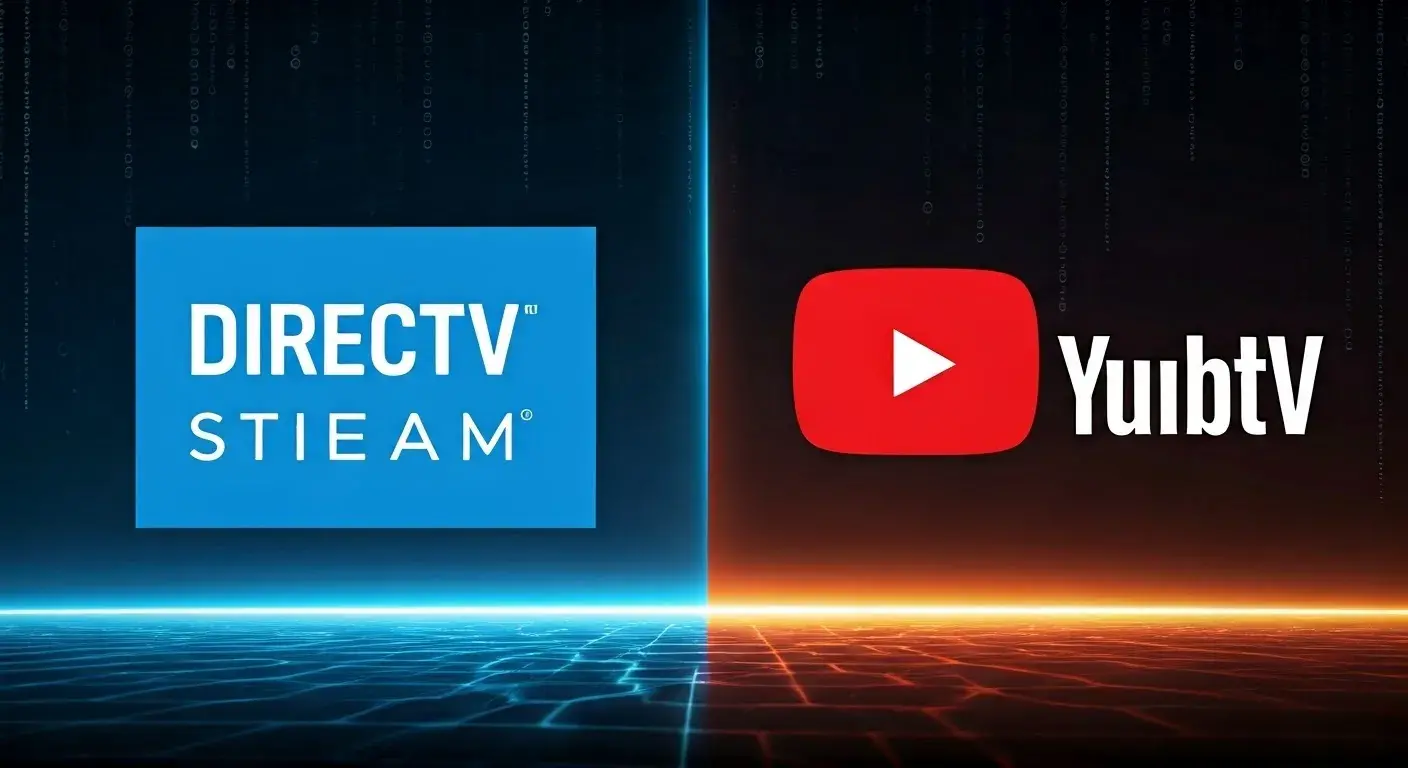Streaming DIRECTV on a Smart TV is an excellent way to enjoy a wide range of channels and on-demand content without the need for additional devices. With a few simple steps, you can access your favorite shows, sports, and movies directly on your TV. This guide will walk you through the process, from setting up your Smart TV to troubleshooting common issues.
Understanding DIRECTV Streaming Options
Before diving into the setup, it's important to understand the different ways you can stream DIRECTV on your Smart TV. DIRECTV offers two primary options:
- DIRECTV Stream: A streaming service that provides live TV, on-demand content, and cloud DVR without the need for satellite equipment.
- DIRECTV via Satellite: Traditional satellite service can also be accessed on a Smart TV through the DIRECTV app, offering live channels and recorded content.
Checking Smart TV Compatibility
Not all Smart TVs are compatible with the DIRECTV app. Here’s how to check if your TV is supported:
- Smart TV Models: Most recent Smart TVs from manufacturers like Samsung, LG, Sony, and Vizio support the DIRECTV app. Check the app store on your TV for availability.
- Operating Systems: Smart TVs running on Android TV, Tizen, or webOS typically support the DIRECTV app.
If your TV does not support the DIRECTV app, consider using a streaming device like Roku, Amazon Fire TV, or Apple TV.
Setting Up DIRECTV Stream on Your Smart TV
Follow these steps to set up and stream DIRECTV on your Smart TV:
Download and Install the DIRECTV App
- Access the App Store: Use your Smart TV remote to navigate to the App Store or marketplace on your TV.
- Search for DIRECTV: In the search bar, type "DIRECTV" and look for the DIRECTV app or DIRECTV Stream app, depending on your service.
- Install the App: Select the app and click on the “Install” or “Download” button. Wait for the installation to complete.
Log In to Your DIRECTV Account
- Open the DIRECTV App: Once installed, open the app on your Smart TV.
- Sign In: Enter your DIRECTV username and password. If you don’t have an account, you can sign up directly through the app or on the DIRECTV website.
- Verify Your Subscription: The app will check your subscription and grant access to live channels, on-demand content, and your DVR recordings.
Setting Up Preferences and Parental Controls
- Customize Your Experience: Navigate to the settings menu within the app to customize your channel guide, streaming preferences, and notification settings.
- Set Parental Controls: To restrict access to certain content, set up parental controls by creating a PIN and selecting the content ratings you want to block.
Using AirPlay or Chromecast to Stream DIRECTV
If your Smart TV does not have the DIRECTV app, you can still stream content using AirPlay (for Apple devices) or Chromecast (for Android devices). Here’s how:
Using AirPlay
- Connect to the Same Wi-Fi Network: Ensure that both your Apple device and Smart TV are connected to the same Wi-Fi network.
- Open the DIRECTV App on Your Device: Launch the DIRECTV app on your iPhone or iPad.
- Select AirPlay: Tap on the AirPlay icon within the app and choose your Smart TV from the list of available devices.
- Start Streaming: The content will appear on your TV screen, and you can control playback from your Apple device.
Using Chromecast
- Ensure Wi-Fi Connectivity: Make sure both your Android device and Smart TV (with built-in Chromecast or a Chromecast device connected) are on the same Wi-Fi network.
- Launch the DIRECTV App: Open the DIRECTV app on your Android smartphone or tablet.
- Cast to TV: Tap the Cast icon in the app and select your Smart TV.
- Stream Content: Your selected content will begin streaming on your TV, and you can control it from your Android device.
Troubleshooting Common Issues
Even with the right setup, you may encounter issues while streaming DIRECTV on your Smart TV. Here are some common problems and solutions:
App Not Available in Store
- Check TV Compatibility: Make sure your Smart TV model is compatible with the DIRECTV app. If not, consider using a streaming device.
- Update TV Firmware: Sometimes, updating the TV’s firmware can resolve compatibility issues.
App Crashes or Freezes
- Restart Your TV: Power off your Smart TV and unplug it for a minute before turning it back on.
- Reinstall the App: Uninstall the DIRECTV app, restart your TV, and then reinstall the app.
Poor Streaming Quality
- Check Internet Connection: Ensure you have a stable and fast internet connection (at least 5 Mbps for HD streaming).
- Reduce Network Load: Limit the number of devices connected to your Wi-Fi network during streaming.
Enhancing Your Streaming Experience
For the best experience while streaming DIRECTV on your Smart TV, consider the following tips:
a. Optimize Your Internet Connection
- Use a Wired Connection: If possible, connect your Smart TV to your router via Ethernet for a more stable connection.
- Upgrade Your Plan: Consider upgrading to a faster internet plan if you experience frequent buffering or low-quality streams.
b. Explore Additional Features
- Voice Control: If your Smart TV remote supports voice commands, use it to quickly search for shows or change channels.
- Use a Universal Remote: Control your TV, DIRECTV, and other devices with a single universal remote.
Final Thoughts
Streaming DIRECTV on a Smart TV is a convenient way to access a wide array of entertainment options without additional equipment. Whether you’re watching live TV, catching up on recorded shows, or exploring on-demand content, this guide should help you get started and make the most of your streaming experience.
With the steps outlined above, you can easily set up and enjoy DIRECTV on your Smart TV, ensuring you never miss your favorite content. Happy streaming!
Transform your viewing experience with DirecTV! Call us today at +1 855-213-2250 to explore our plans and find the perfect package for you. Our experts are ready to assist you and get you set up with top-notch entertainment. Don’t wait—contact us now!