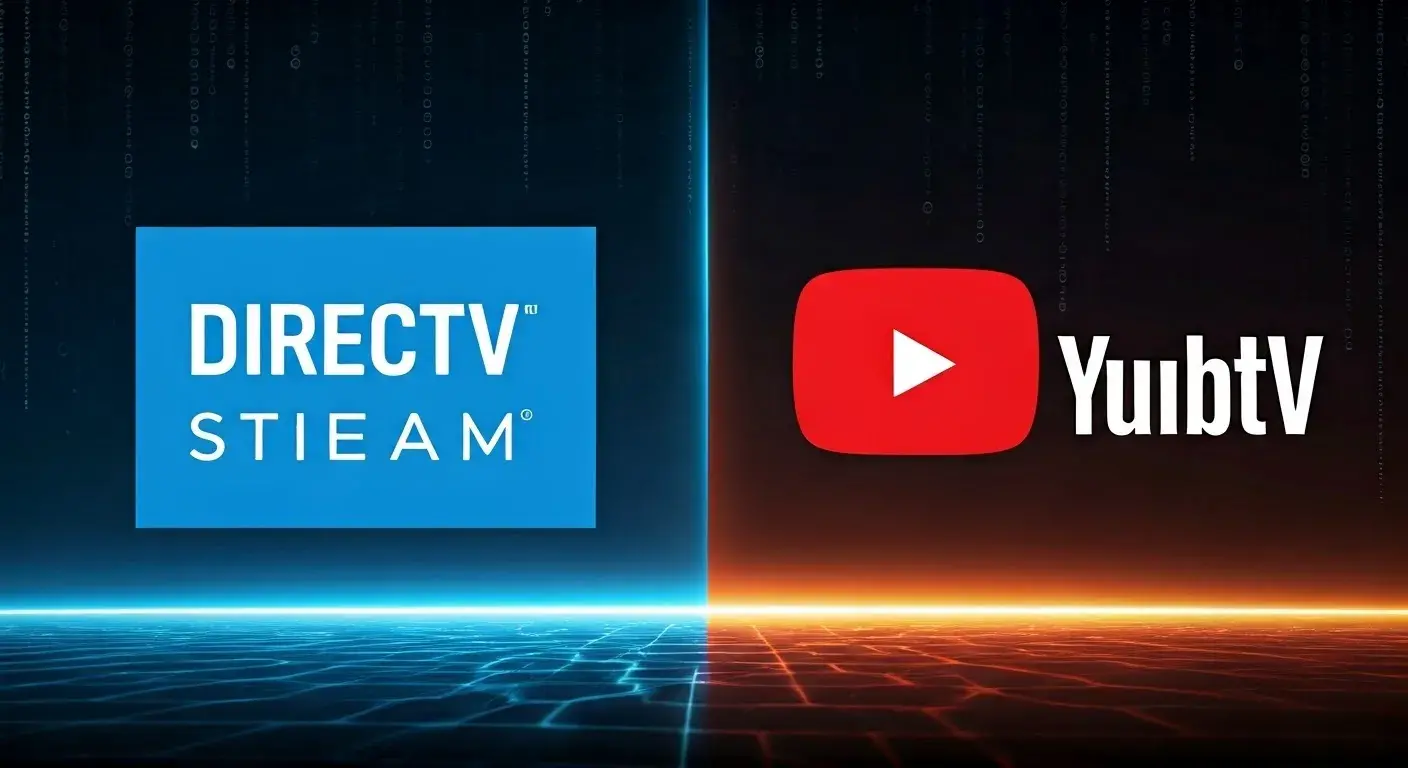The DIRECTV Stream box is the device that allows you to receive and view content through the DIRECTV Stream service. Like most other streaming devices, it may at times, be sluggish, freeze, or experience other technical problems which can easily be resolved by rebooting the device. Rebooting your DIRECTV Stream box means setting the device back to its original state, which often helps to solve myriad issues.
Why You Might Need to Reset Your DIRECTV Stream Box
Several common issues resetting the DIRECTV Stream box can fix:
- The box is generally locked or in other words is in a state of deep freeze or it is not logically or physically accessible.
- It takes time to register the commands or the use of the cursor is slow.
- There are often messages indicating an error
- Internet connection issues such as buffering
- Problems with the remote not functioning correctly
- Issues like pixelation or even some issues in the sound system
- In case there is a prompt to reset the device after a software update.
Among the issues that may occur or signal that there is something wrong, device restart is one of the first steps to take.
Preparing to Reset Your DIRECTV Stream Device
Before you reset your DIRECTV Stream device, there are a couple of things you’ll want to take care of:
Check for a pending restart: Sometimes, the simplest thing is a new operating system or a new version of the software that you are using will prompt your device to restart. If your box has informed you that it has to restart, please let it download the update first.
Make note of your settings: Resetting will remove any of the settings or preferences that you have set. It is recommended that you write down any WiFi password, preferred streams, parental control settings, and any other custom settings since you’ll need to input the details again once the reset process is complete.
After ensuring that there are no pending restarts and having recorded your device settings, you are now set to reset your DIRECTV Stream box.
Method 1: Reset Through the Settings Menu
Resetting through the settings menu is the preferred method to reboot your DIRECTV streaming device:
1. From the Home screen, tap the **Settings** icon at the bottom right of the screen.
2. In Settings, select **Device**.
3. Select **Restart** or **Reset to Factory Defaults**, depending on which option is available on your device.
- Choose **Restart** if you want to perform a quick reboot of the device.
- Choose **Reset to Factory Defaults** to clear all data and settings present in your device.
4. As part of the procedure, the popup message appears to confirm your selection.
5. Wait for the device to turn off, turn on, and go through the setup assistant once more.
Method 2: Hardware Reset
If your box is completely frozen and you can’t access the settings menu, you may need to do a hardware reset:
1. Ensure that your box is on and connected to electricity if you are using the DIRECTV Stream.
2. At the back part of the device, look for the small hole that is labeled **Reset**.
3. Take a straightened piece of paper clip insert it into the hole and apply pressure.
4. Wait for 35 seconds until the device turns off.
5. Simply switch the device back on and let it boot up as it usually does.
Whichever of the two methods you use, your box will be forced to reboot and make you go through the configuration process all over again. To renew your DIRECTV Stream service, all you have to do is enter your account information.
When to Call DIRECTV Support?
Most minor technical problems can be solved by resetting your device. However, in case the error messages persist after a reset and appear quite often, it is advisable to turn to DIRECTV Stream support.
You should also call technical support right away if you experience any of the following:
- Cannot boot up the device
- Physical damage involving the hardware or a malfunctioning device
- The problems of stable wireless connections
- Severe stream conditions with video
- Lack of episodes/Cloud DVR problems
The DIRECTV Stream support team can effectively resolve such more complex issues and establish whether a different device is required.
Prevent Future Issues
To help avoid technical problems that require resetting your DIRECTV Stream in the future:
- Ensure the device has the newest software installed
- Check and clean vents, so that the device does not overheat
- Switch off the box completely if you are not going to use it for a long time
- plug into a power strip that is equipped with a surge protector
Resetting is the first level of trying to solve a problem; however, frequent resetting can be avoided if your streaming device is regularly checked for performance hitches.