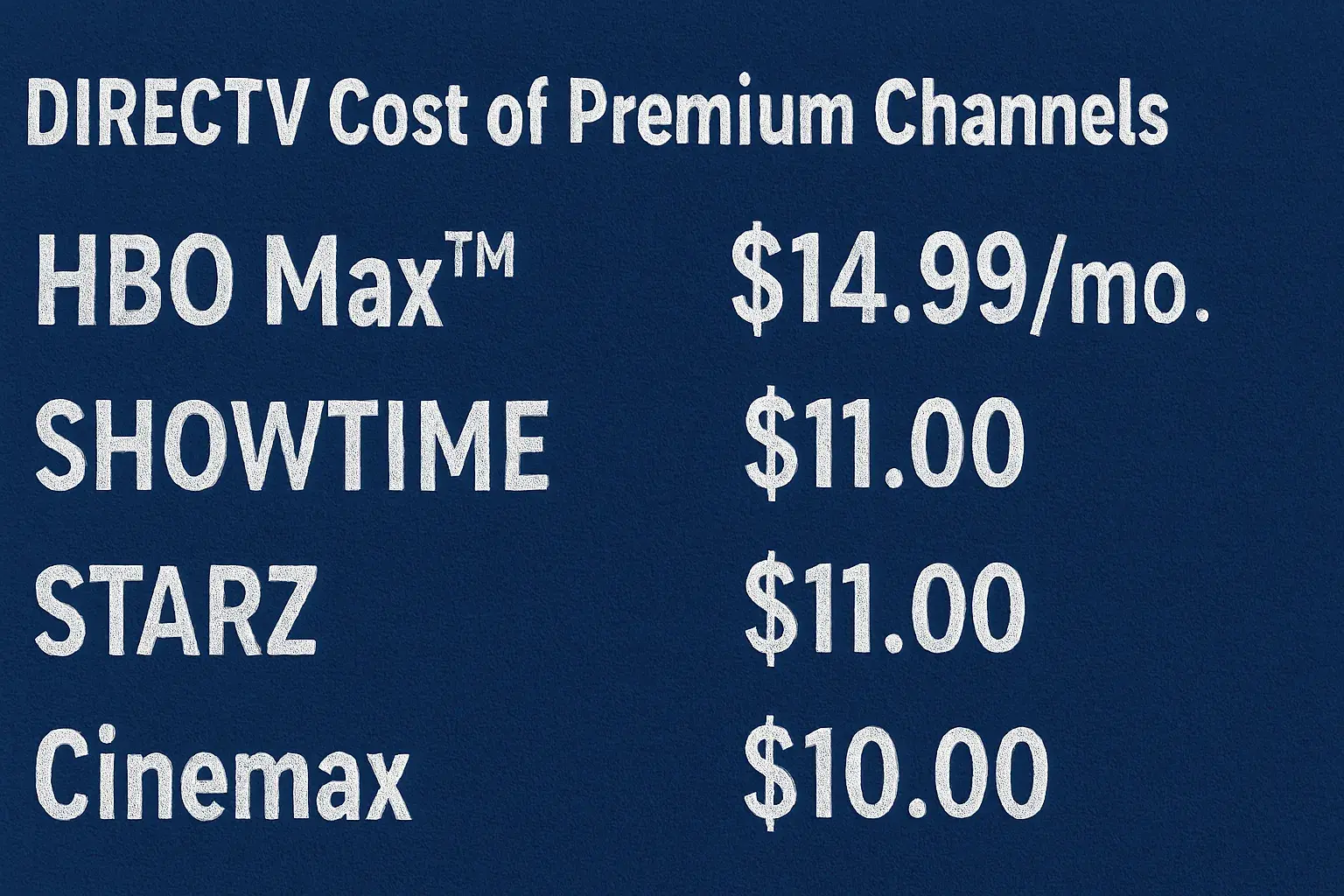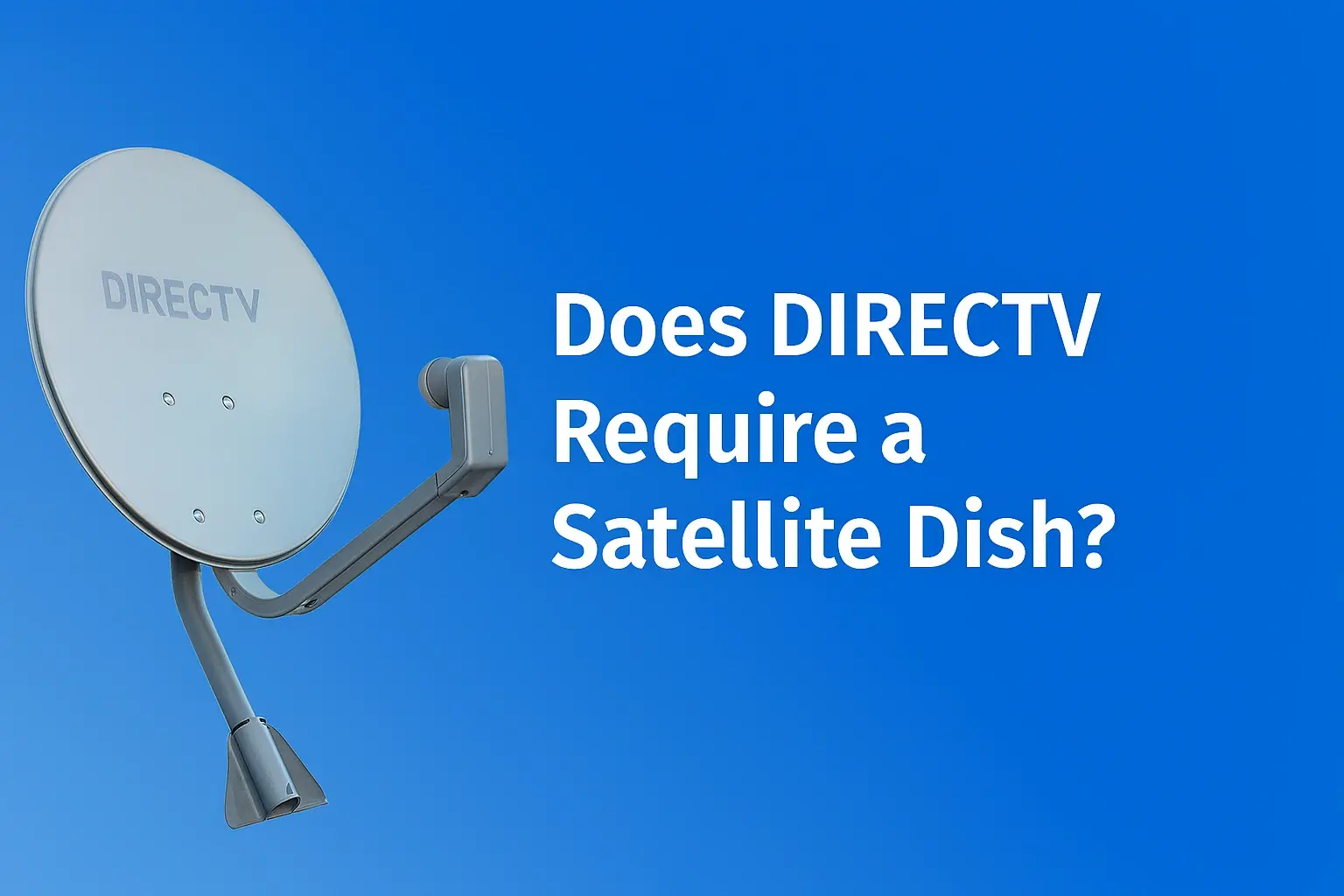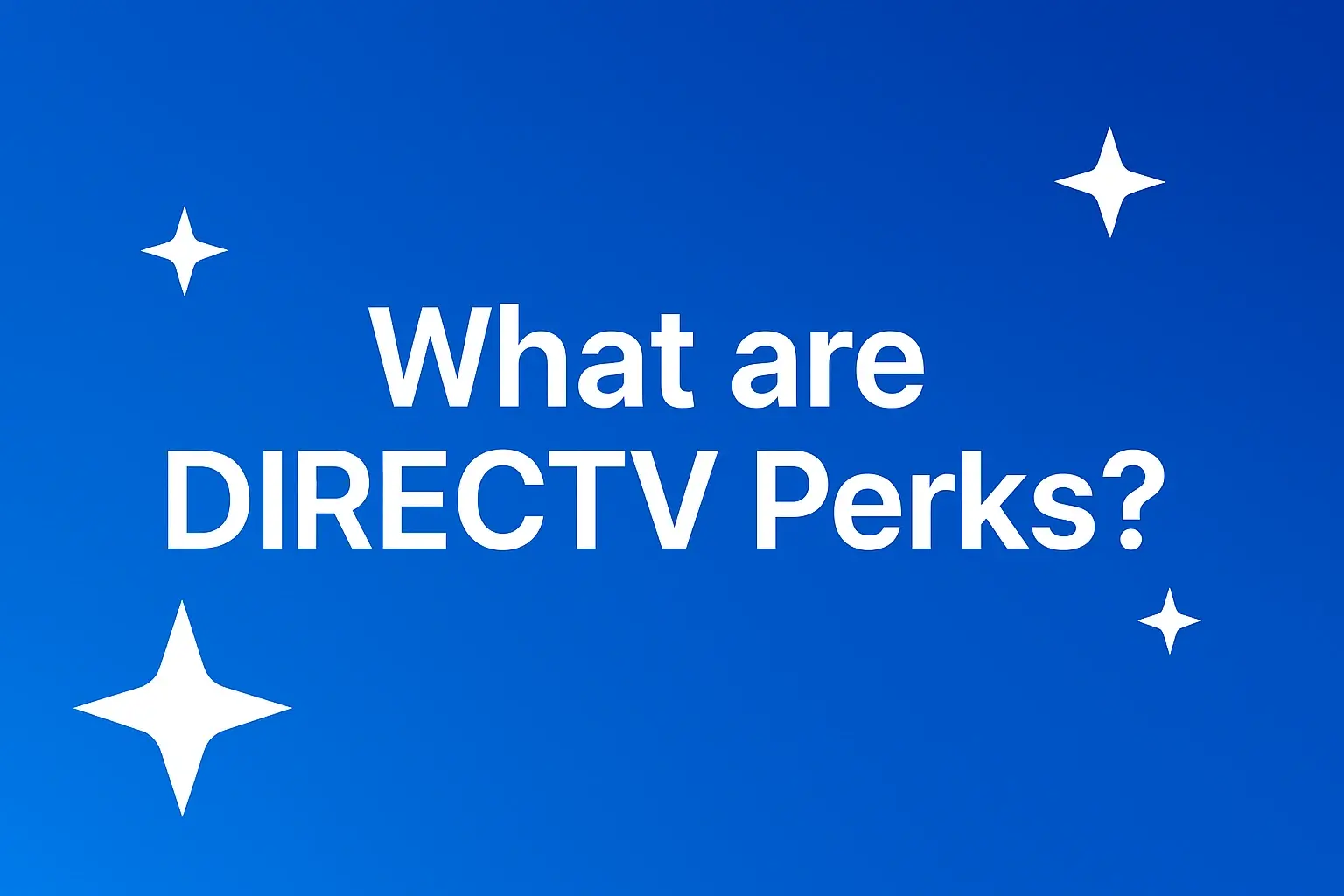-
Posted on: 26 Nov 2024

-
Programming your DirecTV remote is the first step toward simplifying your home entertainment setup. With the right approach, you can eliminate the hassle of juggling multiple remotes and enjoy a seamless viewing experience. This guide will walk you through easy-to-follow instructions to get your DirecTV remote set up and working perfectly with your devices.
1. Types of DirecTV Remotes
DirecTV offers two main types of remotes, each designed to suit different needs and devices:
Standard Universal Remote
- Compatible with most older receivers and TVs.
- Offers basic functionality like controlling the volume, changing channels, and turning the TV on/off.
Genie Remote
- Designed for newer DirecTV models, including Genie receivers.
- Features enhanced usability, such as RF (radio frequency) mode, which doesn’t require line-of-sight to the receiver.
Understanding your remote type will help you follow the correct programming method.
2. Preparing for Remote Programming
Before starting, ensure you have the necessary details and equipment ready:
- Check Compatibility: Verify your remote is compatible with your TV or other devices.
- Identify Receiver Type: Determine whether you’re using a Genie, Genie Mini, or a standard receiver.
- Gather Information: Note down your TV’s brand and model for easy code retrieval.
Being prepared will save time and ensure a smooth programming process.
3. Programming Your DirecTV Remote
For Standard Universal Remote
-
Switch to TV Mode:
- Slide the mode switch to “TV” on your remote.
-
Enter Programming Mode:
- Press and hold the Select and Mute buttons simultaneously until the green light flashes twice.
-
Input the Code:
- Enter the code for your TV brand, which can be found in the user manual or on DirecTV’s website.
-
Test the Remote:
- Try using the power and volume buttons. If they work, the setup is complete.
- If not, repeat the process using another code.
For Genie Remote
-
Switch to RF Mode:
- Point the remote at the receiver and press the Menu button.
-
Navigate to Settings:
- Go to Settings > Remote Control > Program Remote.
-
Follow On-Screen Instructions:
- Select the device you want to program (e.g., TV, audio system) and follow the prompts.
-
Test the Remote:
- Confirm functionality by testing buttons like volume, input, and power.
4. Troubleshooting Common Issues
Even with the correct steps, you might encounter problems. Here are solutions to common issues:
-
Remote Not Responding:
- Check the batteries and replace them if necessary.
- Reset the remote by holding the Mute and Select buttons until the green light blinks twice.
-
Incorrect Code Issues:
- Use the auto-search feature by holding Mute and Select, entering “991,” and pressing the channel up button repeatedly until the TV turns off.
-
Connection Problems:
- Ensure your TV and receiver are powered on and connected properly.
5. Advanced Settings and Tips
Once your remote is programmed, you can explore additional features for a better experience:
- Customizing Buttons:
- Assign shortcuts for frequently used channels or features.
- Switching Between TV and Receiver Controls:
- Use the mode switch or follow the settings menu to toggle between devices effortlessly.
- Programming for Other Devices:
- Set up your remote to control sound systems, streaming devices, or Blu-ray players.
6. Benefits of Programming Your Remote
Properly programming your DirecTV remote offers several advantages:
- Simplified Control: Operate your TV, DirecTV receiver, and additional devices with one remote.
- Convenience: Reduce clutter and save time switching between remotes.
- Enhanced Features: Unlock advanced DirecTV functionalities, like accessing recordings or using the quick guide.
7. FAQs About DirecTV Remote Programming
How do I find the code for my TV?
- The code is usually in the user manual or available on DirecTV’s support website.
Can I reset my remote to factory settings?
- Yes, press and hold Mute and Select, then enter the code “981” to reset.
Is it possible to program a replacement remote?
- Absolutely. Follow the same programming steps for your replacement remote.
Conclusion
Programming your DirecTV remote is a quick and simple way to enhance your home entertainment setup. With the steps outlined in this guide, you can easily program your remote to control your TV, receiver, and more. If you encounter any issues, DirecTV’s customer service or online resources are always available to help.
Now that you’ve programmed your DirecTV remote, sit back, relax, and enjoy a hassle-free viewing experience!