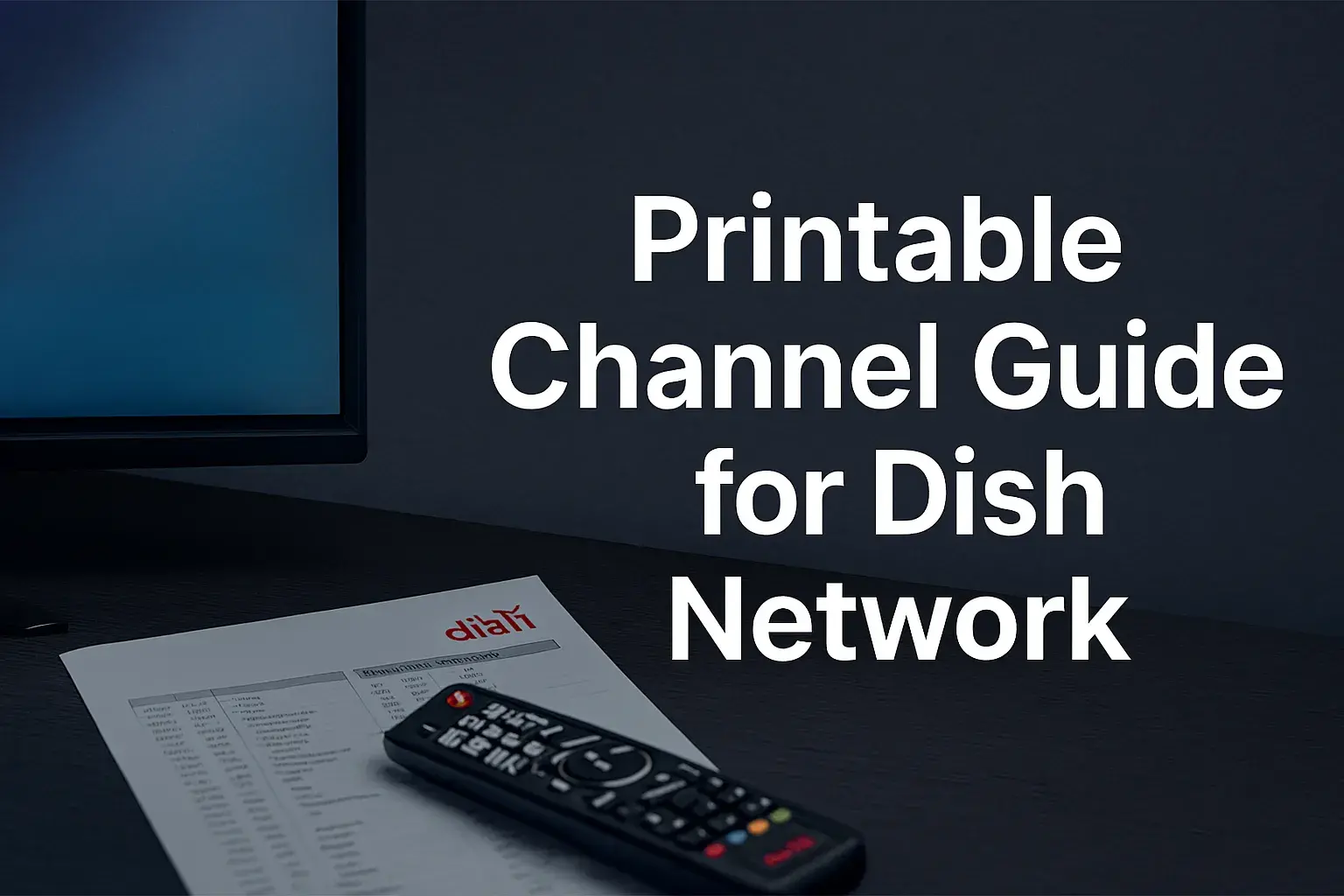-
Posted on: 13 Aug 2024

-
Controlling your Dish Network receiver with a universal remote can make the entertainment system in your home more convenient. Imagine being able to turn on your TV, your receiver, your sound system, and many other devices with the help of just one remote that is also very easy to program. The following steps can be taken to program a universal remote to work with a Dish Network receiver.
Things You'll Need
- Universal remote
- Dish Network receiver
- Remote code list
- New batteries for remote control
Step 1 – Enable the RCSD option on the dish receiver
This is done to ensure that your Dish receiver is in a position to be paired with the other universal remote. Pick the receiver’s remote control and press the System Info button. Navigate to Remote Control Setup using the arrow buttons and then press the Select button.
Now select Search Mode and click Enter. It is now possible for your Dish receiver to be in a position to accept signals from your universal remote and then store the code.
Step 2 – Find out the Code for Dish Network
You will also need to determine the numerical code that is associated with Dish Network products in the database of your universal remote. You can also look at the instruction manual that came with the universal remote or find the code list for your particular remote model.
Common Dish codes to try include:
- 505
- 627
- 538
Jot down 2-3 possible Dish codes to use during setup so you can verify if the codes are correct or not.
The Third Step – Code Search On Universal Remote
Having the code numbers at your disposal, it is time to prepare your universal remote for programming. Find the Mode or Code Search button on the remote and that button might be labeled Learn or Setup. Hold down this button until you see the LED or display of the remote change and indicate Code Search.
Step 4 – Verify Dish Network Codes
When the universal remote is in programming mode, use the number pad to input one of the codes for the Dish Network you found in Step 2. Then, press the power button on the universal remote control and see if it is able to power off your Dish receiver.
If your receiver is not responsive, try another Dish code from your list. You might have to search for 2-3 codes before you get the right code that corresponds to your equipment.
After you enter the correct code for your Dish box to switch off, you have to press the ok or enter button on your universal remote to set the code. This will lead to the termination of the pairing process.
Step 5: Manage Other Functions
You should now be able to program your universal remote to turn your Dish equipment on and off. For other functions including volume and channel, you just have to point the universal remote at your Dish receiver and then press the relevant button.
In all likelihood, you might have to choose the mode for your advanced control on your remote such as Cable or Satellite.
There are some cases whereby specific command buttons do not trigger a response from your Dish box; in such cases, you may be forced to redo the programming process and test out more codes. For any other problems, refer to the user manuals of your remote and receiver or seek assistance from the customer service department.
Tips For Programming Success
Here are some useful tips to help ensure your universal remote works smoothly with your Dish Network system:
- The pairing is done with a clear line-of-sight between the remote and the receiver which are also placed in the same manner when in use.
- Replace batteries in both the original and the universal remotes
- When programming the press buttons, do so gently and cautiously.
- Make sure that all remotes are in the right mode to avoid conflicts.
- It is also important to write down successful codes that can be used in the future.
- Replace remotes if there has been a change in the equipment or if problems with connectivity arise
By entering the right codes in your universal remote, you will be able to achieve great control over your Dish Network satellite receiver. If you follow the steps outlined here, you will be able to navigate channels and menus in no time at all!
Ready to upgrade your TV experience? Call us now at (877) 471-4808 to find the perfect Dish Network plan for you! Don’t miss out on great entertainment—our team is here to help you choose the best package and get you started today.