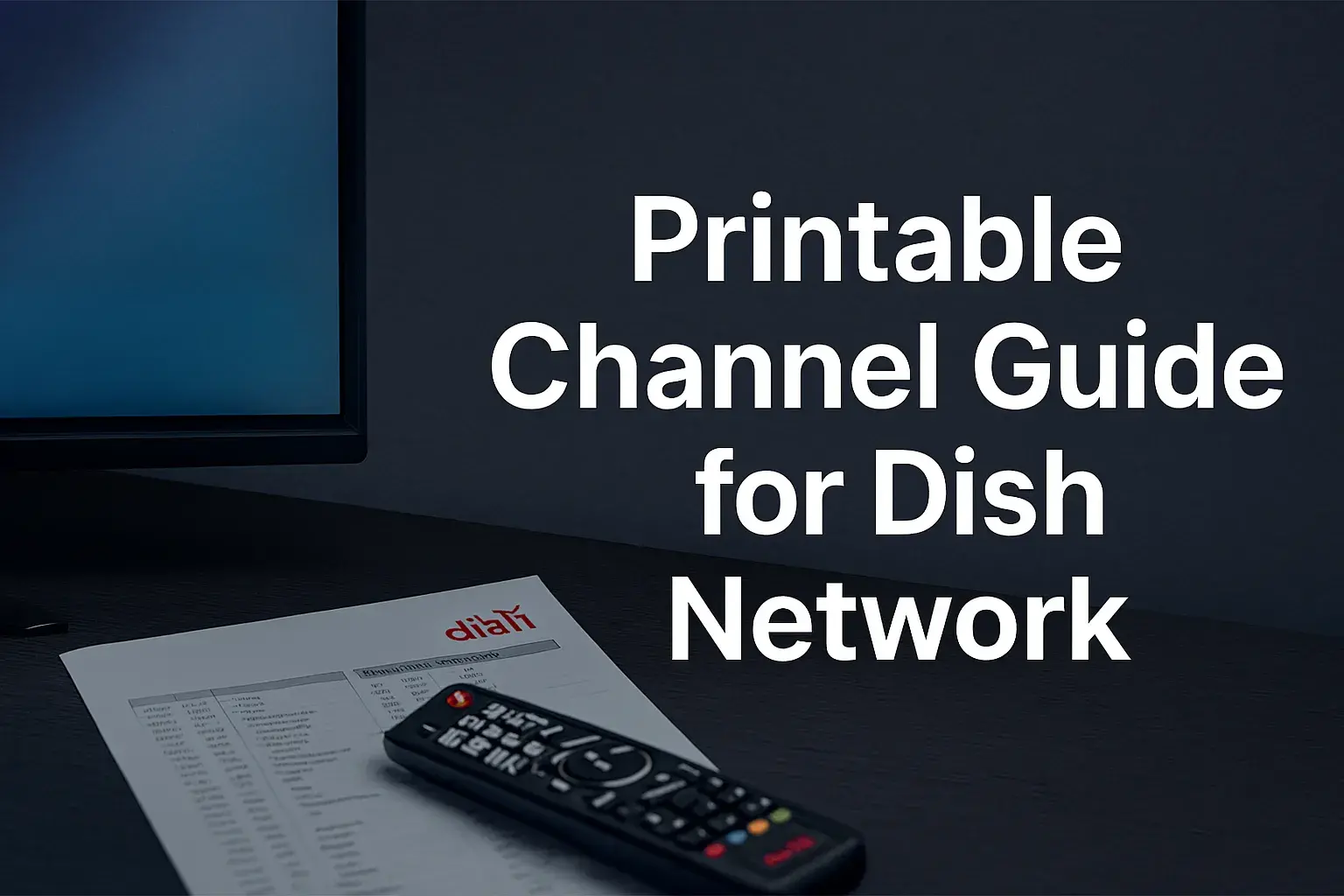-
Posted on: 13 Aug 2024

-
It is convenient to have a single remote control for the television and other appliances as well. If you have a dish network for your satellite TV service, the remote which they give you can be reprogrammed to also work on your Television. This enables you to switch on and off your TV and adjust the volume among other functions without having to use several remotes. The general procedure of programming a Dish Network remote to a TV takes not a lot of time and is rather easy. Here is a step-by-step guide:
1. Turn On Your TV
Ensure that the television is on before you start programming the Dish remote control.
2. Find the Remote’s Device Button
On your Dish Network remote, locate the button that corresponds to a television device. This is usually at the top of the remote and marked with the letter “TV”, a picture of the TV, or something like that. Hold down this device button with your finger. Do not release this button till step 5.
3. Find and Push the Mute Key
But you should keep pressing the TV device button at the same time and look for the mute button on the Dish remote. In most cases, the mute button is positioned somewhere on the top of the particular remote model. Press this button while holding down another button.
4. If you are going to continue holding buttons down while pointing your remote at the television, simply use the word ‘tv’.
With the TV device button and mute button pressed, align the Dish remote towards the TV. Ensure that there aren’t any barriers between the front of the remote and the remote sensor on the TV. The sensor is commonly located at the lower front part of the TV in the middle or slightly to the right or left.
5. Remove Buttons After Keeping Them Pressed for 3-5 Seconds
Press both buttons at the same time and while aiming the remote at the TV, you should hold the buttons for between 3 to 5 seconds. Lastly, let go of the buttons simultaneously.
6. Testing volume and controlling the channel
That should do it, your Dish remote should now be capable of controlling your television. Try it out by pressing the volume up/down and channel up/down buttons. On your TV, the volume and channel must switch.
7. Repeat the Process If Unsuccessful
If pushing the volume and channel buttons will not respond then the programming sequence was not done. Well then just start back over at step one and attempt it again. At times it may take a couple of tries to go through the process as well as pointing the remote towards the TV sensor to function correctly.
Advanced Programming Tips
However, if you own an older or perhaps a lesser-known model of a television set, the above basic programming might not be effective. Here are some tips for getting trickier TVs to pair with your Dish remote:
- Check the section in your TV’s user manual that mentions compatibility with universal remotes to see if your model needs a special programming code. There are some TVs which require a numeric code to be entered.
- Cycling can be done in other device modes apart from the television mode. Some devices have established controls from the CEC button to another device, and you have to switch on your device buttons such as AUX or DVD to check whether the device is CEC TV control on the remote.
- Search a Dish remote manual on the Internet for your model to find out whether there are special sequences for programming it. For instance, some buttons may have to be pressed sequentially.
- If all else fails, you can always consult Dish technical support for assistance. Share with them the TV model and the model of your remote control. They should be in a position to recommend programming steps.
By following these tips and techniques, you ought to be able to program nearly any TV with your Dish Network universal remote. After installation, you will require a single remote to carry all the required operations on both the Dish receiver and the television. No more confusion of having to use different remotes for just satellite TV. Universal control is instrumental in ensuring that everything in your home theater is within as much reach as possible and that any changes are accomplished as swiftly as possible as well.
Ready to upgrade your TV experience? Call us now at (877) 471-4808 to find the perfect Dish Network plan for you! Don’t miss out on great entertainment—our team is here to help you choose the best package and get you started today.