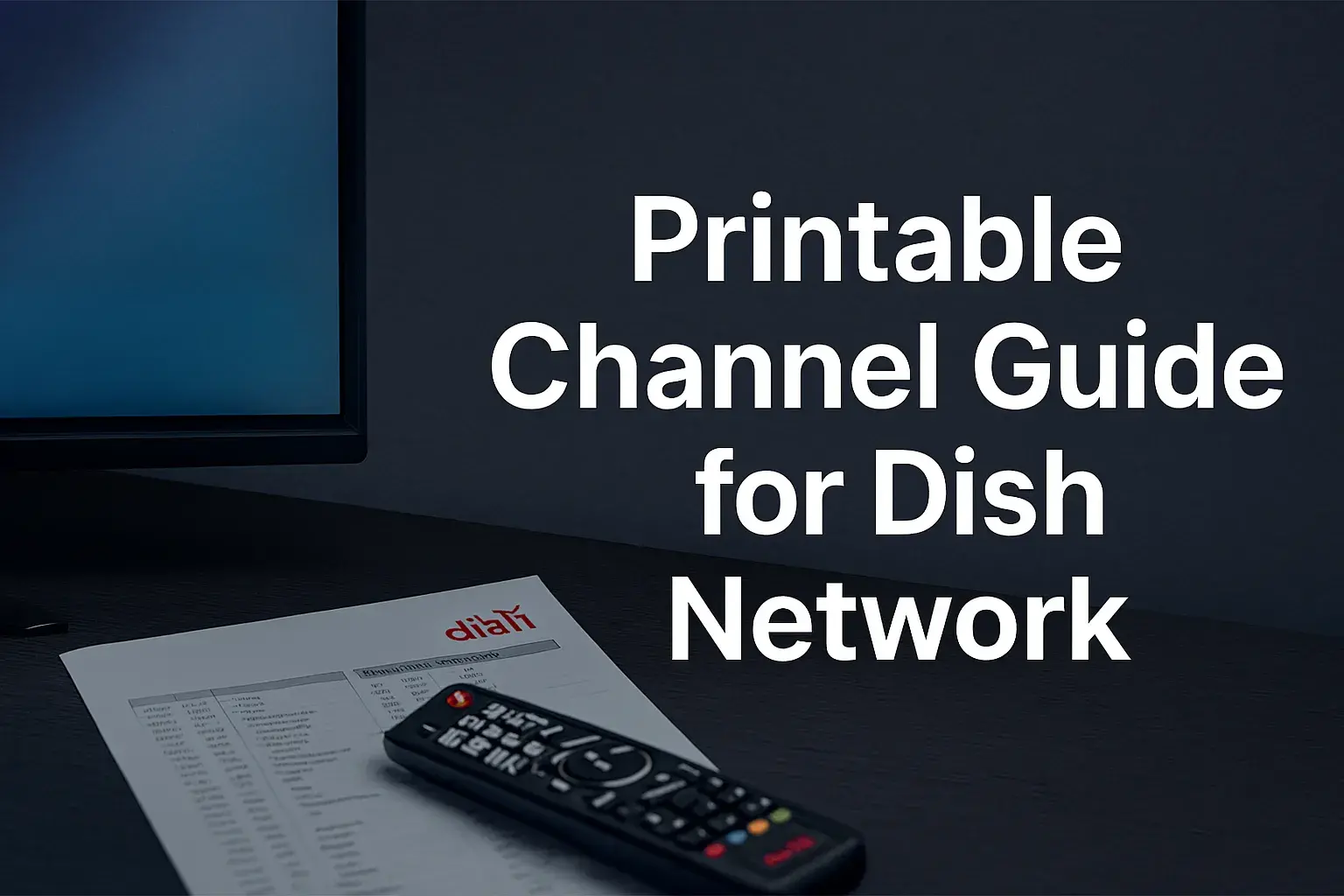-
Posted on: 19 Jul 2024

-
A new TV is always welcome, no matter the occasion it is bought for. The higher clarity of images, slender body, smart technology, and sophisticated functions – there are several things that modern TV sets can be proud of. Nevertheless, if you are a Dish Network customer, you will soon discover that your previous Dish remote does not operate the fundamental functions of the new television set once everything is configured.
Fortunately, it is not a big task to change your Dish Network remote to match the new television. It only takes a few minutes, and there is no need for any coding or technical skills to navigate the program. All you need to know about synchronizing the Dish remote with your new TV is discussed below in simple steps.
Programming the dish remote can be very beneficial because it will become easier to switch from one channel to another as well as; having the ability to record your favorite show and watch it at your own time.
In this first part of the article, let us focus on the “why” before addressing the “how”. So why in the world would you bother to go through the process of programming your Dish Network remote to control the TV when you still have its original remote?
There are a few good reasons:
- Convenience: Essentially, you will be using just one remote for basic tasks on your Dish satellite/DVR or changing the volume, power, inputs, etc. of your TV. No more searching for different remote controls!
- Additional Functions: Most Dish Network remotes have extra buttons that enable users to get to other important services that are provided on the Dish menus and program guide.
- Universal Control: The remotes that come with Dish are programmable to operate other appliances such as your television, sound system, Blu-ray player, and so on; this is quite convenient and will help eliminate the clutter of too many remotes in the house.
Before Engaging in The Remote Programming
Programming your Dish remote is easy but there are a couple of things you need to do beforehand:
- Before beginning the show, check that you have inserted in the remote new AAA batteries. This helps in avoiding interruptions of the infrared signals during programming as the cable networks are directly connected. This process sometimes cannot be done with rechargeable batteries since they possess low charge voltage.
- Switch on the new TV as well as the Dish receiver box. Ideally, you have both the Dish remote and the television on so they can get and send out the Dish remote’s infrared programming signals.
- Identify your TV brand. It will be necessary to match it at a later time during the provision of Dish remote programming.
Programming The Remote Step-By-Step
Once you have fresh batteries in the Dish remote and have your TV and Dish receiver turned on, follow these steps:
- Shine the Dish remote towards the TV and try to find the Mode button. It probably carries the brand name TV Power or Home Theater Control.
- Hold the Mode button and keep pressing it until all the mode keys are lit up. This triggers the Dish remote to program mode.
- By moving up and down the screen with the Arrow/Browse keys on the remote, you can place the cursor on the mode key of the desired device. In this case, it is the new TV that you have purchased for your home. As for the name, the letter “TV1” may be displayed on the screen.
- Press the Select button once your desired device has been focused upon. This checks the code entry mode of the selected device and confirms it.
- Third, on the Dish remote, you need to press the Number pad button to enter the 3-, 4- or 5-digit codes for your specific TV brand. Any code that is used can be obtained by visiting the Dish website or by ordering through printed material.
- After typing all the codes, press # on your keypad. This makes it possible to protect the code.
- Finally, sit in front of the TV and point the Dish remote towards it then test a few features like volume or power. Make sure that the Dish remote operates the TV properly to make sure it has not been tampered with.
Troubleshooting Tips
If your Dish remote fails to control the TV after following those programming steps, there are a few things you can try:
- Attempt programming with a different code for your TV brand again. Conflicting and numerous codes are possible.
- Try programming the remote after changing the batteries for new ones with the same type. From the above information, it is evident that low voltage can also pose a problem.
- The dish receiver and the TV should be turned off and then turned on after 30 seconds before programming again.
- Check if the Dish remote is properly aligned with the path of the TV’s infrared sensor window. Anything in between hinders the flow of the signals.
- Attempt the remote programming sequence a second time keeping it at a shorter range of about five to ten feet from the television. However, establish short contact intervals before reducing distances once the company is operational.
For continued programming issues, you may have to dial the Dish Network support number for further instructions on how you can resolve the issue. People in technical fields may be able to fix problems concerning the connectivity of the Dish remote with other appliances.
With an understanding of the above guide, I believe you should not find it hard to fluently program your Dish remote to control volume, power, and other aspect of a new television. Getting acquainted with Programming Dish remotes is not such a big deal and does not cause too much discomfort. But as time passes by you will begin to cherish the ease of use and single device control for your home entertainment system.
Ready to upgrade your TV experience? Call us now at (877) 471-4808 to find the perfect Dish Network plan for you! Don’t miss out on great entertainment—our team is here to help you choose the best package and get you started today.