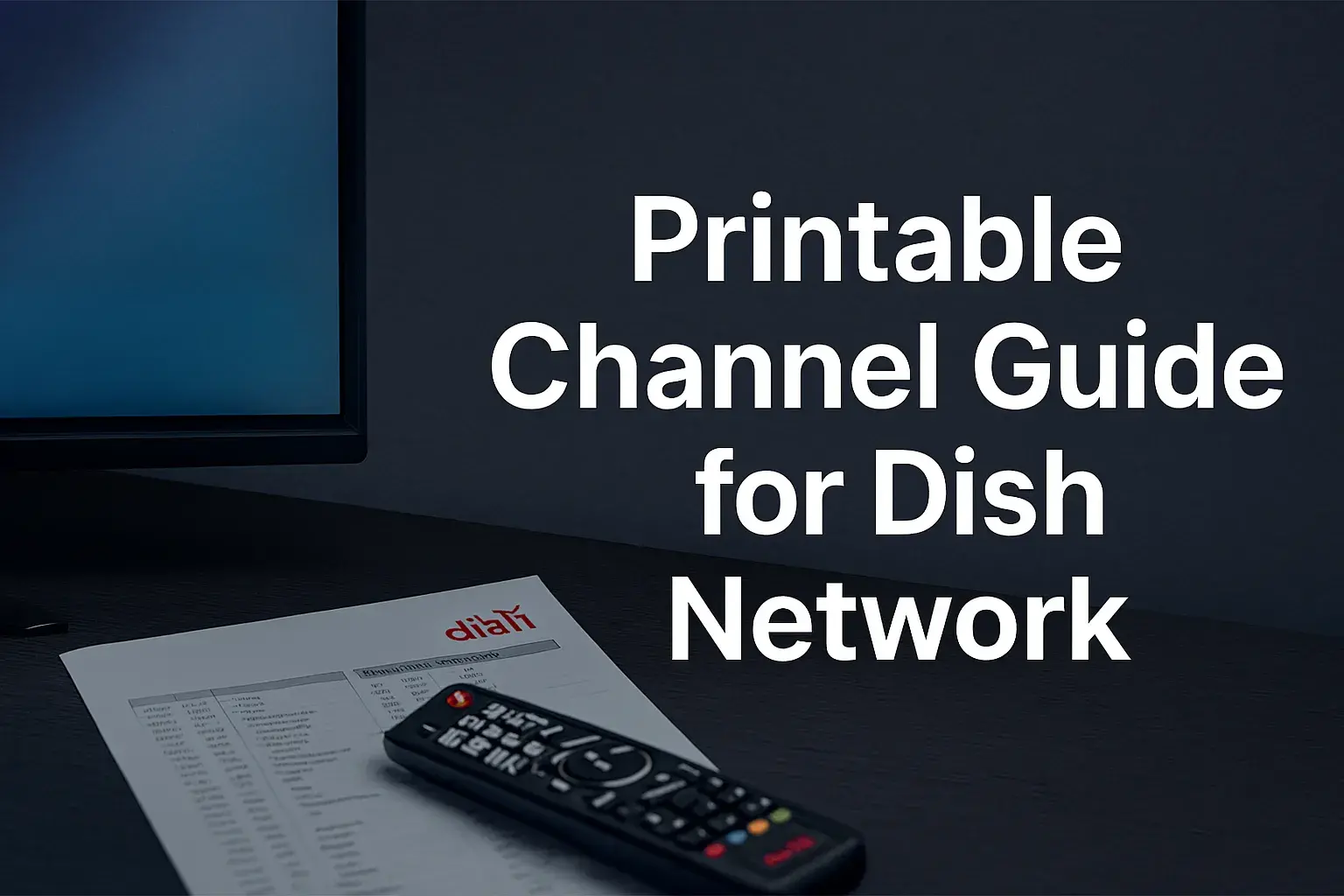-
Posted on: 13 Aug 2024

-
Dish Network is also among the largest satellite television service providers in the United States. A Dish Network DVR comes in handy because you can record shows that interest you and then watch them later at your timetable. Dish Network DVR lets you record hundreds of hours of programming which can be watched at your own time.
However, there are moments when you may need to prevent some of the recordings from being displayed in the playlist. For those who may wish to hide some recordings from their spouse or wish to record their favorite show for their spouse who is out of town or at work, there are several ways through which one can easily hide DVR recordings on Dish Network. Here’s how to do it:
Use Lock Feature
The most effective way of concealing DVR recordings is by locking them. Here are the steps:
- The next step is to press the DVR button on the Dish Network remote control.
- Choose “Recordings” to see the list of recorded programs in the player.
- To hide a recording, navigate to that recording using the arrow buttons.
- Go to the control panel of the remote and press the star (*) button. This will bring up locking options.
- Input your 4-digit PIN and choose the option ‘Hide’.
The recording that you just selected is going to disappear from your recordings list for a while. To unhide certain recordings in the future, the process is as follows: 1-3, press the start button, enter the PIN, and select “unhide”.
Create a User Profile
Another method of concealing recordings is through the creation of user profiles. Here’s how:
- On your Dish remote simply press the Menu button.
- Select “Settings.”
- Choose "Preferences. "
- Select “Set Up Users.”
- Select “Add User” and provide a profile name and a 4-digit Personal Identification Number (PIN).
After you have set up a user profile you can then link that profile to specific recordings. To do this:
- Click the row of the recording you seek to obscure and bring its features to the foreground.
- Press the star button on the remote.
- Select “Edit Recording.”
- Select ‘Change User Access’ and then select the user profile you want to link the recording to.
Now, when you are changing profiles, all the recordings that belong to a different profile will be unavailable. To view the secret videos, all one needs to do is log into the profile that is linked to the recordings using the appropriate PIN.
Protect with Parental Controls
Another precaution that can be taken is the use of the Parental Controls setting in Dish. This helps to avoid the chances of unauthorized persons watching certain recordings. To enable:
- Select Menu > Settings > Preferences
- Choose Set up Parental Controls
- Choose Enable Parental Controls
- Create 4-digit PIN
Once enabled, you can restrict viewing of any recording:
- Direct attention to the program and press the Star button
- Select Edit Recording > Parental > change rating level from unrestricted to another level like PG, PG-13, etc.
Parental Controls have now been created and any access to this program will be disabled until the correct PIN is entered.
Remove from the Recordings List
Are you interested in keeping a secret about what you record? There are some recordings that one can decide never to show in the Recordings list at all. Just:
- Press DVR button
- Highlight the recording
- Select Options
- Select Hide from the Recordings List
This helps to ensure that the content does not appear in your listings. Even if it is still stored on the DVR, it will not be out in the open where everyone can easily access it. To access it:
- Open your device’s menu and choose Settings > Account & System Info > Diagnostics > DVR Recordings.
- Select Find Hidden Recordings
- Enter PIN
From here, one can unhide recordings to make them appear in the list again.
Protect Adult Content
Have some adult content you want to conceal from the kids on your Dish DVR? Adult Guard: You can lock the channel to a certain number by entering a PIN so that it will block all the movies with scenes that are considered immoral or parade. Here’s how to set it up:
- On the remote control, press the ‘Menu’ button
- Go to Locks > Adult Guard
- Choose Turn On Adult Guard
- To do that, just enter the 4-digit PIN and press OK.
With Adult Guard enabled, there will be an attempt to view adult material and the user will be asked to enter the PIN. You can also choose to block adult titles from being shown in your recording list. This serves as an added extra to ensure that adult content is seen only by the people you want it to.
As you can note from the list above, there are many ways that Dish Network offers to conceal and secure your recordings. It keeps the embarrassing, the private, the mature content, and the kid’s favorite cartoons and games safely away from the living room TV screen – You can lock titles to user profiles with PIN access, hide items completely from your listings, and utilize the Parental Controls and Adult Guard features. This is all that is required to set up restrictions specified in this guide according to your requirements.
Ready to upgrade your TV experience? Call us now at (877) 471-4808 to find the perfect Dish Network plan for you! Don’t miss out on great entertainment—our team is here to help you choose the best package and get you started today.