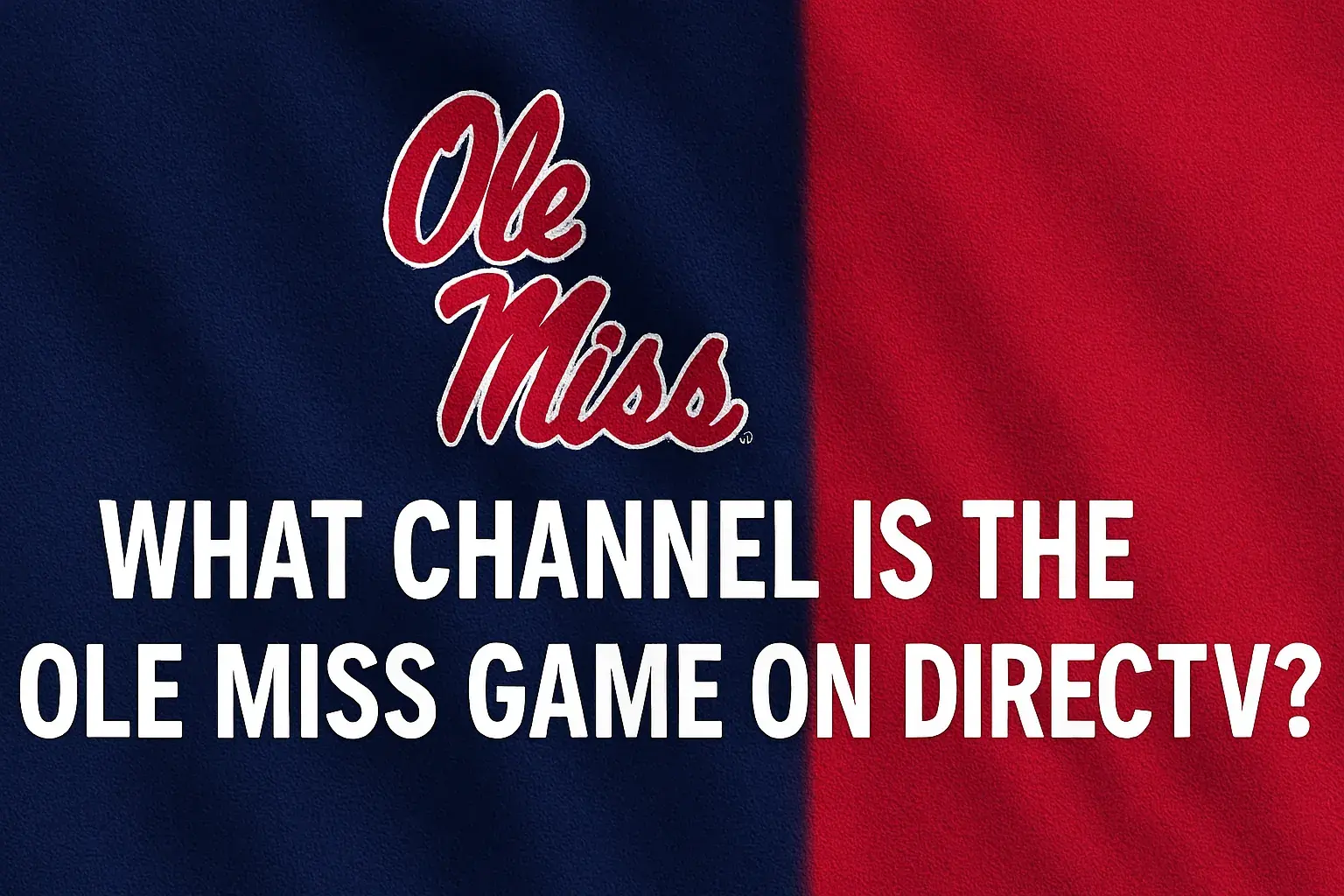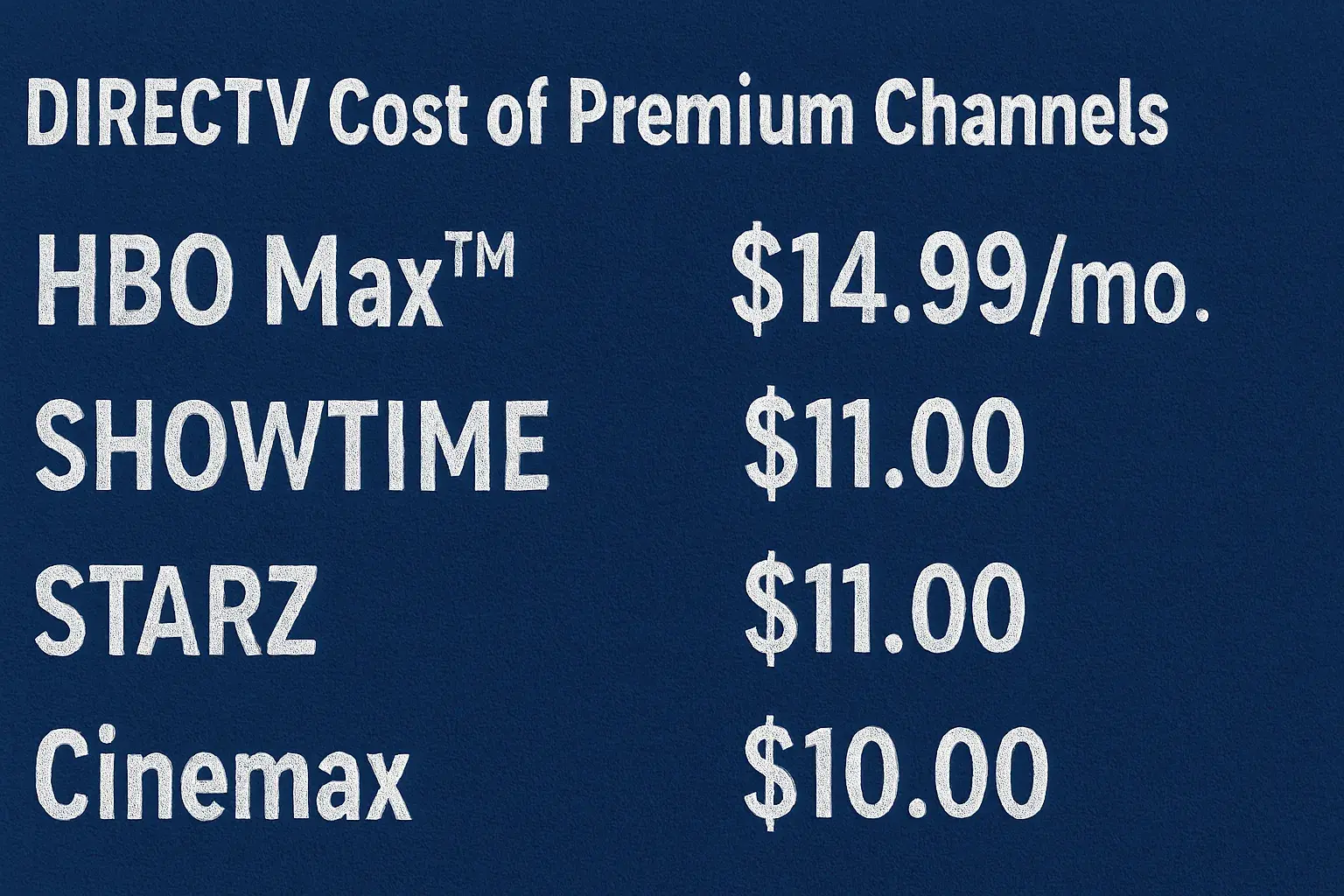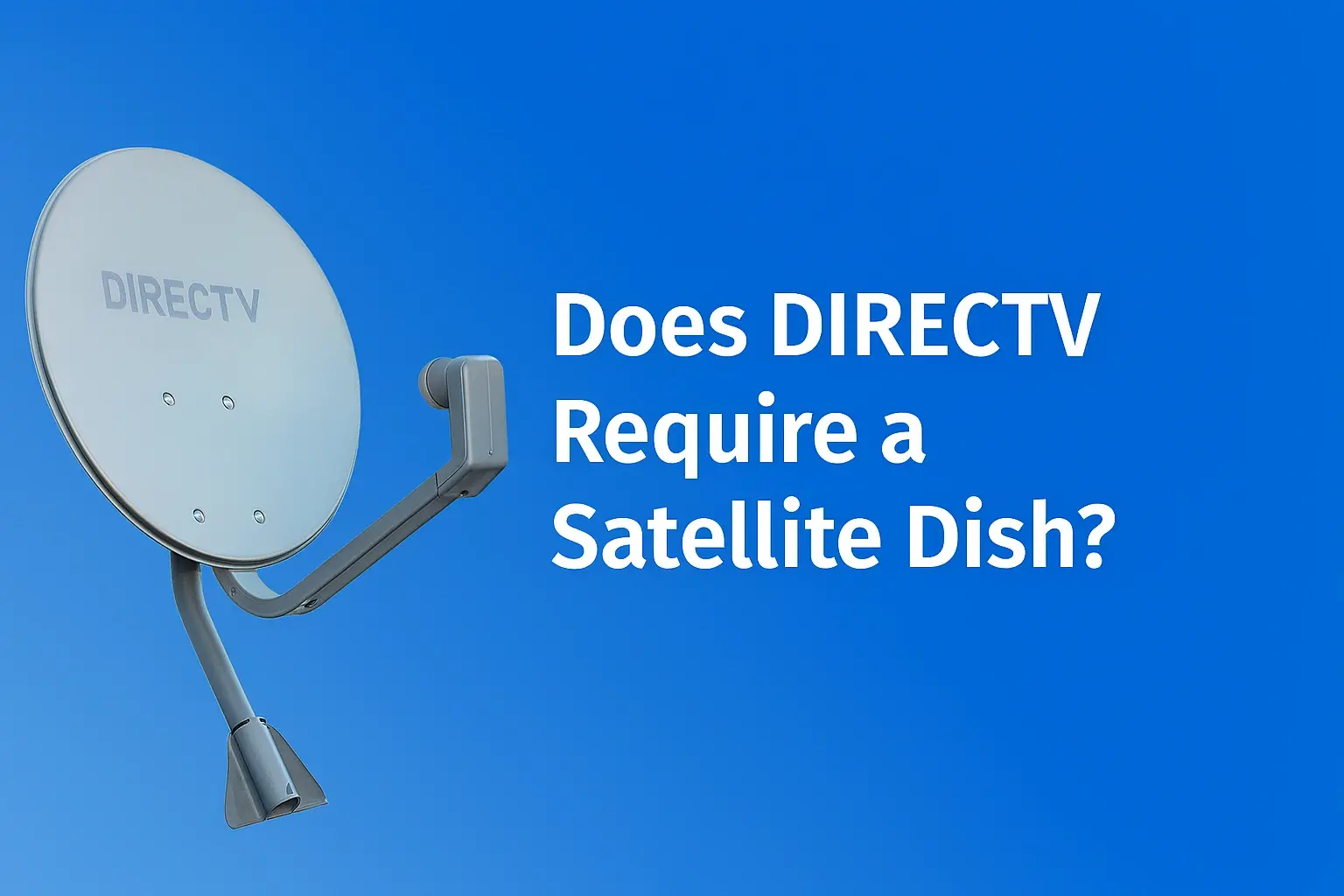-
Posted on: 23 Jul 2024

-
There could be a problem with a guide that is attached to your DIRECTV Satellite Television Service. The program schedule is essential to watching TV and is used to view what is currently airing and what can be chosen to watch. If the guide that is being used is not functioning correctly, it can be very irritating. Below are some of the solutions you could apply for the most frequent issues regarding the guide of DIRECTV.
Make Sure DIRECTV Receiver Cables Are Connected
When it comes to more intricate problems, first make sure all the cables and connections to your computer are well plugged in. Such issues like in this case where the guide does not respond are sometimes resultant of loose HDMI or coaxial cables.
- Check that your coaxial cable that links your satellite dish to your receiver is well secured where it connects both on the receiver end and on the satellite dish end. If the connections are not tight enough make them tighter and tighten them by hand until they are firm enough.
- Ensure HDMI cables connected to the TV have not been disconnected and if they were reconnected, make sure they are well connected. In its new format the media disconnect and reconnect is firmly established. If the problems persist, one should switch between the various HDMI ports of the television.
- Turn off the receivers and the television set by pulling the power cords of the DIRECTV Genie receiver and television for 10 seconds before reconnecting the power cords for the devices to restart. This will often resolve all guide operation problems that stem from a momentary malfunction.
Check DIRECTV Signal Strength
It also affects the program guide, if the signal of a satellite connection is not very strong. Make sure your signal strength is good: Go to Menu, then Settings, then Info & Test and look for signal strength. The signal bar should have a bar fill-up of at least 70% so that good functionality can be expected.
If signal strength is lower than that then there is a problem with the direction in which the dish is pointing. One of the options that you can choose is “Run System Test”; this will guide you through the procedures of repositioning the dish to get a better signal.
However, the following are some of the troubleshooting tips that could help in the case of Guide problems faced by DIRECTV users:
If connections and satellite signal check out okay, here are some additional troubleshooting tips for a non-working guide:
- The guide is a little slow in answering questions and it does take a while for the guide to be introduced when the videos start.
- Processes include clearing program data and resetting through Menu – Settings – Reset – Restart Receiver. This will remove guide programming and download new data which sometimes solves any issues with the responding guide.
Guide Is an Empty/Has No Information
- Ensure that the Guide Data is on by going to the Menu option, then Settings, display, guide, and then Guide Data. It should be switched to the On position if the current state of the motion is disabled.
- If you are still facing problems try resetting the defaults, to do this go to Menu then Settings Reset, and finally click on Reset Defaults.
- If none of the guide data appears even after the above steps, then remove the receiver’s power by unplugging it for 15 seconds and then plugging it back into power it on again.
Guide Has Wrong Information About Channel
- It is possible to refresh your services by selecting the Menu – Settings – Refresh Services. This resynchronizes your receiver channels and program data.
- Select Menu then navigate to Settings, Info & Test, perform satellite setup one more time, and opt for downloading Satellite setup to obtain new channel information.
Guide Freezes When Scrolling
- This will clear the NVRAM memory: Press the Guide + Right Arrow key simultaneously. Press the following sequence on the remote: 02468.
- If still freezing, unplug the power, press the power button on the front of the receiver to turn it off, hold it for 10 to 15 seconds to discharge the remaining power source, and then reconnect. This puts the receiver under pressure to fully restart, this is not good for a receiver because it hampers its efficiency.
Call DIRECTV Tech Support
If you have attempted everything that has been pointed out above about your DIRECTV guide and nothing seems to work, the only thing left to do is to call their technical support team at 1-800-531-5000. DIRECTV tech reps can troubleshoot these problems by using enhanced receiver resets and signal checks. They may conclude that you require new equipment if your receiver has a software defect or internal hardware issue in inconveniences the usual functioning of the guide system.
As suggested above, you should be able to get your channel guide on DIRECTV going in no time. On the other hand, I prefer using basic restarts and cable checks before choosing to reset sophisticated settings. However, if issues persist, it should not be wrong to seek assistance from skilled DIRECTV support staff. With their help, you can put your guide online so you do not miss your favorite shows.
Transform your viewing experience with DirecTV! Call us today at +1 855-213-2250 to explore our plans and find the perfect package for you. Our experts are ready to assist you and get you set up with top-notch entertainment. Don’t wait—contact us now!