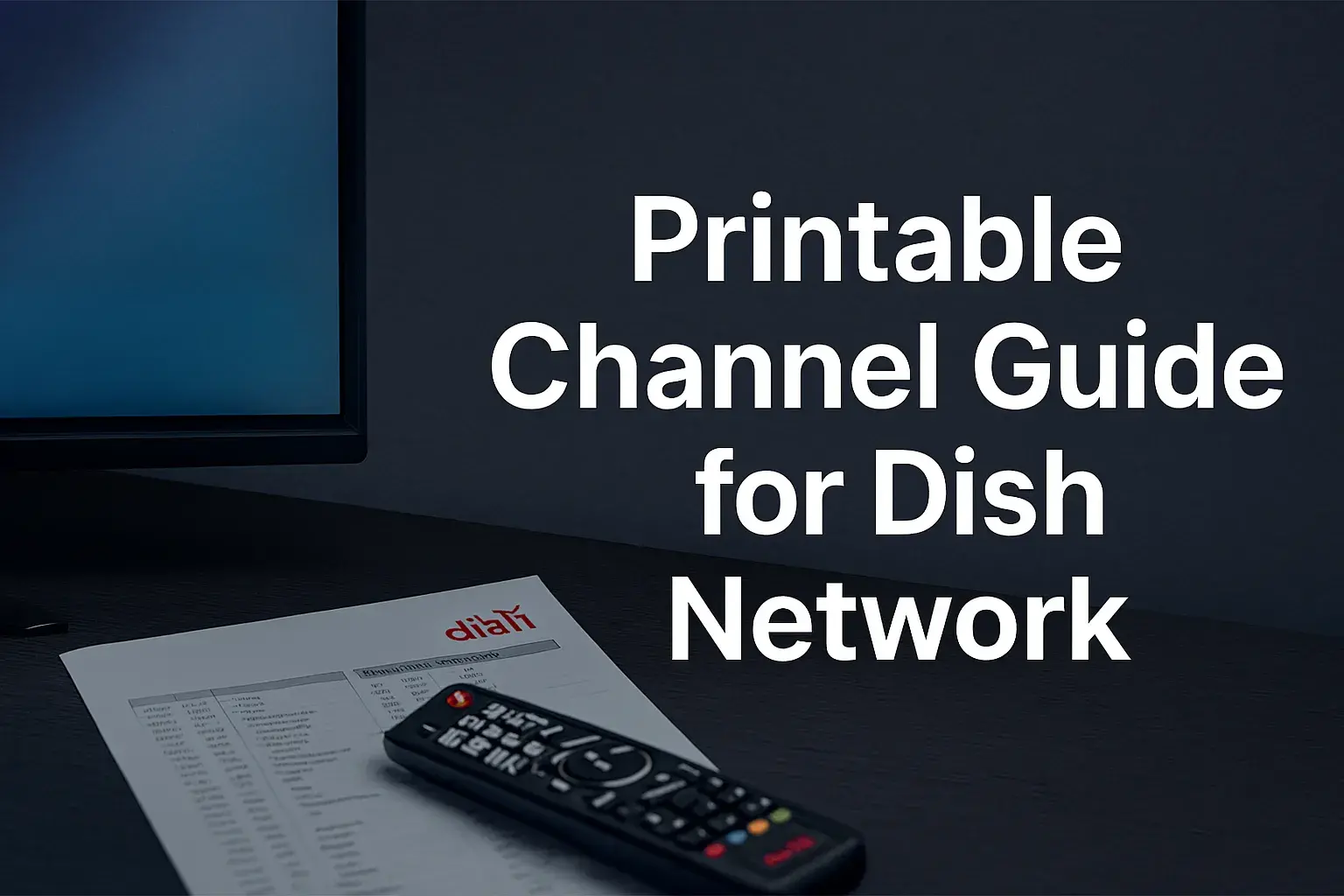-
Posted on: 13 Aug 2024

-
Typically, Dish Network is one of the most reliable satellite TV providers in the United States with the picture size being one of the best in the market It is therefore easy to adjust picture size on Dish Network through the following steps:
Sitting in front of a TV and movie screen is one of the greatest joys in existence. Nothing beats being able to relax and watch your favorite TV programs and movies. But it is extremely irritating when the size of the picture or aspect ratio is wrong. Sometimes, it may be some black bars at the top and bottom or the left and right sides of the screen. Certain aspects of the picture could be obscured or only partially visible. When this happens with your Dish Network programming, it’s annoying. But do not fret – there are measures that you can take to restore the picture size and resume the fun.
What causes Incorrect Picture Size?
There are a few common causes of incorrect picture size or aspect ratio:
- Source Material – The content that you are watching may have been created in a different aspect ratio than your TV. For instance, early films were recorded with a width-to-height aspect ratio of 4:3 or approximately 1. 33:1. If you view this on a modern widescreen 16:9 television, then black bars would appear on the right and left without the need to squish or compress.
- Spike TV incorrect settings - If you have used the wrong settings when operating on your Dish Network receiver or your TV, then it could be the reason why the display went wrong. For example, if your TV is set for zooming whereas, the content you are watching is 16:9 widescreen then it will cut the edges.
- Dish Network Settings – Issues to do with the output resolution, HDMI mode, or zoom settings of your Dish receiver may also affect the picture size.
- TV Input - Ensure that you have set your television to the right input that corresponds with the connection coming from the Dish receiver. If synchronization is not properly done, it can alter the size of the picture.
How to change picture size on Your Dish Receiver
- Take the remote and navigate to Menu, then Settings, then Display.
- Adjust the TV Aspect setting:
- 4:3 for old standard CRT TVs and 16:9 for modern widescreen HDTVs.
- 4:3, as referred to older standard definition 4:3 television sets.
- Another for better matching the screen’s aspect ratio of your specific TV model
- Set Screen Adjust to Normal or Stretch to fill a widescreen TV
- Overscan Adjust may also require adjustment depending on the TV that you own.
- Select Correct or Under scan for HDMI Mode if you have an HDMI connection
Adjust Your TV Settings
In addition to adjusting settings on your Dish Network receiver, your TV's settings also play a big role in picture size:
- If the Dish service is connected to your TV, press the input/source button on your remote to ensure the correct input is selected.
- Go to the Settings menu of your TV and locate the Aspect Ratio/Picture Size options. Menu names differ from brand to brand – but some common names are Picture Format, Screen Fit, Display Mode, etc.
- Select size/scale options such as 16:9, Just Scan, Wide, Full, etc., to remove bars at the top and bottom of the screen.
- Some videos may have zoom or stretch modes that cut out the edges, switch those off if they are on.
- It is possible to select different Aspect Ratio options based on the content, 16:9, 4:3, and Auto/Direct available.
Additional Tips
- You can reset your Dish receiver by going to Menu, Settings, Diagnostics, and then Reset. Choose Reset Receiver to set the device to its default settings. You may have to reperform the guided setup.
- You should consult the manuals of your TV and receiver for more detailed information on the controls of picture size. That is why there are many models with different menus.
- It is noteworthy to point out here that not all TVs support every aspect ratio type in a manner that can be said to be correct. This is the case because you’re likely to find yourself having to alter certain settings depending on what you’re viewing.
- In the event of continuous problems, refer the customer to Dish support through their online platform or the phone for deeper troubleshooting.
Configuring the picture size between the Dish Network programming, the receiver settings, and the TV options is not an easy task. First, there are many factors to consider. However, taking time to go through the steps laid down above will assist in identifying the right setup that delivers perfect sizing. You can then sit back and enjoy the shows and movies you love without display hitches getting in your way. The entertainment stars are meant to be on the screen, not in black bars! And when necessary, you will need to tweak it – and that’s when you will be ready to go.
Ready to upgrade your TV experience? Call us now at (877) 471-4808 to find the perfect Dish Network plan for you! Don’t miss out on great entertainment—our team is here to help you choose the best package and get you started today.