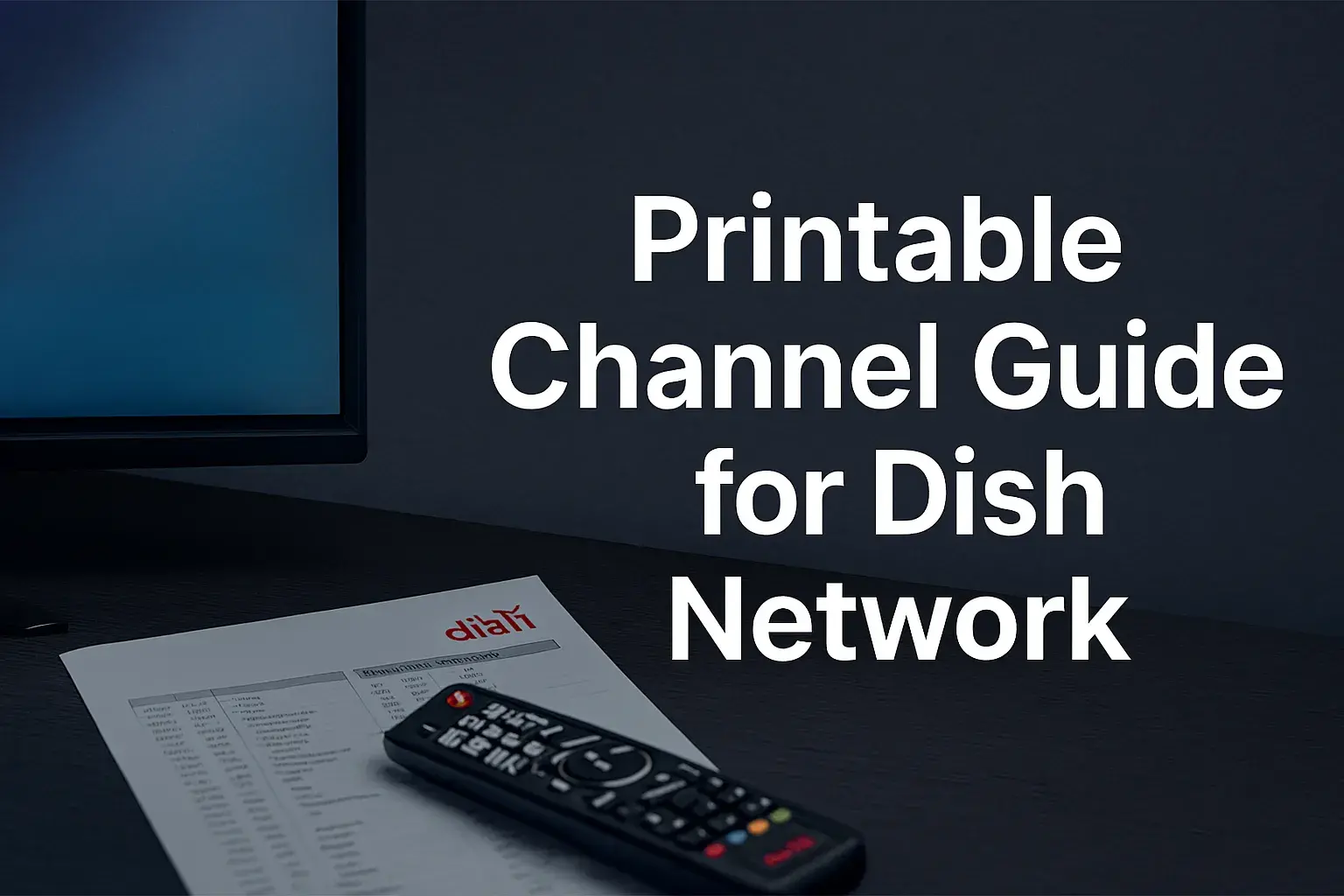-
Posted on: 13 Aug 2024
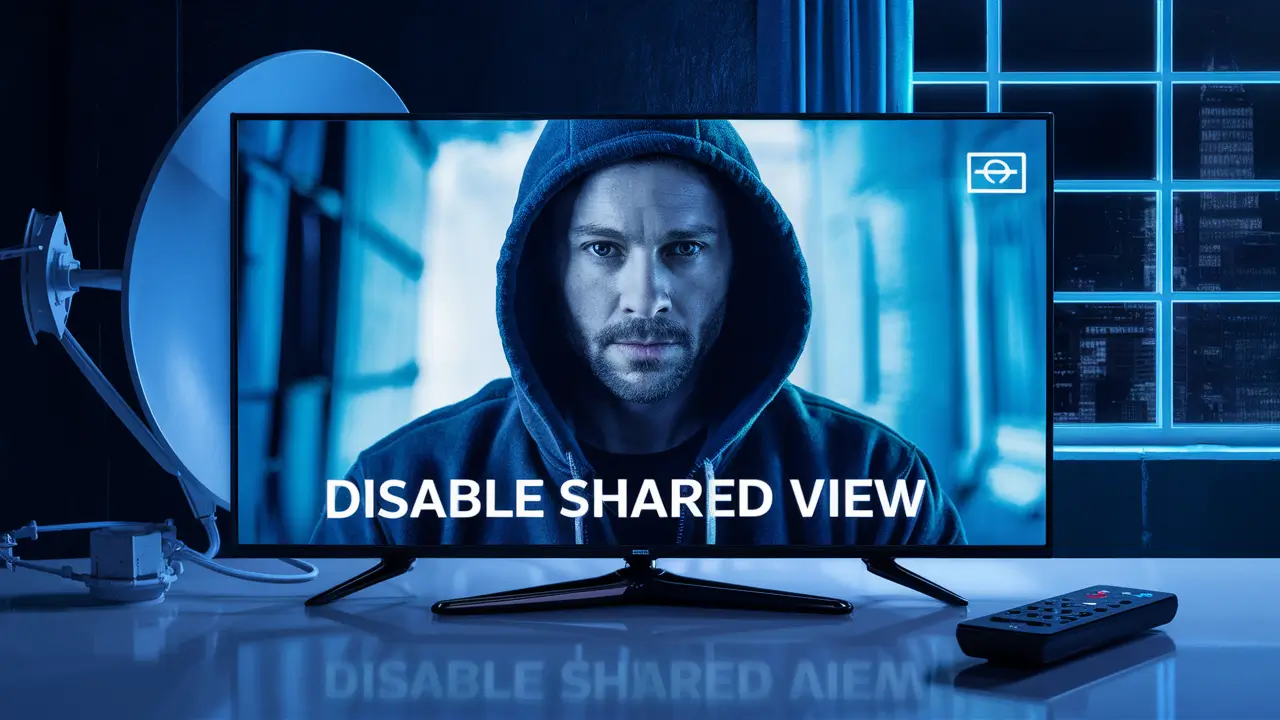
-
Dish Network provides you with an opportunity to share your selected TV package and recorded content in the DVR with other compatible devices in your residence through the application known as Shared View. This can be useful for giving several TVs a view of the same shows without requiring several receivers. However, there can be situations where you may wish to turn off the feature totally or limit the devices that can view shared folders. The following is a guide to help someone who has a Dish Network account disable the Shared View feature:
What It Stands For Dish Shared View?
Shared View is a feature of Dish enabling you to stream live TV channels, DVR recordings, and On Demand content on other compatible streaming devices and other satellite receivers at home. Smartphones, tablets, and computers can access content from the main Hopper DVR receiver through the Dish Anywhere app. Further satellite boxes can also tune into live channels and the recorded programs stored in the main DVR. Shared View employs a home broadband internet connection to broadcast this content to other devices.
Here’s Why You Might Want To Disable Shared View
There are a few reasons you may want to disable Shared View at certain times:
- Privacy/Restrict Access – Disabling Shared View helps to lock out other devices, for example, those used by kids or guests to watch Dish programming and recordings without your permission.
- Solving Playback Problems – Turning off Shared View can assist in pinpointing issues with streaming, resolution, or errors when playing back video due to problems with the Shared View network.
- By-passing Data Cap Overages – It is important to be aware that streaming Dish programming to multiple devices can consume a considerable amount of data. It was suggested that disabling Shared View may assist in preventing other Internet provider data charges.
- Restricted Stream Count – Most Dish subscriptions only allow a few video streams outside of the home network for each Dish subscription. If you can add more local streams, you might want to disable Shared View once you’ve reached the limit.
How to Turn Off Shared View for Everyone
The simplest and most effective way to turn off Shared View at a Dish Network system is by going to the Preferences subheading and turning off the Allow Remote Access setting on your main Dish receiver. This turns off Shared View on all the other compatible devices and other receiver units. Just follow these instructions:
- Locate the Menu button on your Dish Network remote control then press it.
- Go to the settings and select preferences.
- Expand the option for Allow Remote Access and click on the Disable button.
- If you are asked to disable Shared View, select Yes.
- Next, the Allow Remote Access setting should be shown as Disabled. Press the view to return to the TV options.
Now Shared View functionality will be turned off for any connected smartphones tablets computers and additional satellite box receivers. They will no longer be able to watch Dish programming from somewhere other than their house or access content stored on the main DVR’s hard drive.
How to turn it off for a particular device only
It is also possible to turn off Shared View for certain devices instead of the entire system. This enables you to block on an as-required basis rather than completely disabling all stream and share-related operations. Here are the steps for both mobile apps and additional receivers:
Disable Mobile App Access:
- The way to access the Dish Online is to type in the dish. com/login in a web browser. Your options include Login to your account.
- Select TV Apps.
- Select the device you want to block and click on Disable beside it.
- When prompted, click Yes to confirm that you want to disable the device for Shared View.
This mobile device will now be unable to log on to Dish Anywhere on that account.
Disable Paired Satellite Receiver Box:
- Locate the Dish remote control press the ‘Menu’ button while you are still watching television and select ‘Settings’ Open Shared View Setup.
- Select Configure.
- Select the receiver you want to disable from the list.
- Select it and click Done. Answer Yes to disable sharing.
This receiver will not be able to stream or share recordings from the main account DVR anymore. But if you have any channels or DVR content that are stored on that particular box’s hard drive, then the users of that box will continue to have full access to it.
To have full permissions to log in again in the future, the Remote Access setting will need to be enabled or the Share View box checked for that device, respectively.
Shared View Considerations and Troubleshooting
Here are some additional things to keep in mind about Dish Network’s Shared View feature:
- Number of Streams Allowed – Despite having the Shared View option activated, Dish restricts the number of concurrent out-of-home streams per account. This is usually two or three streams. Depending on the subscription, local in-home streaming could support additional devices.
- Broadband Requirement – Streaming the Shared View content is possible only when there is a good download and upload speed available over the internet connection. This means that any issues concerning Egyptian mobile bandwidth, restrictions, congestion, or limitations can cause buffering or access problems.
- Program Transfer Permissions – As a result of digital rights, certain On Demand or recorded programs may only be accessible on your primary DVR and not on other portable devices or other receivers even when Shared View is active.
It is often challenging to debug connectivity issues with Shared View as there may be numerous issues along a long chain of transmission. If turning off Shared View does not help to fix the playback issues, you may need to contact Dish support to diagnose the problem using your specific settings and error codes. It also helps to be prepared with details about your observations to increase the chances of a speedy resolution.
Ready to upgrade your TV experience? Call us now at (877) 471-4808 to find the perfect Dish Network plan for you! Don’t miss out on great entertainment—our team is here to help you choose the best package and get you started today.