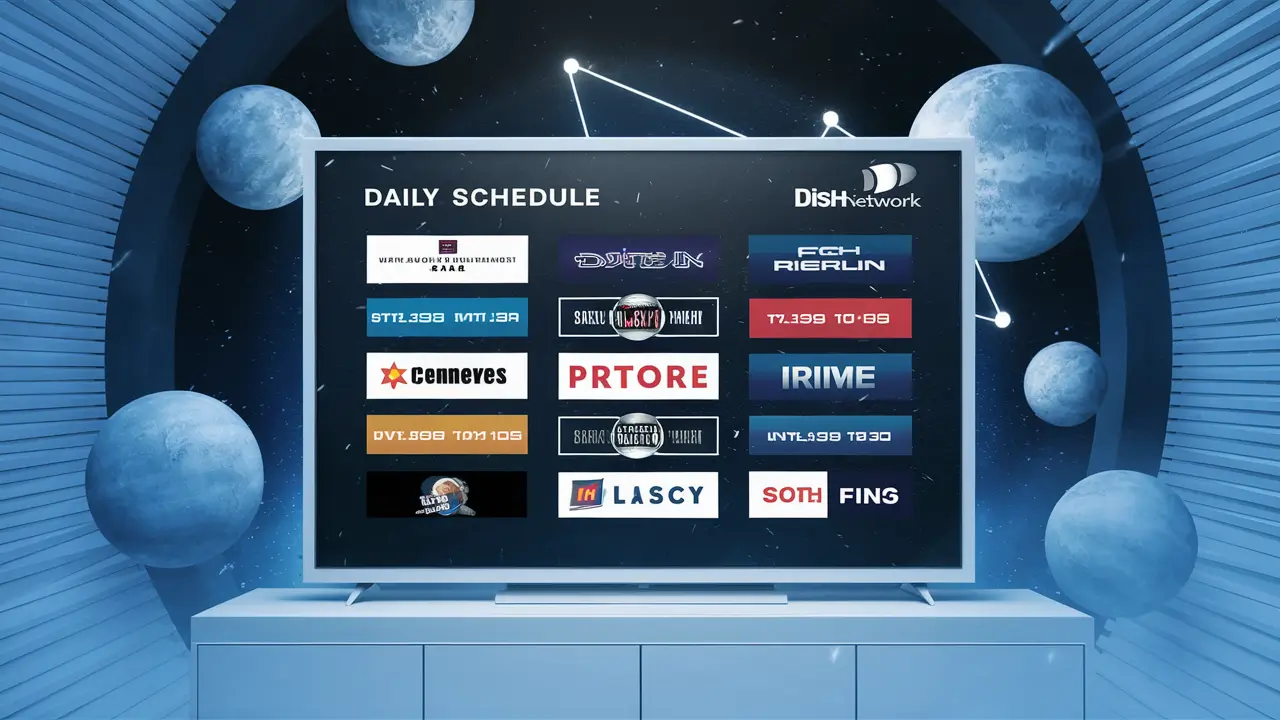
Have you a Dish Network DVR that records certain programs every day following a set pattern that you create? In the course of using the internet, you may develop some preferences, and you may wish to uninstall specific programs from recording daily or weekly. Erasing the shows that have been programmed to be recorded from your Dish Network DVR is very easy all you need is your remote. Here is a step-by-step guide to removing scheduled recordings from your Daily Schedule on a Dish Network DVR:
1. Check Your Daily Schedule
- To avoid losing any of the scheduled recordings, it is advisable to check what Dish DVR has programmed to record daily. To do this:
- On your Dish remote press the button labeled DVR.
- One of the options on the menu is called Select Daily Schedule.
- Here is a list of shows that are scheduled to record each day
- Remember any programs you would like to remove from the schedule
This way, you have an idea of what you are dealing with so you know which of the recordings to delete next.
2. Go To Program Information To Remove
Once you have identified a scheduled show you want to delete from your Daily Schedule, the next step is easy:
Either:
- While the list of the shows that are scheduled is still being displayed, locate the program that you would like to remove and click on the select button on the remote.
- Look at the Daily Schedule select an episode of that show that is airing soon and press the Info button.
Either method will bring up the Program Info details for that specific scheduled recording.
3. Select Delete
- With the Program Info screen now displayed for the show you want to remove from your Daily Schedule:
- Tap the arrow keys to make the cursor focus on Delete on display.
- On your Dish remote, press the Select button
- This brings up a delete confirmation message to ensure that you want to delete this scheduled recording.
4. Confirm Delete
When prompted to confirm deleting the scheduled recording from your Daily Schedule, choose:
- Yes – check this if you want the program to be deleted from the daily schedule so it no longer opens and records automatically.
- No – choose this option if you do not wish to record anymore but the reminder should remain in your daily calendar.
After confirming deletion, the program will be deleted and it will no longer appear in the Dish Network DVR Daily Schedule list.
5. Delete Multiple Programs
- To streamline removing multiple scheduled shows from your Daily Schedule all at once:
- Follow Steps 1-2 above
- Go through each unwanted program one by one and then click the Red button (Delete) at your remote control.
- Yes/No pop-up confirmation when the initiated deletion for each recording
Pressing the Red Delete button of your remote eliminates a couple of steps if you are removing many shows scheduled for a certain time. This quickly clears out your Daily Schedule in a matter of seconds!
6. Schedule New Recordings
After erasing shows you do not want to record in Dish DVR’s Daily Schedule, you may wish to add other programs to replace those that have been erased to record at the free time slots. Easily schedule new recordings by:
- Pressing the DVR button
- Navigating to Schedule
- Select New Recording
- Type the program name or select showtime from the list of programs scheduled for the next few hours
- Select the type of recording schedule
- Choose your preferred start and end time
- Press Add to add the new scheduled recording to the Daily Schedule.
- Repeat for other programs to be set to record automatically each day/week
7. Set Default Daily Schedule
If you want to clear your entire current Daily Schedule and start fresh with a default lineup of shows to record daily:
- For the DVR menu, select Setup.
- Select Preference
- Choose Daily Schedule Setup
- Select Default here to make changes that will revert the program to the default recording settings that are set for the system.
- Clear existing schedule when by a pop-up message
This comes in handy in resetting your Dish Network DVR to record various programs based on its package each day, as opposed to recreating a day’s schedule from scratch.
8. Turn Off Auto Record
Alternatively, if you’d rather just have your Dish DVR stop scheduled recordings altogether each day with no Daily Schedule, simply turn off the auto record:
- Press the Menu button two times
- Navigate to Record Plus
- Select Auto Record
- Choose Disable here
- Agree with the disabling of auto record when prompted
- It will not record shows automatically at any set times until you decide to turn on auto record on your system again.
9. Use Dish Website
- You can also delete scheduled recordings and manage your Daily Schedule by logging into your Dish account online:
- Go to dish. com
- Enter login credentials
- Access DVR Manager
- To view or modify the Daily Schedule click here and delete any unnecessary shows.
- All changes are synced back to your home Dish Network DVR.
- This makes it very convenient to edit the Daily Schedule using any computer that is connected to the internet.
- Deleting Unwanted Timer Recordings
The same applies if you wish to delete multiple timer recordings of the same show other than the Daily Schedule or if you wish to record a show often in a week. Simply go to the Program Info screen for that specific timer recording and select erase. When asked how many upcoming timer recordings are to be deleted, be specific so that they are removed from the DVR schedule, one, all in the next two weeks, etc.
In Review
Well, there you have it – how to delete shows from your Dish Network DVR’s Daily Schedule in an easy 9 steps! In summary:
- Consult the current Daily Schedule options
- Access the Program Info screen to show how to delete
- Select Delete option
- Confirm removal
- Do this multiple times for as many shows as may be required
- Schedule new replacement recordings
- Or go to Default Daily Schedule
- Or turn off Auto Record completely
- Also, manage from Dish website
By following these few steps, control of what the Dish Network DVR records daily is returned to you. Set your Daily Schedule to include only your favorite shows you want to watch instead of unwanted series which have been recorded in your DVR.
Ready to upgrade your TV experience? Call us now at (877) 471-4808 to find the perfect Dish Network plan for you! Don’t miss out on great entertainment—our team is here to help you choose the best package and get you started today.





