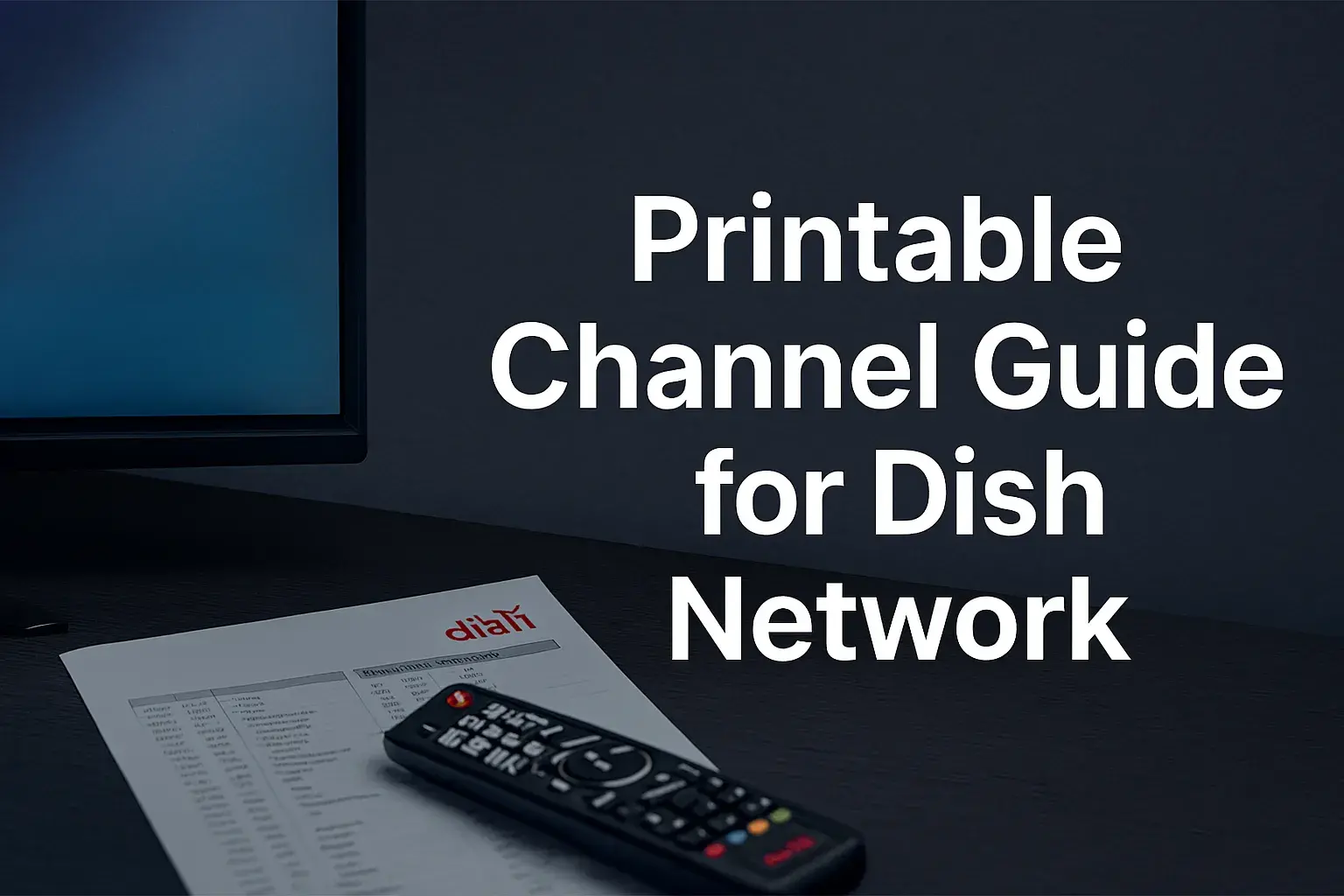-
Posted on: 13 Aug 2024

-
Dish Network has a large selection of packages and programming to provide customers with options for their desired services. But you discover that you rarely tune into most of the channels that you pay for or that there are some channels that you no longer find interesting. Removing the unnecessary channels from your Dish Network programming package might make you pay less every month. Here is a step-by-step guide on how to delete channels on Dish Network:
Prerequisites Before Deleting Channels
- Check Package Details: First, check what Dish Network offers from the current packages on the website and what you have to pay for the package. This will help you identify some of the channels that you need to eliminate to cut down on expenses. If you are a Dish customer, you can check your package details on the latest bill you received or on the internet by accessing the Dish account.
- Confirm Channel Ownership: This means that some of the channels that are available on Dish Network are not been charged for a while on the other hand, others are charged a certain amount of money every month. It should be noted that the channels you want to delete should be those you subscribe to and not channels that are available for free. Closing free channels has no impact on your bill.
- Consider Contract Terms: If you have a Dish contract deleting channels may affect your contract depending on the terms that were agreed upon. Make sure that your plan has a minimum programming requirement to ensure that you are not charged early termination fees. It might be possible to temporarily suspend the channels if the contract dictates that you have to maintain your basic package intact.
How to Delete Channels on Dish Network
Once you've confirmed the channels you want to remove based on the above prep work, here are the steps to delete channels:
- Log In To Your Dish Account: Turn on your computer or mobile device and access Dish Anywhere either through Dish. com or the dedicated mobile application, then enter your account details to log in. This will give you control over the programming that you need to manage.
- Navigate To Channel Manager: On the website, navigate to the ‘Programming’ tab at the top and click on ‘Channel Manager’. In the mobile app, scroll down and choose Channel Manager under My Account. This is where you can define channels.
- Select Channel Lineup: If you have several receivers, select the channel list that you wish to modify first. It is possible to repeat steps to delete channels on different receivers.
- Check Channels List: You will find the list of all available channels on your package below. Paid subscriptions that you actively use and have subscribed to will be marked with a blue tick and the monthly subscription cost. List down the channels that should be deleted.
- Click Remove Button: Locate the undesirable channel and click on the red cross button that is located right under the channel name and logo to delete it. That blue check mark will fade away to indicate that it is no longer included in your line-up.
- Confirm Removal: There will be a popup to verify if the selected channel is to be deleted. Select Yes to proceed with the removal of the selected items. Do this for all the channels you want to delete from the extension.
- Review Updated Lineup: To exit the removing channels menu, scroll through your channel lineup, and the screens should show only those channels that have check marks and the prices. All the deleted channels will be indicated by blank boxes alongside them and no check marks.
- Save New Lineup: Once you are satisfied with your setting not displaying deleted channels in the customized lineup click on Save at the bottom right of the page.
- Check Monthly Bill: From now on, your monthly billing statement from Dish should reflect the reduced TV cost with the channels in question. It may take about one to two billing cycles to be correctly shown.
Tips and Important Notes
Here are some additional pointers when deleting channels on Dish:
- Cross-reducing the channels cannot be undone on the spot. If you change your mind, you will have to repeat the add-on process.
- This means that channels can only be deleted one at a time. Unfortunately, there is no facility to mass delete.
- Some packages make you have to retain a certain number of core channels and do not permit their elimination.
- If you experience difficulties when trying to remove the channels online or if you have issues with changes not being displayed on the bill, consider contacting Dish customer service
- When uninstalling channels related to a particular add-on, always be cautious of the related add-ons bundled into a package.
One particular way to reduce the monthly satellite TV cost of Dish Network is to eliminate unnecessary channels. Simply log in to your account, figure out which channels you want to delete, click on each channel, and delete it; make sure to save the revised lineup and you will experience lower costs on the next billing cycle. Make sure that you comprehend the programming obligations before altering something.
Ready to upgrade your TV experience? Call us now at (877) 471-4808 to find the perfect Dish Network plan for you! Don’t miss out on great entertainment—our team is here to help you choose the best package and get you started today.