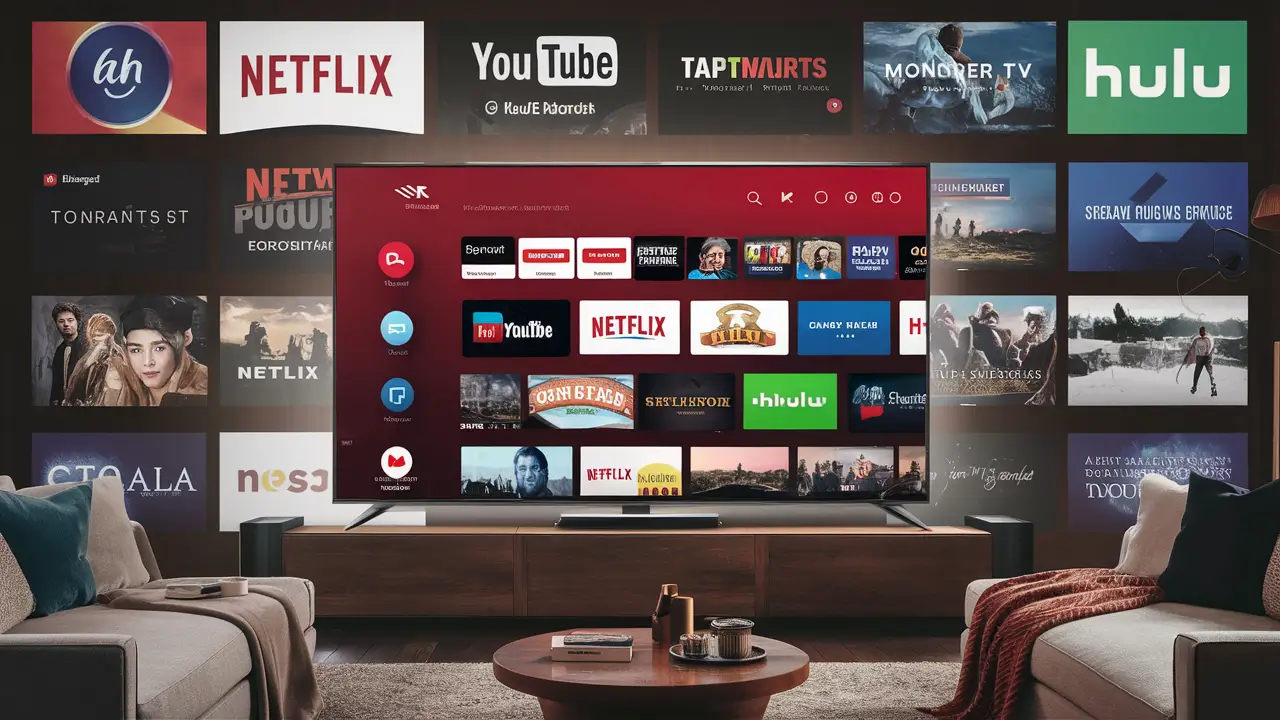
Dish Network has a wide TV app selection that you can subscribe to and incorporate into your Dish TV plan. Adding apps on Dish Network means you can access more content such as movies, shows, sports, and more, other than what is offered on Dish Network channels.
Here is a step-by-step guide on how to add apps on Dish Network:
1. Check Compatibility
The first step is to confirm the compatibility of the Dish Network receiver box and TV and other devices with Dish apps. Dish apps can run on the following Dish receivers:
- Hopper 3
- Hopper with Sling
- Joey
You will also require an internet connection and an HD TV to access Dish apps. Before you attempt to install any apps to your receivers and TV sets, ensure that they have the following characteristics. Some of the Dish Network's earlier models cannot run apps.
2. Access Dish Anywhere
To add apps, go to the main menu on the Dish receiver box, and scroll down to ‘Dish Anywhere’. This is where you can discover and set up all your Dish Network apps. If you do not find the Dish Anywhere option, then it means that your hardware is not compatible. New content is also available for viewing via the Dish Anywhere portal that can be accessed through the website to manage apps.
3. Browse Apps
Thus, after launching the Dish Anywhere menu, you can look through the list of apps that are available and grouped by type, such as Movies & TV, Sports, Kids, News, International, etc. There are descriptions and screenshots of apps to help you choose those you may find interesting. Often used Dish apps are Netflix, YouTube, Pandora, NBC Sports, and Blockbuster Home.
4. Subscribe to an App
When you have selected an app you wish, go to ‘Subscribe’. This will add the app to your Dish Network subscription and you will be able to watch all these channels through the app. This is usually followed by having to accept the terms and conditions of the given app provider. There might be a charge for using the particular application, it can be a subscription or a one-time fee. The app will now be located on the home screen of your Dish receiver or under the Dish Anywhere option.
5. Login And Get Access To Application Content
Launch the newly added app from your Dish receiver menu. However, with some applications such as Netflix and Pandora, you may be required to sign in with specific user account details if you already have one. For other applications, it may be possible to explore them and even watch videos without having to sign in. Thank you for using our app and have a great time reading the new content!
6. Remove Apps
You can uninstall any of the added Dish apps on your home screen by choosing ‘unsubscribe’ from the Dish Anywhere options. This prevents the use of that app and the addition of charges to paid apps in the future. Not only that but removing the apps was just as simple as adding them!
Additional Tips
Here are some additional tips to help you manage Dish Network apps smoothly:
- A High-speed, always-on internet connection is necessary for Dish apps. If you have issues with the apps, consider calling your Internet Service Provider.
- This is because only one Dish receiver under your account must be subscribed to an application for it to be available to view at the satellite boxes that have been linked.
- There is always the addition of new apps on Dish Network. If you have not found your preferred app, then you should always check back later in case it is added.
- To log in to Dish Anywhere online, go to Dish Anywhere. com and enter Dish Network login information.
Downloading and uninstalling apps in Dish Anywhere allows you to have total control of the Dish Network entertainment packages. Enjoy more Dish programs at the palm of your hands with Dish apps.
Ready to upgrade your TV experience? Call us now at (877) 471-4808 to find the perfect Dish Network plan for you! Don’t miss out on great entertainment—our team is here to help you choose the best package and get you started today.





