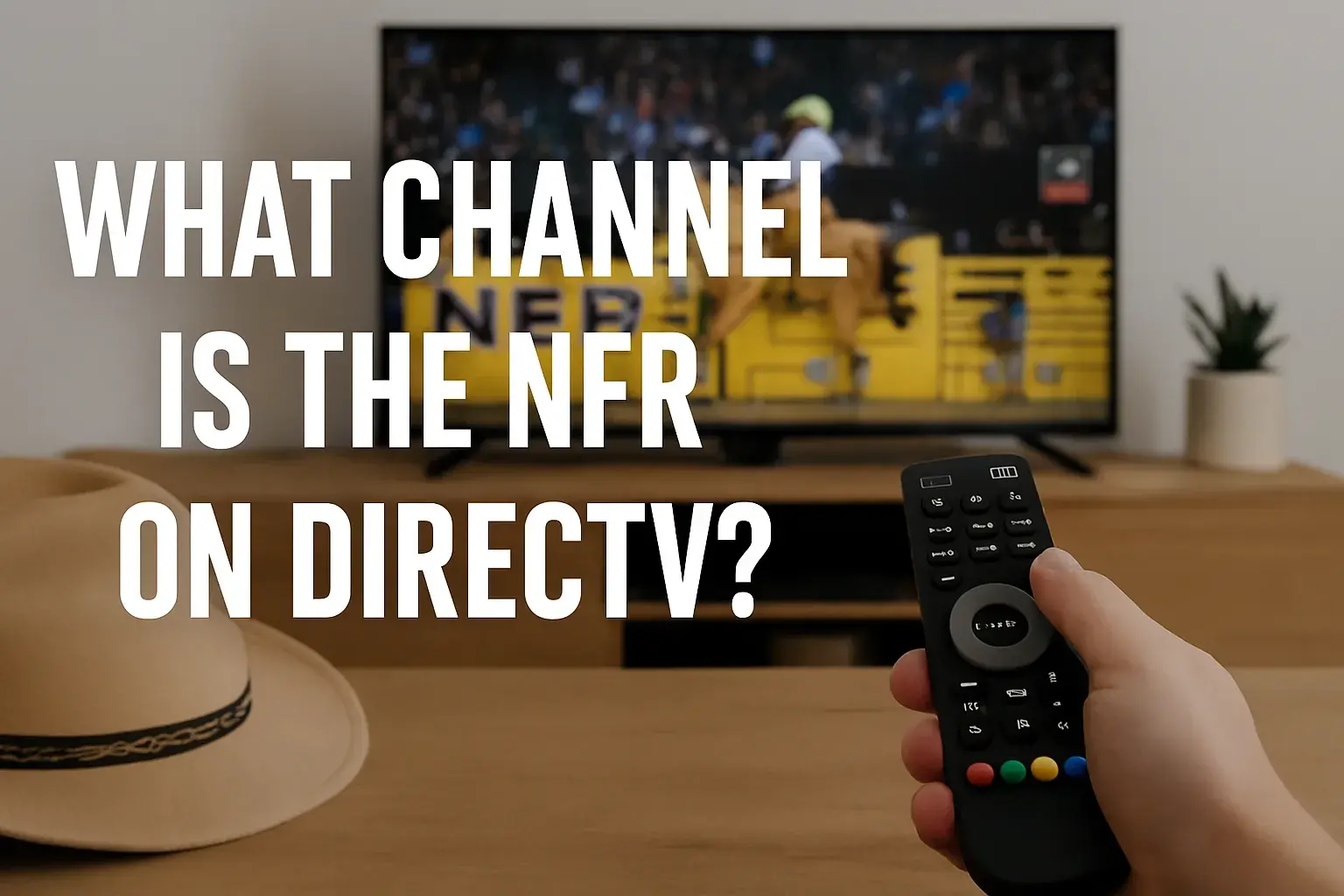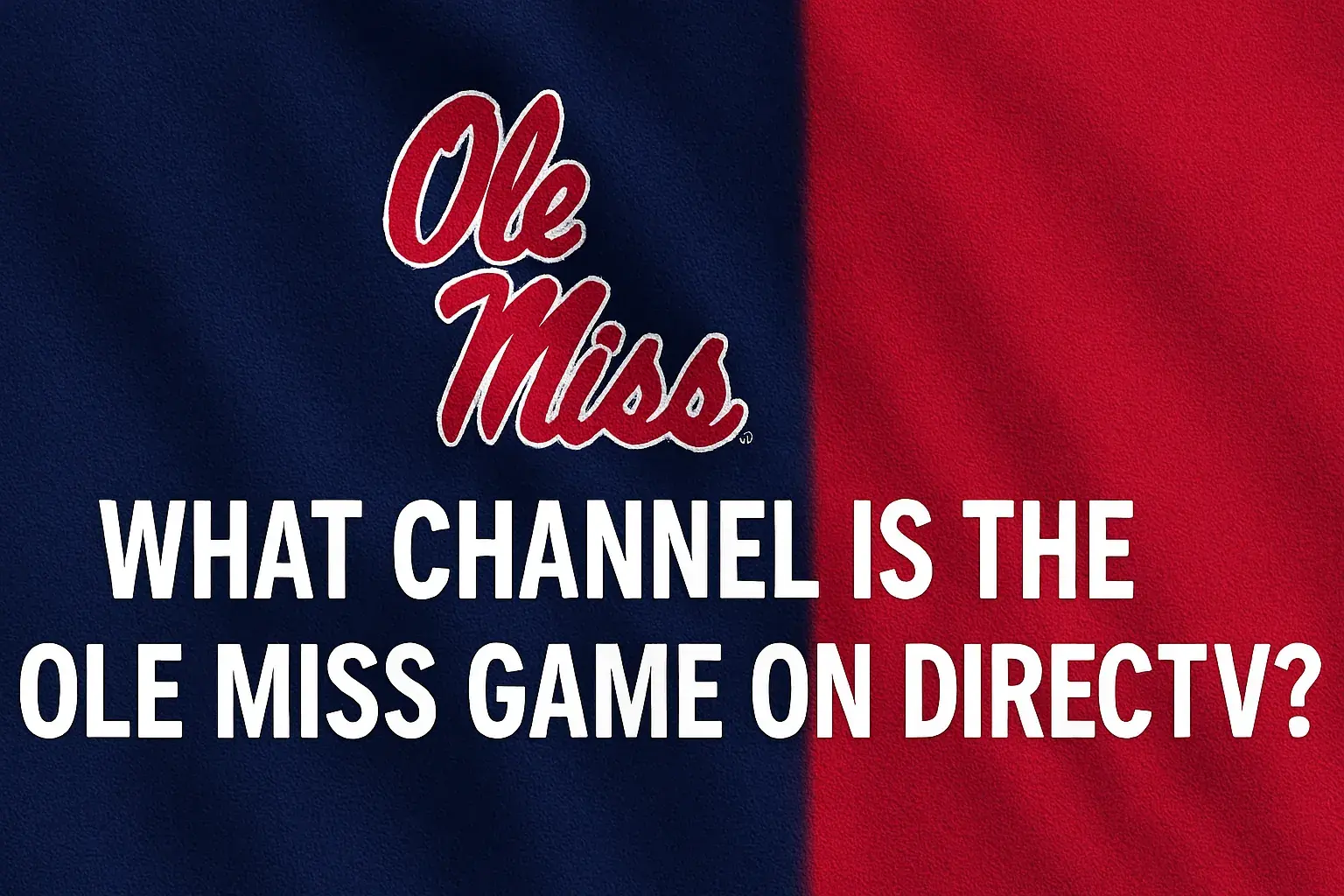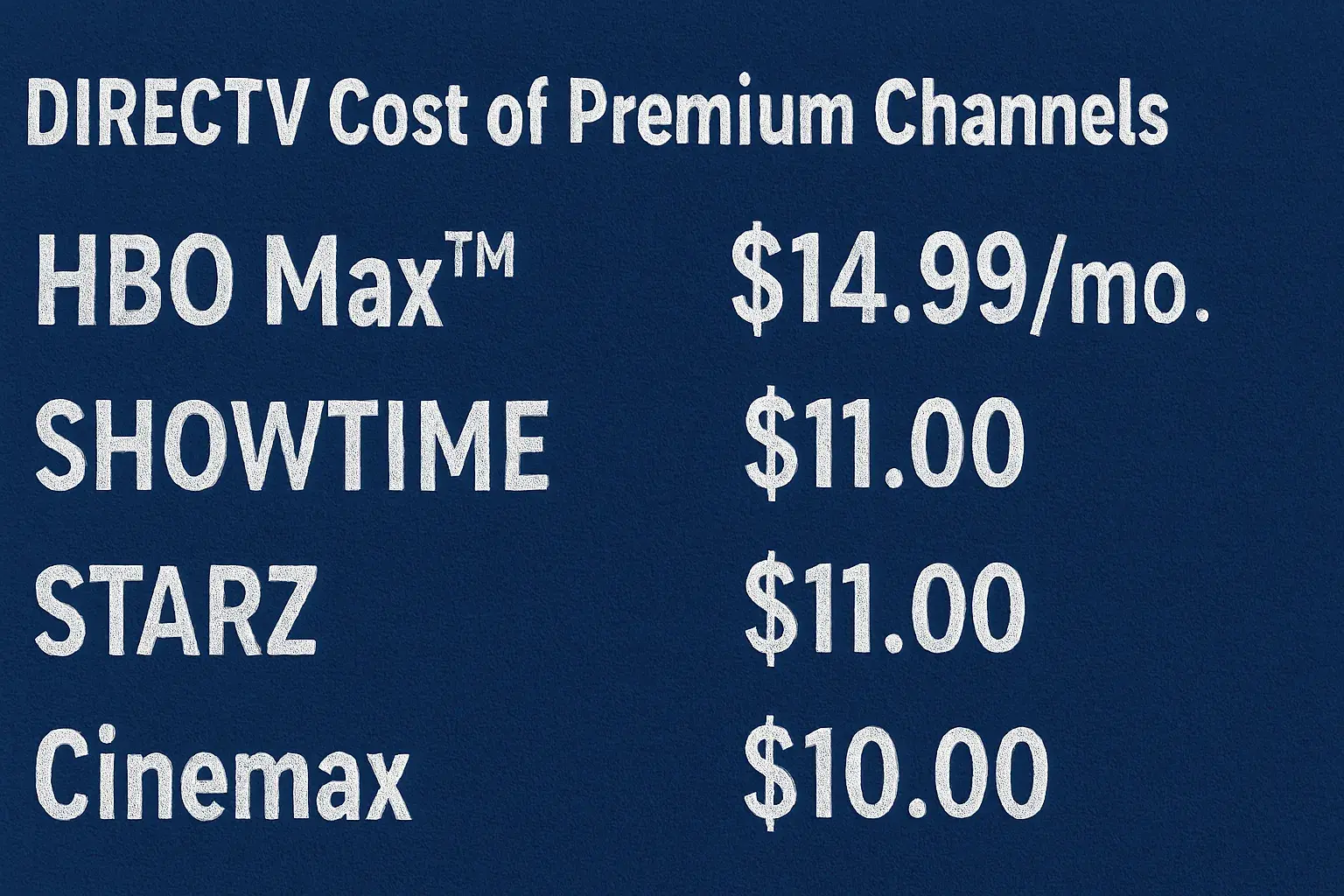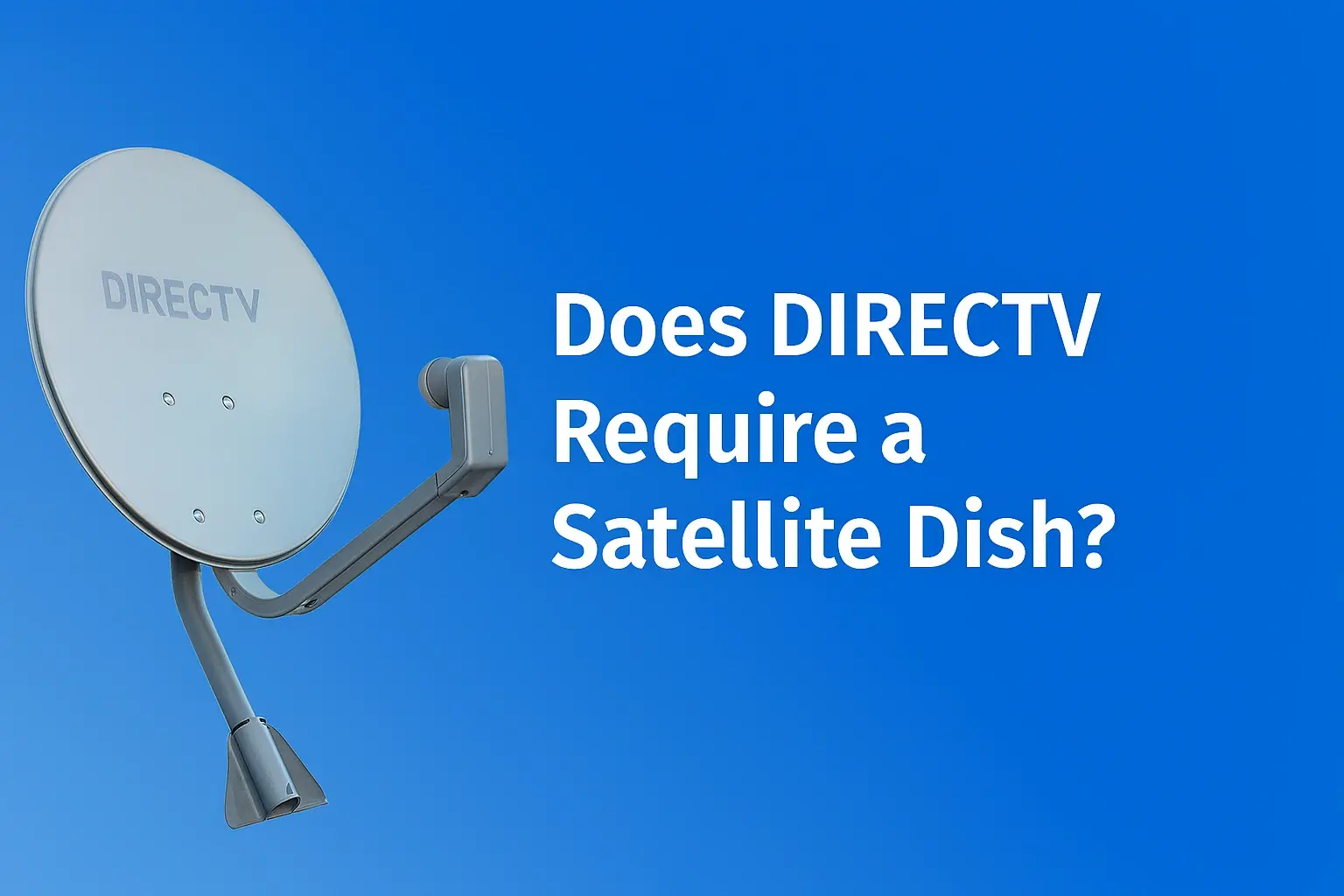-
Posted on: 09 Aug 2024

-
The process of making a new DIRECTV remote work with your TV can be quite frustrating if you don’t understand the process. Fortunately, programming a DIRECTV has been made easy provided one follows the correct procedure in doing so. This is how simple it is to have your directv remote working to control volume, power, and other functions after a few button presses on the remote and the TV.
Why Would You Need to Sync a DIRECTV Remote?
You may find yourself having to connect a new DIRECTV remote with your TV for a few typical reasons: You may find yourself having to connect a new DIRECTV remote with your TV for a few typical reasons:
Getting a Replacement Remote
Purchasing a new DIRECTV remote will include the pairing procedure should the old one be lost or damaged or not be working. Programmed to operate DIRECTV receivers, directV remotes are multifunction remotes with certain TV operations like power and volume.
Connecting a New TV
You will have to set the remote to the new TV if you purchased a new TV for use with your DIRECTV receiver. This allows one to turn on or off the TV and change the volume without needing many remotes but a DIRECTV remote.
Remote Not Controlling TV Functions
Sometimes the television's synchronizing with the DIRECTV remote control might be disturbed. Reprogramming the remote might help if you cannot turn on or off the TV or adjust the volume.
Preparing to Sync Your DIRECTV Remote
Thus, to begin with, it is critical to gather the remote and the TV together within the same area. The best position is a direct line of sight from the remote to the TV. You will also want to turn the TV on before synchronizing the remote with it to avoid any complications.
Some tips for a successful syncing process:
- Replace the dead batteries with fresh ones in the remote
- Stay at a distance of not more than twenty feet from the TV
- Aim the remote directly at the TV
If the new remote you have is already paired and functional with the TV, you will need to unpair the previous one by pressing the mute and enter buttons until the red light at the top of the remote blinks twice.
How to Sync a DIRECTV Remote to Your TV
Syncing a DIRECTV Remote is a very simple process when you follow these steps:
1. Turn TV On
Ensure that your television set is switched on before you begin your performance. It will not be possible for the remote to sync when the TV is off.
2. Locate Sync Button
Observe directions on your DIRECTV remote control where a circular array of buttons is provided. It will have a button reading “TV POWER” or a symbol (TV with sound waves).
3. Hold Down Power and Mute In this case,
Hold Down Power and Mute are two features of the phone that are very important in the efficiency of its use. Press and hold both power buttons (TV power or display button) and mute together.
4. Hold Buttons Down
When you press both blue buttons simultaneously, press the red power button at the topmost part of the remote but without releasing the two buttons.
5. Watch TV Power Cycle
You will then know that the syncing process has started working properly when the TV switches power off and back on all of a sudden.
6. Release Buttons
When your TV has completed the bootup process of power off and power on you can release all buttons on the remote. This is the end of the syncing setup.
7. Confirm Remote Works
In this test, you must use the remote to adjust the volume, switch the television on and off, or verify whether other buttons are functioning correctly. In the case where some of the commands such as volume or mute are not working, then you might need to sync the device again.
Syncing Other Device Functions
Apart from the functions for turning on and adjusting the volume of the TV, modern DIRECTV remotes can also manage sound bars. Do the same as in points 3-4 but replace the sound bar power on/off cycles instead of your TV while syncing.
If you run into any issues getting your remote to sync devices properly, you can always contact [DIRECTV support](https: For more information, you can contact Directv support at //www. Directv. Com/support/; they will be able to guide you to possible solutions or provide replacement remotes if required.
Wrapping Up
Pairing the replacement or new DIRECTV universal remote with your television or other devices is quick and easy. All it requires is the sitting position with your remote and your TV as well as a few seconds spent with the power and mute buttons held down to get total functionality back for volume and power to work well.
If the above method does not work, then try the above steps again or contact experienced DIRECTV customer support. By following the above steps, you will be able to regain control of your TV using a DIRECTV remote within a short period.
Transform your viewing experience with DirecTV! Call us today at +1 855-213-2250 to explore our plans and find the perfect package for you. Our experts are ready to assist you and get you set up with top-notch entertainment. Don’t wait—contact us now!
- Replace the dead batteries with fresh ones in the remote