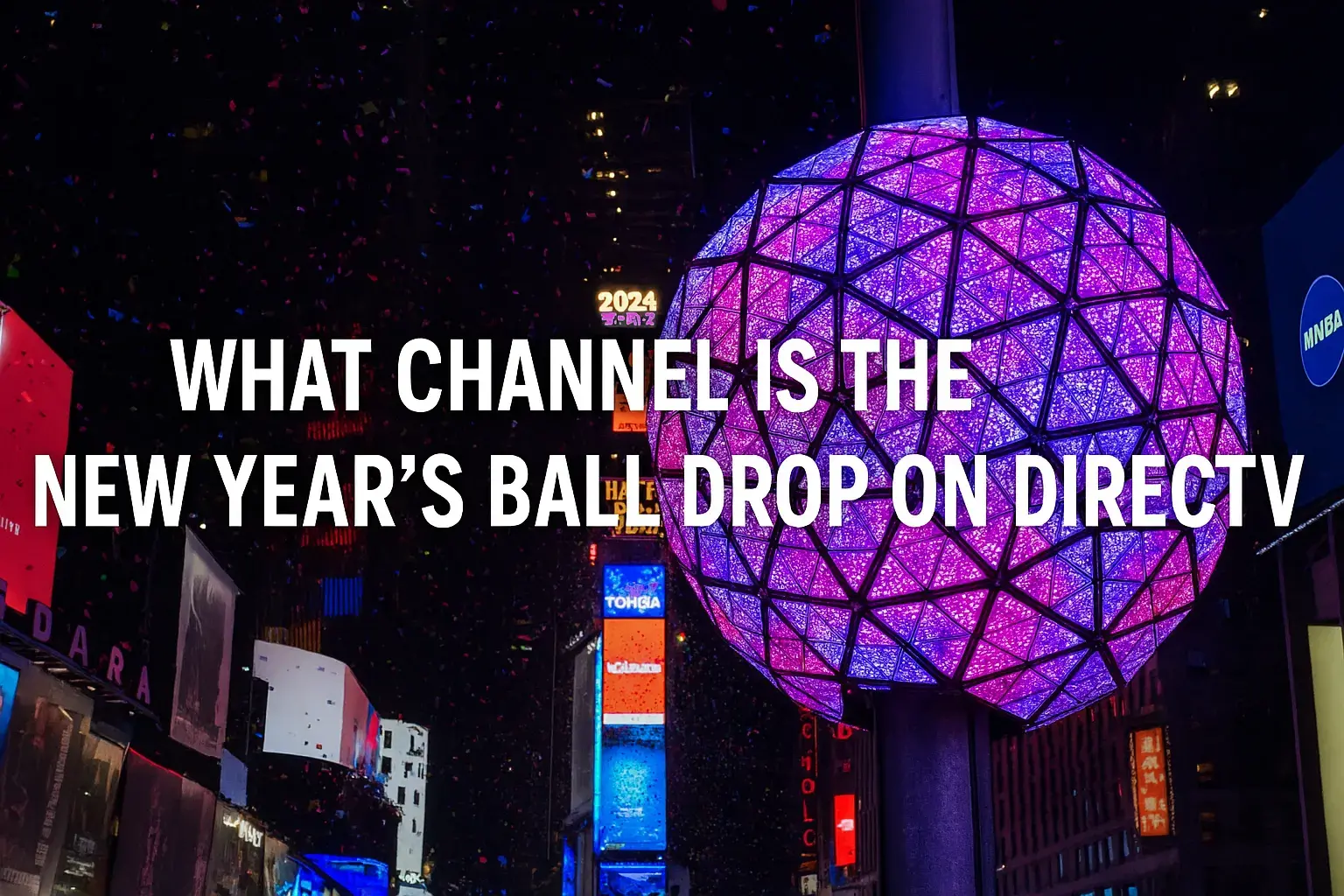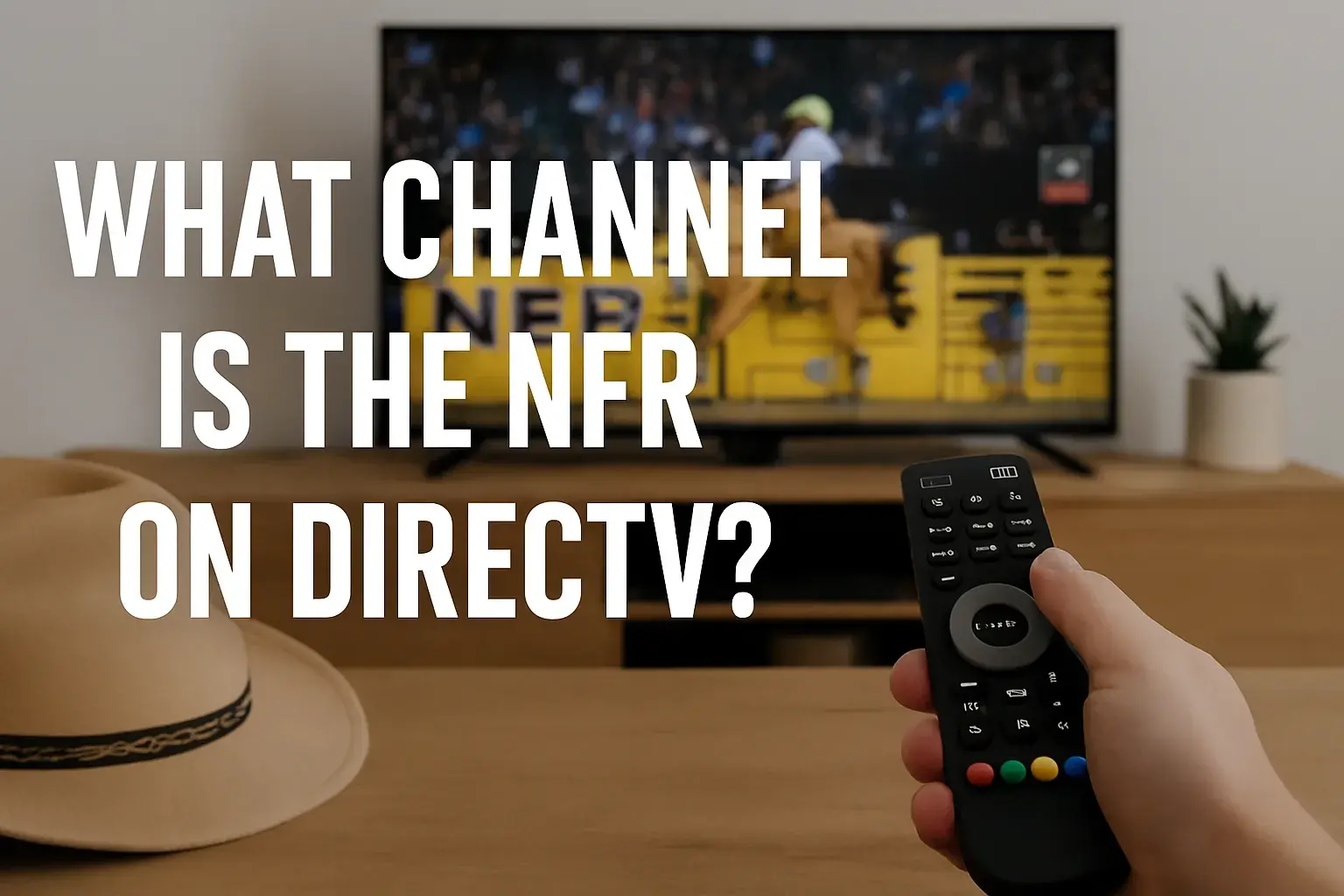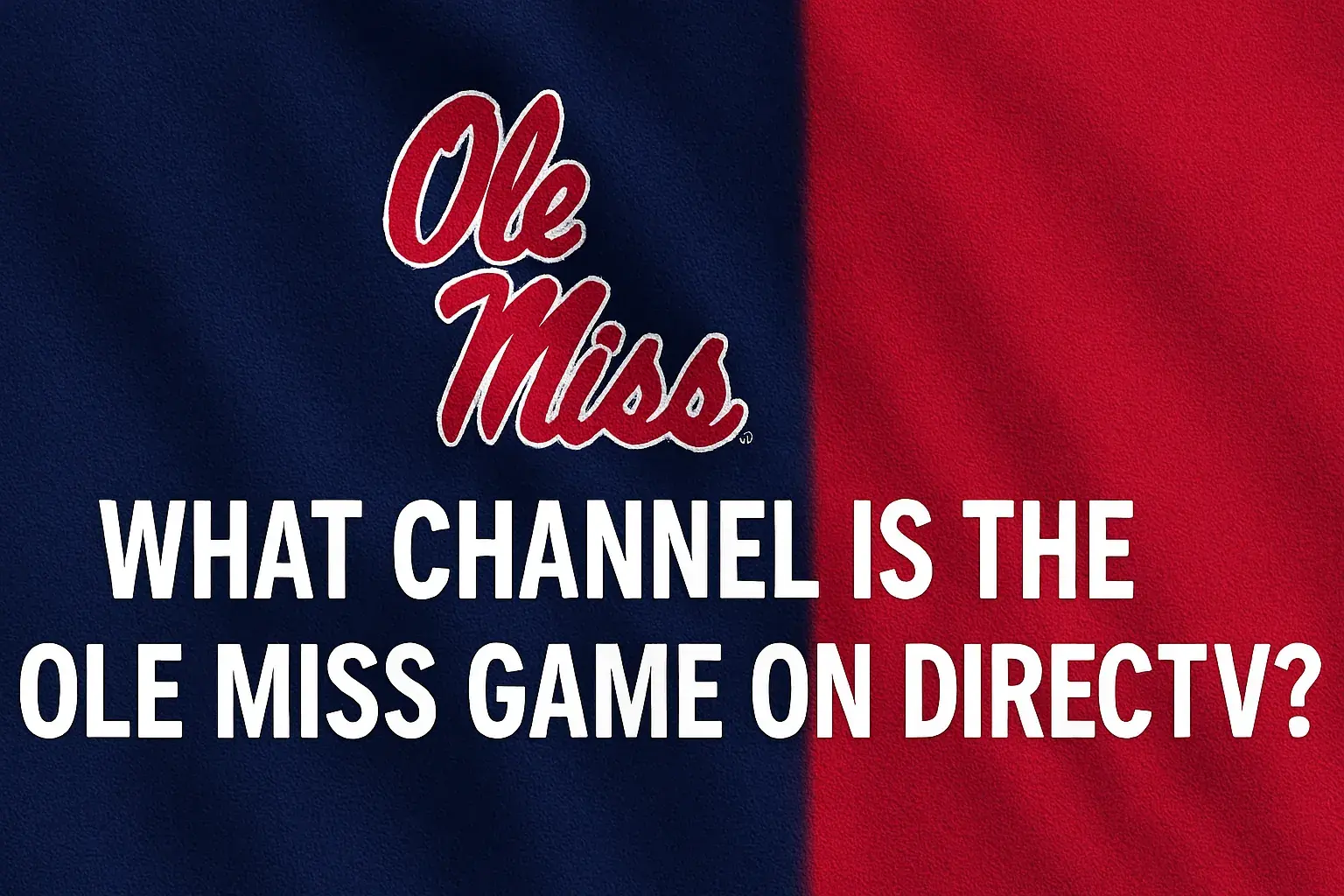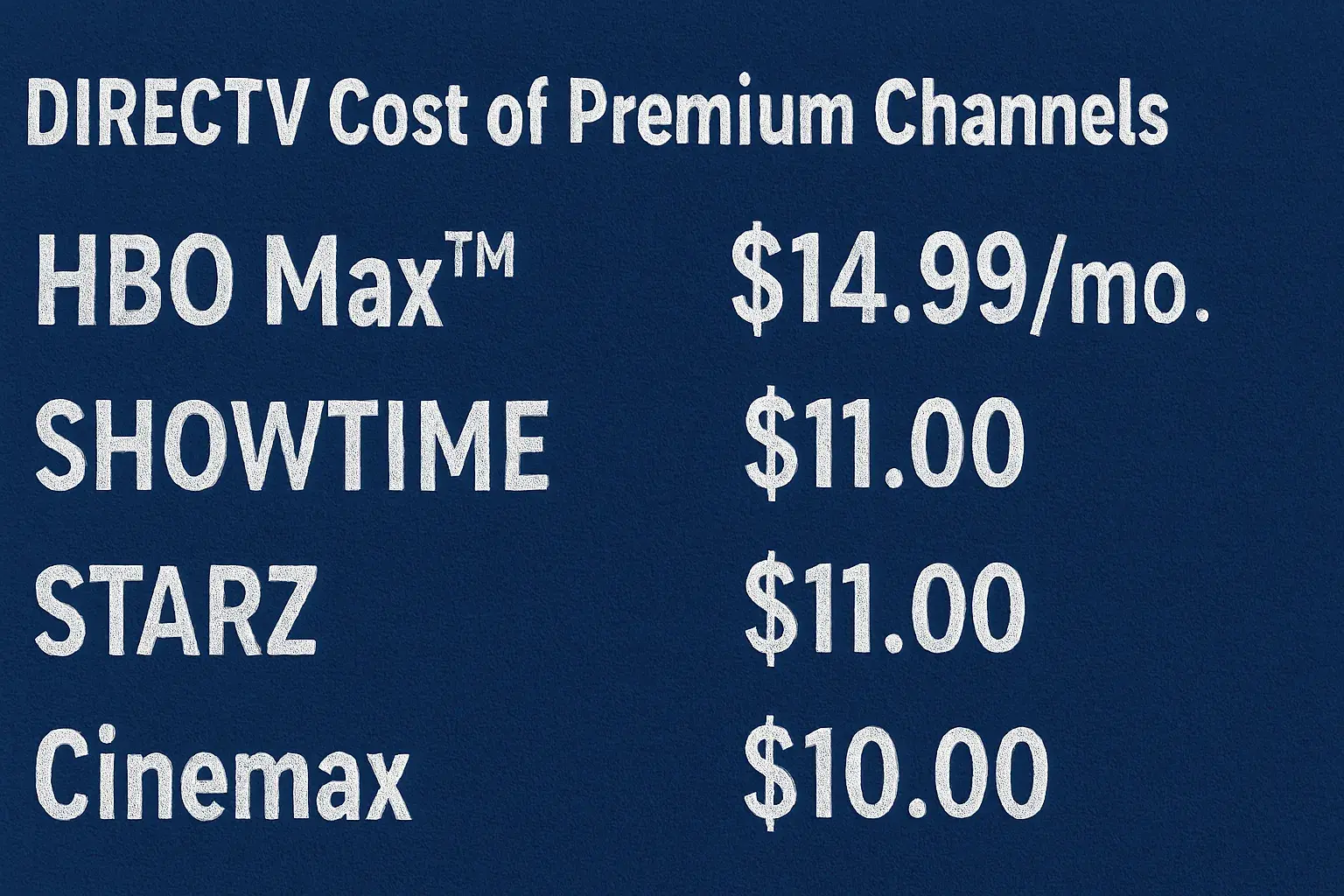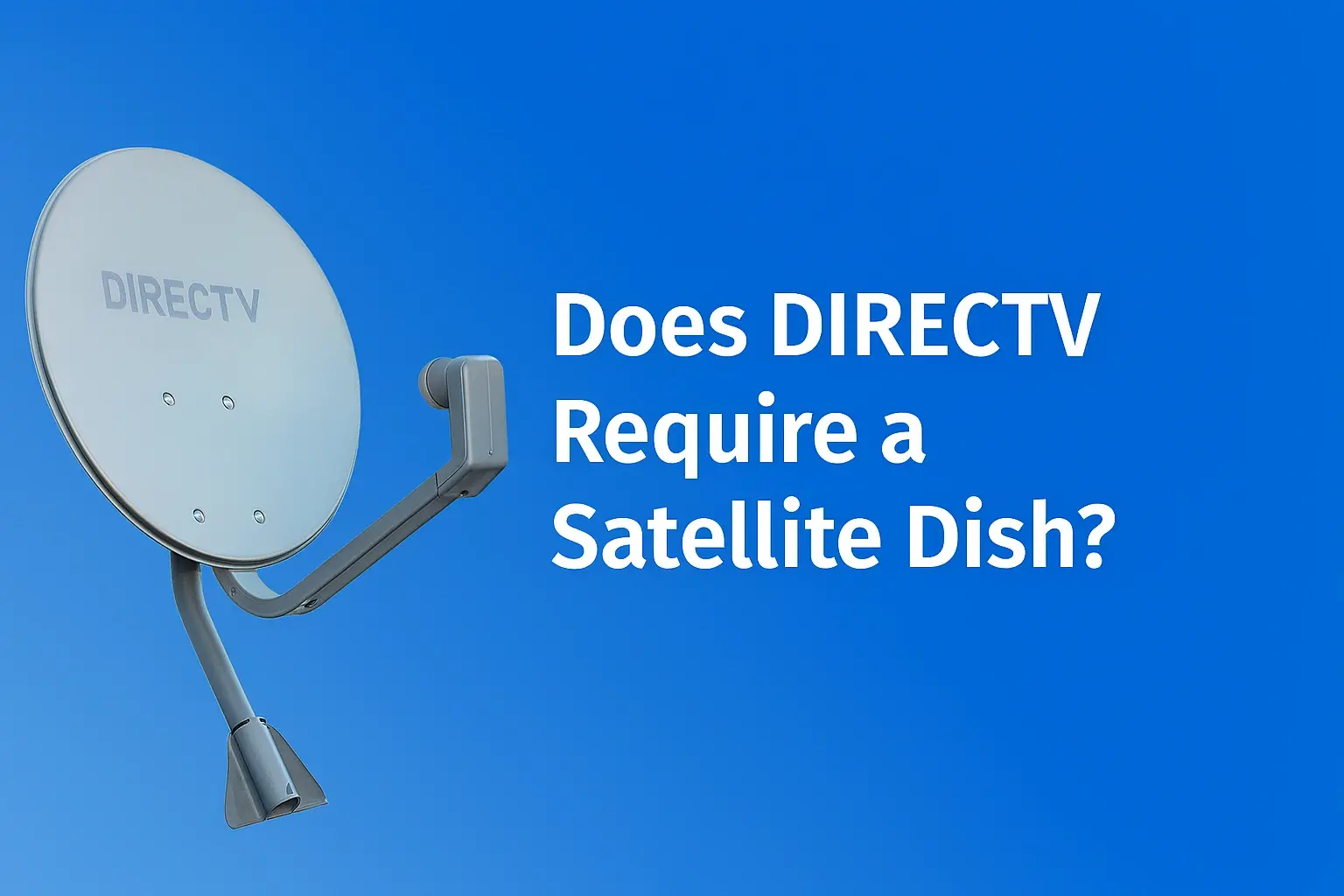-
Posted on: 09 Aug 2024
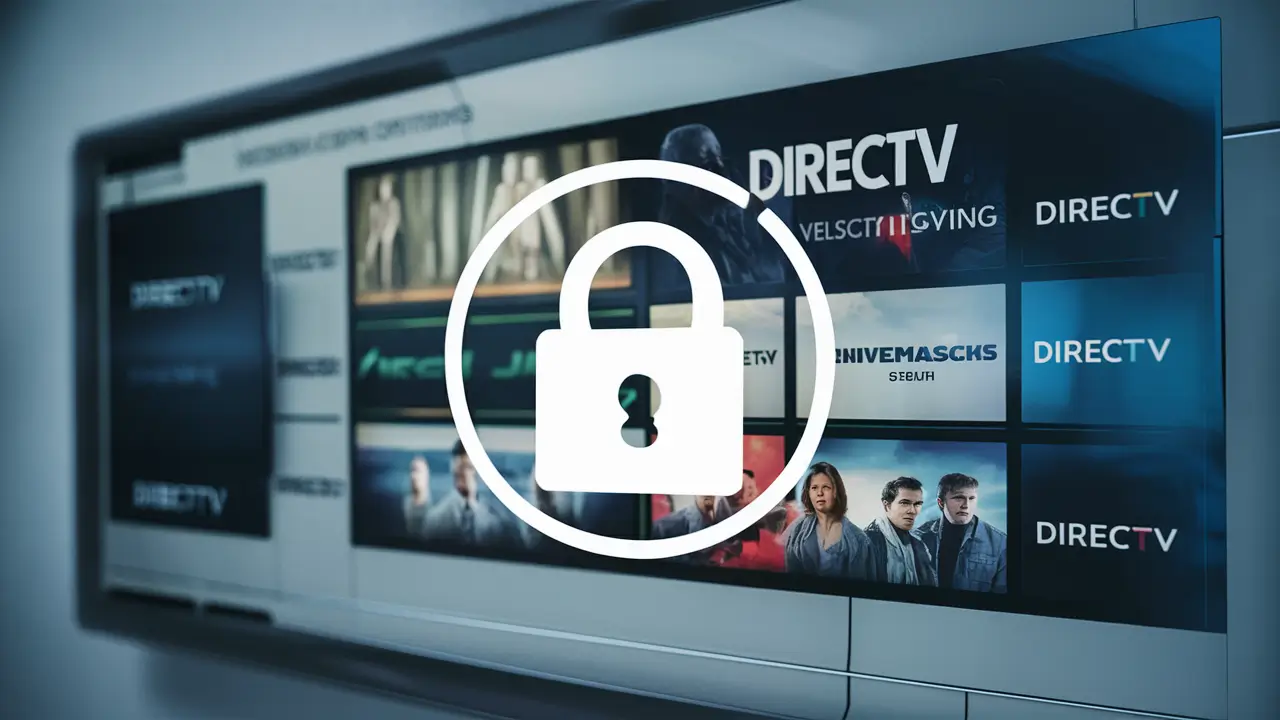
-
DIRECTV utilizes the following methods to enable parents and guardians to keep track of the kind of content that their children are exposed to. The first is the blocking by rating where individuals can block specific TV shows and movies that have a rating higher than a specified rating. You can also block all channels if there are certain channels that you would wish to limit. Moreover, if your content is recorded, and you want to prevent children or other unauthorized persons from watching or deleting these recordings, it is possible to set parental control with a PIN.
Set Parental Controls to Block by Ratings
The best way to prevent kids from watching sensitive programs on the DIRECTV is by setting the Parental Control based on ratings. It also allows you to block all movies and shows with a certain rating and above, making it easier to avoid more mature content.
Blocking Settings on Receiver Boxes
For receiver boxes and DVRs that connect to your TV, you can access the parental controls settings by following these steps: For receiver boxes and DVRs that connect to your TV, you can access the parental controls settings by following these steps:
1. To access the menu press the Menu button on your remote.
2. Select Parental, Favorites & Setup > Parental Controls
3. Type your DIRECTV PIN code, which is set to 0000 by default.
4. Select Channel Locks > Movie Ratings
5. Select a specific rating, e.g. R, or PG-13.
6. Rating level and above will now be limited to:Do the same for the restriction of TV content ratings. The settings will only apply to the selected TV/receiver box in the configuration. Remember to block all the TVs that your children watch.
Blocking Settings on the DIRECTV App and Website
If your kids watch DIRECTV content through the mobile app or web streaming, you can also set parental controls through your DIRECTV account online:
1. Go to the login page of your DIRECTV account
2. Click My Settings & Preferences
3. Select Parental Controls
4. Restrictions can be set up from the form given belowThe online settings will limit content on mobile applications, Internet broadcasting, and On Demand programming through your home connection to the Internet. They operate independently of the receiver box restrictions.
Block Specific DIRECTV Channels
Another possibility is the complete exclusion of some channels in the DIRECTV package that users consider undesirable. For instance, you may wish to block the channels that are deemed unsuitable for children or anyone below a certain age. Or there might be entertainment channels that you consider unfit for your children.
To block full channels, follow these steps:
1. Push the Menu button located on your DIRECTV remote control.
2. Go to Parental, Fav’s & Setup > Parental Controls
3. Enter your DIRECTV PIN
4. Choose these two options > Locking the channel
5. Select Channels to Block by your Remote
6. Check this box to lock the channel when it is finished.As a result, anyone who uses that particular TV/receiver will not be able to watch the blocked channels according to the choices you have made. Repeat the process for all boxes if necessary.
Set Up Parental Controls on DVR Recordings
If your kids are recording their shows on a DIRECTV DVR, you may also want to configure parental controls specifically for those recordings:
1. From the DVR menu, go to Manage Recordings, then select Parental Controls.
2. Enter your PIN code
3. Choose settings:
- Lock Playback – this setting only allows playback of recordings after entering a PIN.
- Lock Deletion – the facility to delete recordings is locked and can only be unlocked by entering the correct PIN.
4. Choose songs to bring limitationsPlayback and deletion can be locked so your children will require the PIN to view or delete their recordings. This puts you in control of that content.
If several approaches are employed for full control, it will be possible to achieve the goal.
There is no perfect method of parental control. The following are some of the settings that you can use to filter lots of inappropriate content on the DIRECTV; Content ratings blocks, Channel locks, and DVR restrictions.
Remember, configurations on one device do not transfer to other TV boxes. Restrictions made through the website of DIRECTV are only applicable to streaming devices and apps. Therefore, it is crucial to be more vigilant when establishing restrictions on every box and application that your kids use in watching television.
It also assists in adding DVR controls that are missing in DIRECTV by using wireless router settings to create restrictions at the home network level. This puts one more barrier to the content that is considered to be obscene or irrelevant to the students in particular.
What If You Don’t Remember Your DIRECTV Parental Controls PIN?
To modify the existing or add new aspects of the parental control in DIRECTV, the user has to input the correct PIN. The initial password is set to 0000 but it is relatively simple to alter.
If don’t know the custom PIN in place on your system, you have a couple options: If don’t know the custom PIN in place on your system, you have a couple options:
- Some of the popular PINs include 1234, 2580 (which is spelled out on the phone keypad as DIRECTV), the last four digits of your phone number, and so on.
- Unlock which removes all restrictions but sets the PIN back to its default setting of 0000:
1. The steps are: Menu > Parental, Fav’s & Setup > System Setup
2. Select Reset
3. When the prompt appears, choose the Reset Everything option.It is only after regaining the PIN that one can feed in new restrictions as felt appropriate. Just remember that its operation also erases all the current channel blocks and rating restrictions as well.
Yes, there is an option to hide adult channels completely on the YouTube website as well as on your mobile device.
DIRECTV does not have any features to completely block the adult pay-per-view channels from the guide or menu. The best way to remove visibility of adult channels is: The best way to remove visibility of adult channels is:
1. Set adult channel locks under parental controls setting
2. Develop a channel list/guide specifically for the company with the undesired channels removed.
3. Allow the option ‘hide locked channels’ under the parental control settingThis ensures that adult channels are not displayed in the on-screen guide. However, the users could still get to these channels by typing the channel number on the remote control. It is almost impossible to block such channels completely with satellite service while streaming services provide extensive interface customization.
Conclusion
Although not perfect, DIRECTV does afford parents reasonable methods to block embarrassing TV programs and movies. Having multiple choices such as content rating blocks, channel restrictions, and DVR controls recorded provides fairly good protection. Just ensure that on every receiver and streaming app being used there are settings put in place to ensure the kids do not bypass the rules. Other control measures at your home network level also assist in enhancing DIRECTV parental control.
Transform your viewing experience with DirecTV! Call us today at +1 855-213-2250 to explore our plans and find the perfect package for you. Our experts are ready to assist you and get you set up with top-notch entertainment. Don’t wait—contact us now!